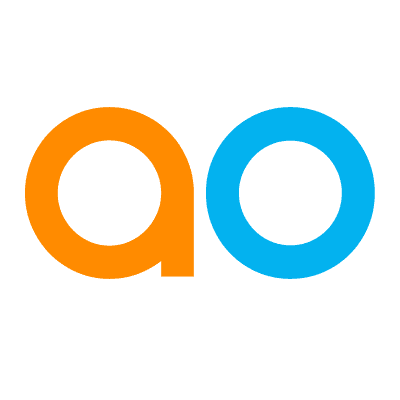Easy Answers - Content Repository Page
Intended audience: USERS
AO Easy Answers: 4.3
Overview
Easy Answers supports a special type of Search using the Chatbot to find information across a repository of unstructured documents. Documents are organized in one or more Content Repositories. The Content Repositories are configured as part of the Easy Answers solution development in the Ontology Composer; however, users with adequate permissions can also upload documents into a Content Repository when selected directly from the Search option in Easy Answers.
Asking a question in plain English will attempt to find the specific content across all documents in the selected Content Repository and create a summary of the content, which can be either downloaded or copied for use in other systems.
Selecting a Content Repository in Easy Answers
Select a Content Repository, if available, from the dropdown in the Easy Answers field, eg, Contracts, HR Policies, or Service Manuals, as seen in the screenshot below. The number of Content Repositories and their names are determined when configured in the Ontology Composer.
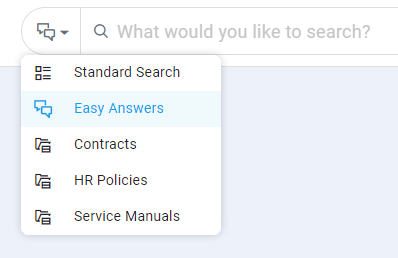
Asking Questions about Documents
When selected, the Easy Answers Chatbot page will open to provide the unique options available when asking questions about documents uploaded into the Content Repositories. Such documents can be any combination of PDF, Word, and PowerPoint files.
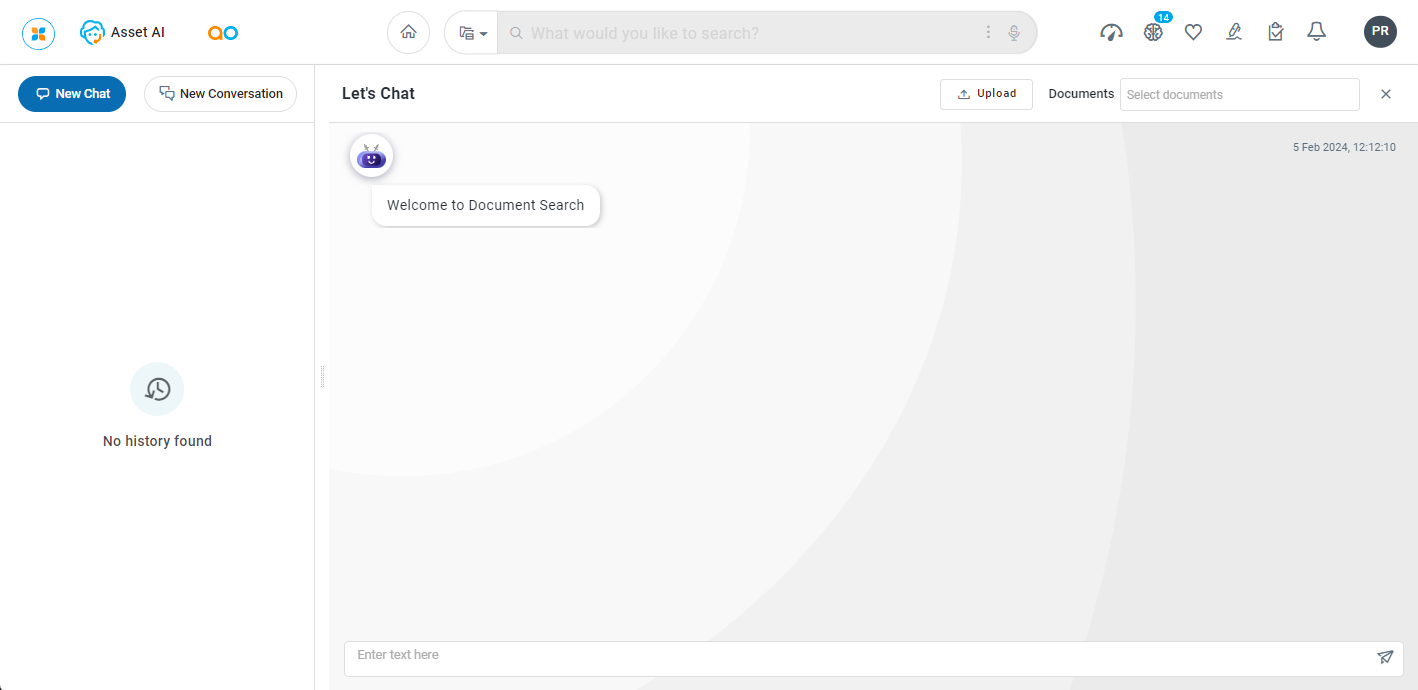
User Actions
In Left-Side Panel
History List - the History List will be built by asking questions. Previous questions shown in the History List can be selected if users want to go back to an earlier question (or conversation).
In Question and Answers Section
Upload - allows users with permission to Upload new documents not available in the selected Content Repository. See Uploading Documents section below.
Documents - the documents available in the Content Repository will be shown in this dropdown. It allows users to select one or more specific documents to use for the questions asked.
Question Field - this is the field where users will ask questions about their documents. This field makes use of integration with a Generative AI system to allow the most flexibility for users. The responses will be generated by the Large Language Model used by the Generative AI system selected for the Content Repository.
In the Answer Option Menu
Copy - allows users to copy the answer content from the Chatbot to the clipboard.
Whenever the user pastes the clipboard content into a compatible application like Outlook, Word, or any other HTML-supported software, the formatting will match or closely resemble the original presentation in the Chatbot.
Downloads - allows users to save the answer from the Chatbot as a PDF file and the PDF file will be named using the following format:
[content_repository_name]-[first_30_characters_of_question]-[timestamp].pdf.Delete - allows users to remove the answer and its related question.
Example Question & Answer
In the following example, the user is asking: summarize intellectual property - related to a Content Repository called: Contracts
The response provides a structured set of instructions, composed by the Generative AI system, and related to the documents found in the Contracts Content Repository. At the end of the response, references to the documents are provided as links, so the user can immediately open the documents on the relevant page(s) for full details.
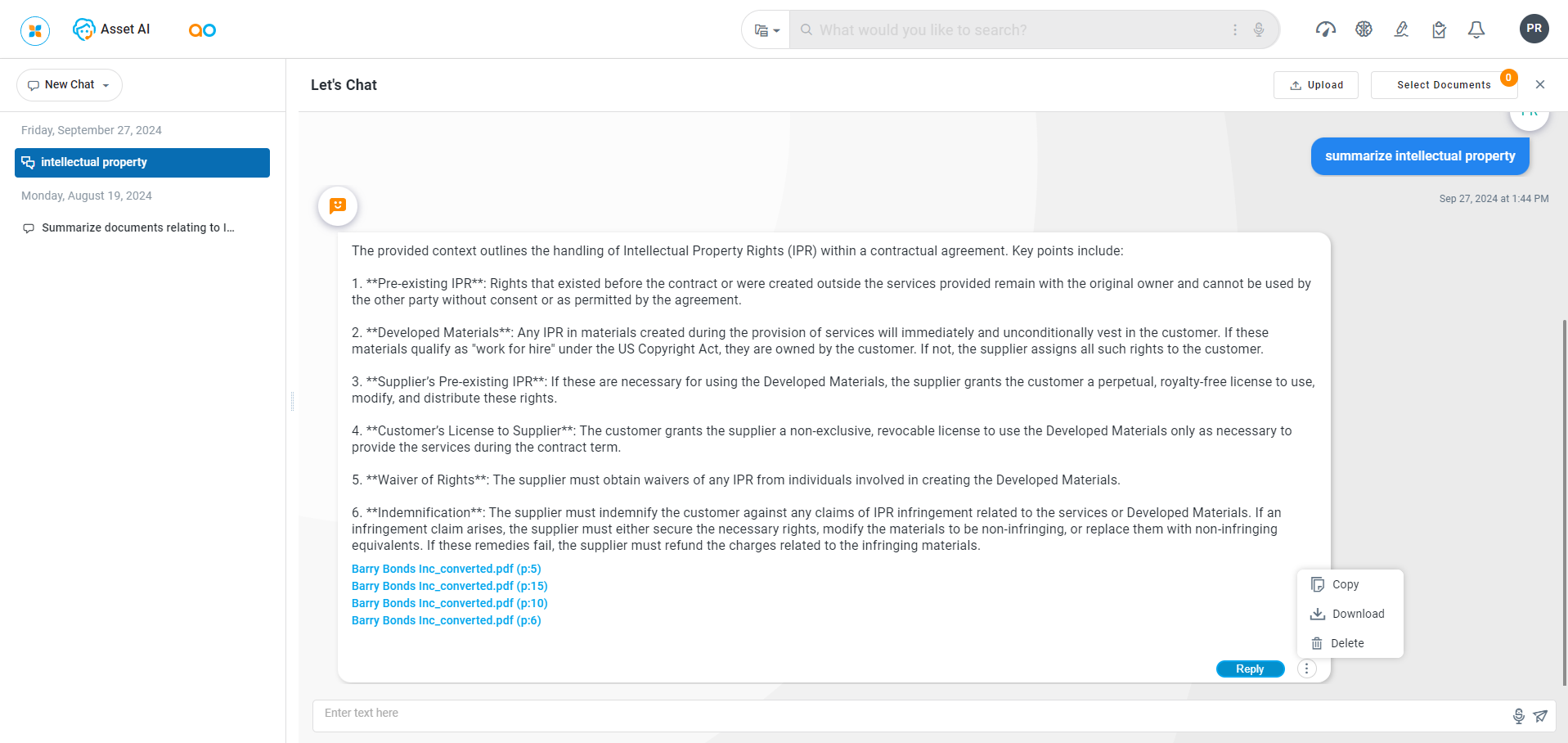
Example of generated PDF output from the Download option
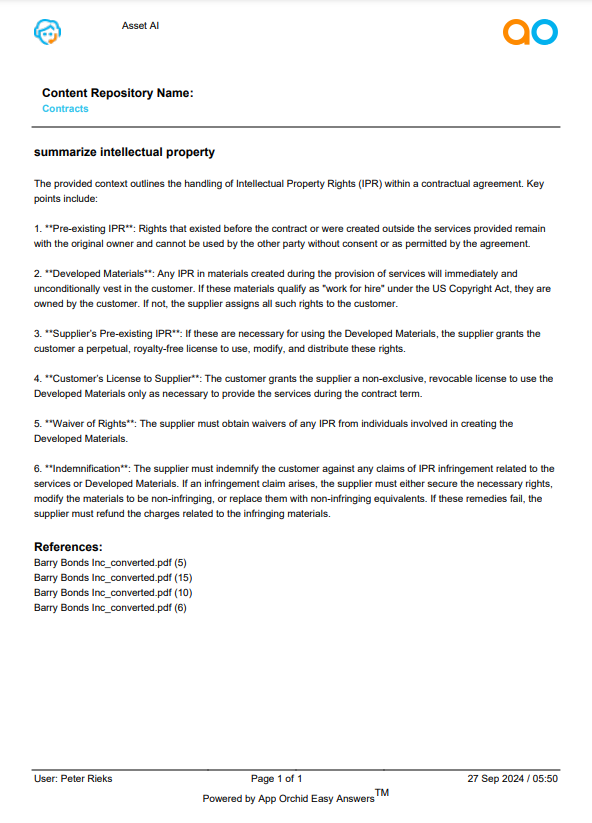
Example of content copied to clipboard from the Copy option
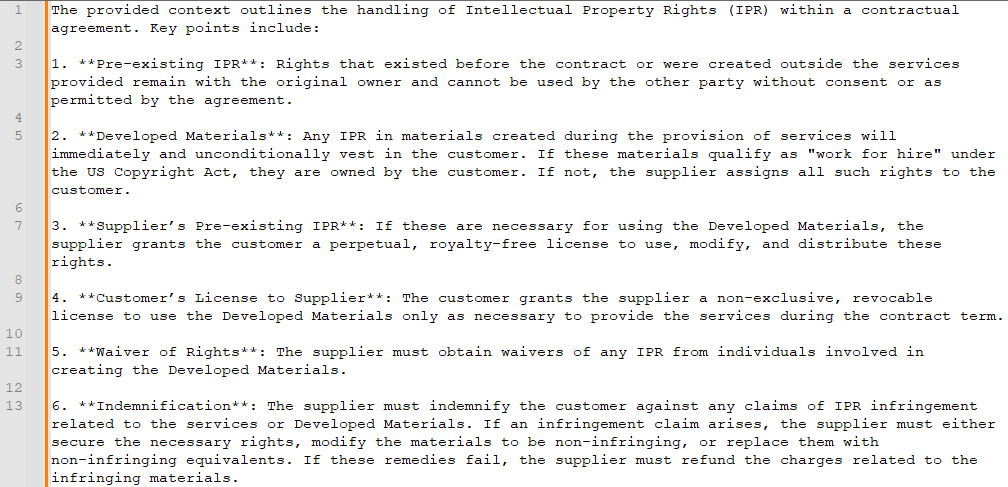
Selecting Documents
To narrow the search in the Content Repository selected, the user can select one or more specific documents by clicking the Select Documents button. This opens a dialog showing a nested folder structure of all documents available. Enter a search term to find documents based on the search term, select either one or more folders of documents, or one or more individual documents, then click the Apply button. Any question asked after this will look for answers from the content in the selected documents.
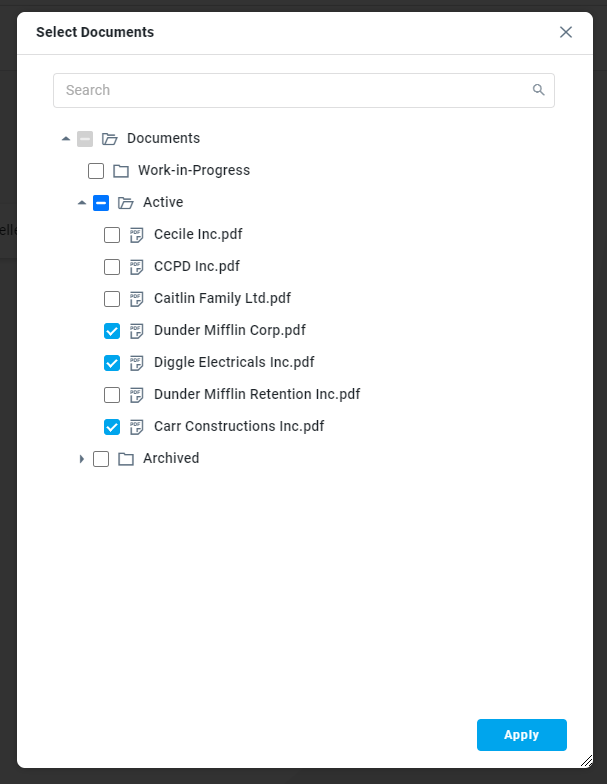
Uploading Documents
Content Repositories are generally populated with documents by the solution developer when creating the Easy Answers solution. However, users with adequate permissions will be able to upload documents, too, during the Easy Answers session. When the Upload button is selected, the File Manager dialog will open allowing upload of documents into the selected Content Repository.
User Actions
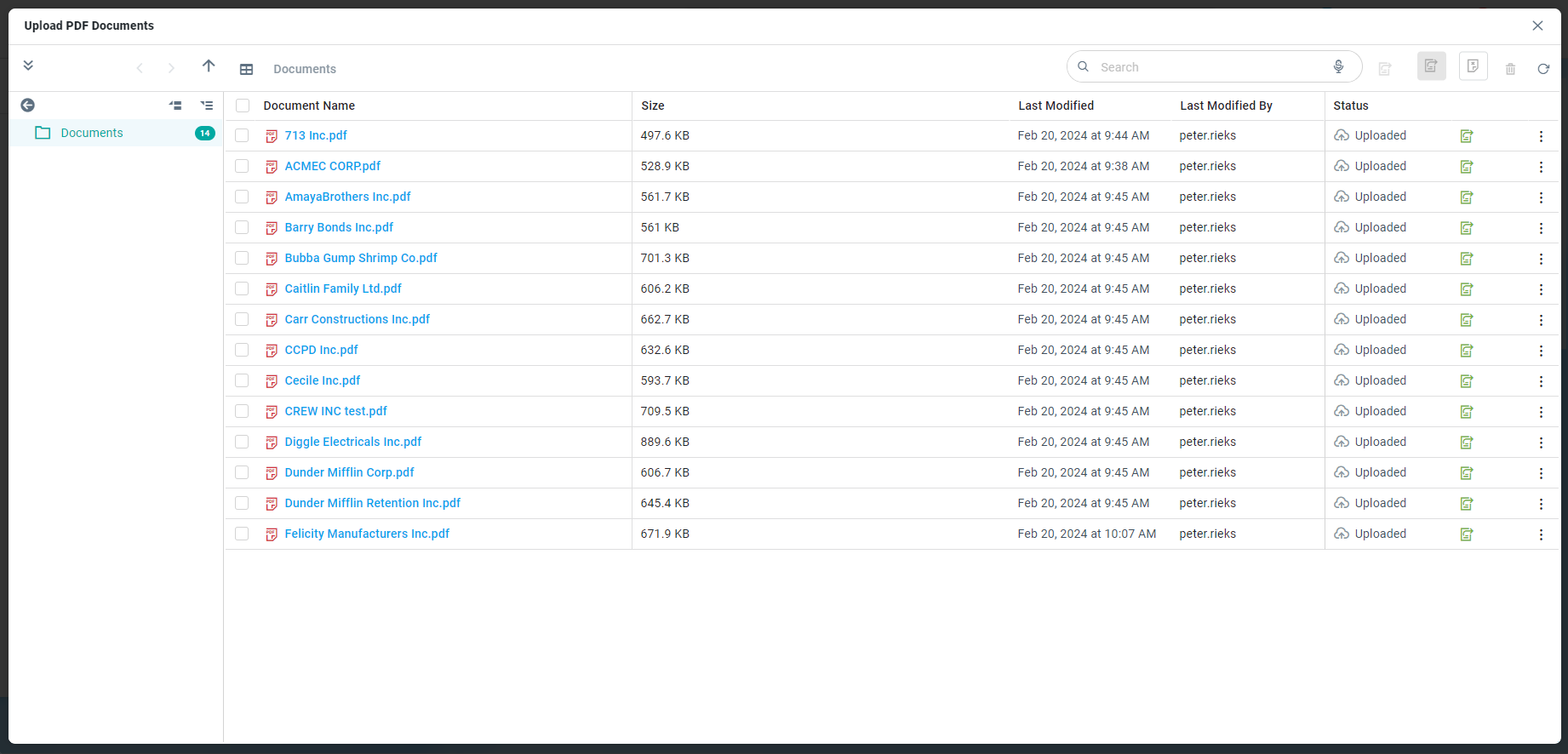
In Header
Filter - click to filter based on an Ontology.
Upload - opens File Manager dialog for selection of documents to upload. The following document formats are supported for upload to a Content Repository:
PDF (txt and scanned)
Word (.doc and .docx)
PowerPoint (.pptx)
Navigate folders - accessing and exploring the files and subfolders within a specific folder to locate or manage data.
Show view as List or Grid - Click to view the files in list or grid format.
Search - enter a Search term to find relevant objects on the selected page.
Indexing Task - Task with optional schedule - enabled for documents added to Indexing Queue.
Re-index - only enabled when documents are selected.
View - only enabled when documents are selected.
Delete - only enabled when documents are selected.
Refresh - refresh the page.
On Documents
Checkbox - to select one or more documents.
Icon - Add to Indexing Queue
Options menu:
Index Document - only available if not indexed.
Add to Queue - only available if not indexed.
View Document - to view the document.
Re-index - only available if the document is already indexed.
Delete - delete the document.
See Ontology - Content Repositories for details on the configuration of Content Repositories.