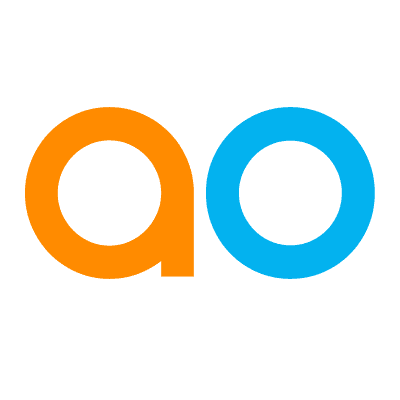App Options Menu
Intended audience: USERS
AO Easy Answers: 4.3
Overview
Each App includes a number of icons - available on hover, as well as the App Options Menu. To interact with an App, the user must first click the App to select it. When the user moves the mouse cursor over the App, a number of controls become available, including Move, Filter, Data Summary, Maximize, Close, Resize, and the Options menu.

Icons in App Header
Move - click-drag to move the App to a new position within the Dashboard.
Filters - click to either select an existing Data Filter from the dropdown or create new Filters (Views) by Using Query Builder.
Data Summary - click the lightbulb icons (where available) to see an AI-generated description of what the visualization of a given component shows. This functionality may take time to generate. See Adding Data Summaries.
Maximize - opens the App in full-screen mode. If already in full-screen mode, click again to restore to the initial size.
Close - when clicked, a Feedback form opens allowing the user to provide a reason for closing the App. Once the Feedback form has been submitted, the App will close and not show on the Results page.
Resize - available in the bottom/right corner of the App, it allows the user to resize the App within certain layout constraints. If the Dashboard is configured for Lazy Loading of Apps and for Sections to be auto-resized, then a grid will appear during the resize operation as seen on the screenshot below.

App Options Menu
Refresh - refreshes the data in the App.
View Data - where relevant, will open the App in full-screen and show a table of the data on the Data tab. The data shown in the table can be downloaded from its own menu option. See Downloading Data - Individual Apps.
Edit App Info - opens a dialog to make simple edits to the App, including changing the App Name, Icon, Description, Dashboard location, and whether or not to Enable advanced filters.
Remove from Dashboard - opens a dialog for the user to confirm removal of the App from the Dashboard.
Download Data - downloads the data used to generate the App. See Downloading Data - Individual Apps.
Move to Section - opens a submenu with available Sections to which the App can be moved. This option is only available when Sections have been configured for Dashboard.
See also Easy Answers Apps.