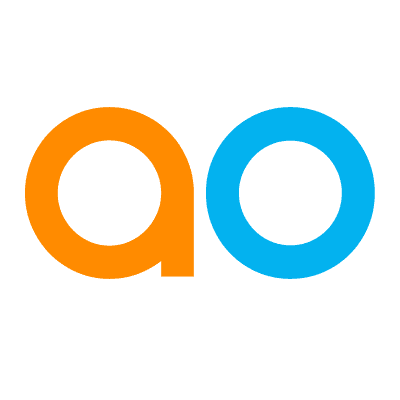Dashboards Panel
Intended audience: USERS
AO Easy Answers: 4.2
Overview
Click the Dashboards button in the Dashboards Header to open the Dashboards panel. The panel allows the user to select from available Dashboards as well as manage Dashboards, such as making Dashboards Public, add Permissions, Edit Dashboards, etc…. The panel is generally divided into the following categories:
Favorites - includes Dashboards that have been made Favorite.
My Dashboards - includes Dashboards only available to the current user.
Shared - includes Dashboards that have been made Public, and thereby shared with other users.

Dashboards Options

Create Dashboard (+) - opens a dialog to provide basic configuration options for a new dashboard. See Create and Edit a Dashboard.
Add to Favorites - shows the list of Favorites items and provides an option to add the current dashboard as a Favorite. See Easy Answers Favorites.
Edit - opens a dialog with basic configuration options for the current dashboard. See Create and Edit a Dashboard.
Duplicate - copies an existing dashboard to create a new dashboard.
Move to… - moves the dashboard to a different folder in the tree structure.
Assign Access - Opens a dialog with options to assign View/Edit permissions for Roles for Public Dashboards or folders. A Public Dashboard has View permissions as the default for all Roles. This option is only available for Public Dashboards. See Assign Access.
Add to Transport - enables the Dashboard to be available for export/import between different systems via the Transport Tool. This option is only available for Public Dashboards.
Delete - deletes the dashboard after confirmation.
Folder Options

Create Dashboard (+) - opens a dialog to provide basic configuration options for a new dashboard. See Create and Edit a Dashboard.
Add Folder - adds a new folder as a child folder to the current folder.
Rename - enables the folder name to allow renaming of the folder.
Move to… - moves a folder to a position in the tree structure.
Delete - deletes the folder after confirmation.