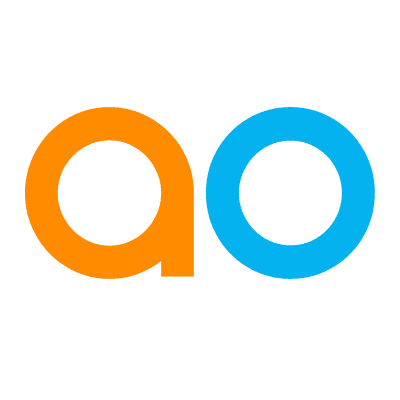Schedule Report Download
Intended audience: END-USERS DEVELOPERS
AO Easy Answers: 4.3
Overview
The Easy Answers Schedule Report Download option allows users to set up automatic Download Report tasks on a recurring schedule. Please note that only Public Dashboards can be scheduled for download.
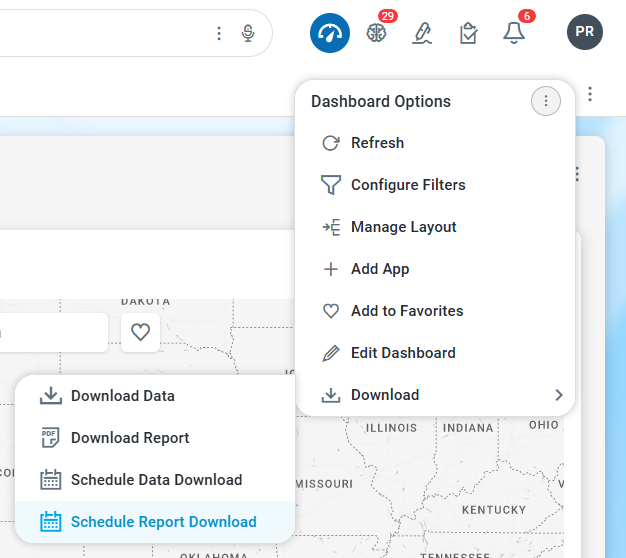
Viewing Scheduled Report Downloads
To view the existing Scheduled Tasks and their most recent Status:
On the Dashboard page, click the Dashboard Options menu.
Select Download > Schedule Report Download to open the Schedule Download dialog.
Click either Status or Scheduled Tasks tab.
Status tab | Scheduled Tasks tab |
|---|---|
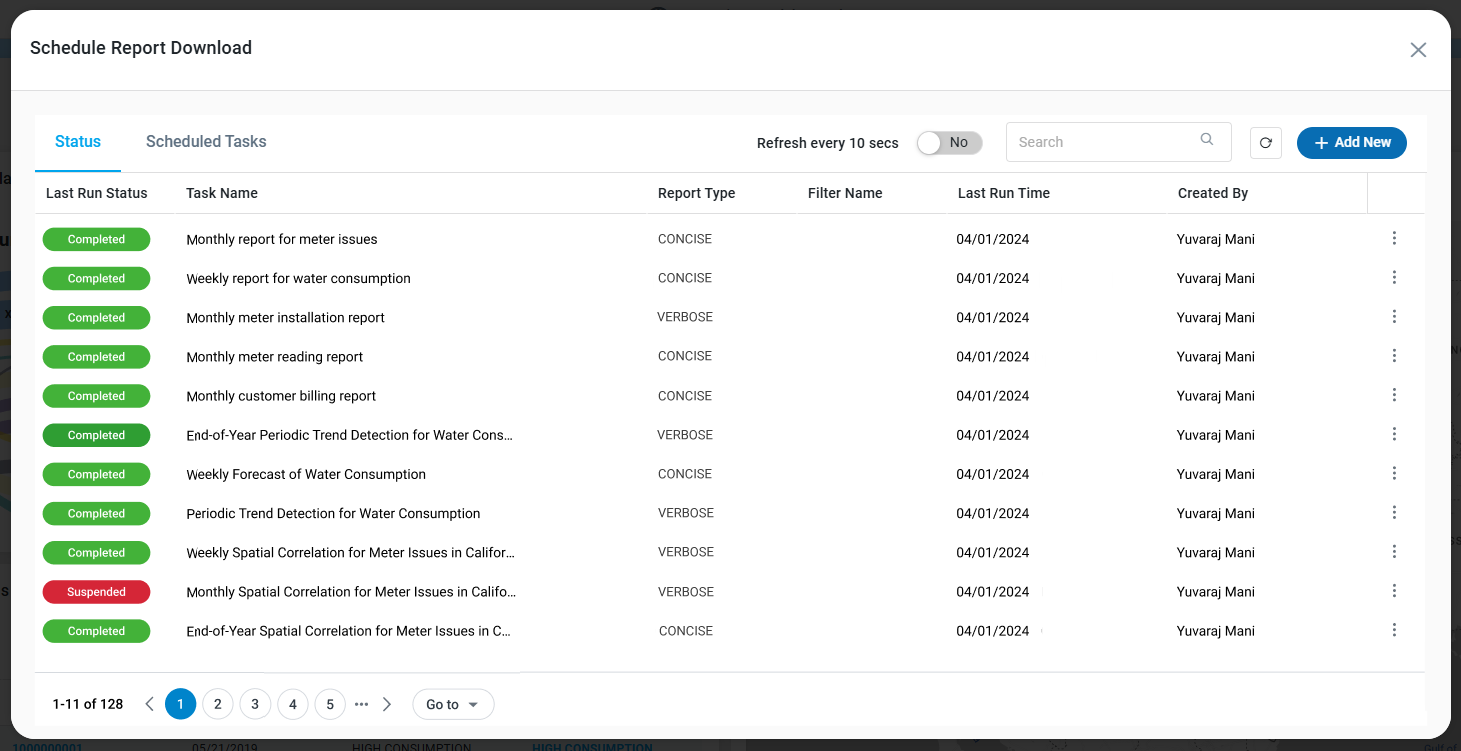 | 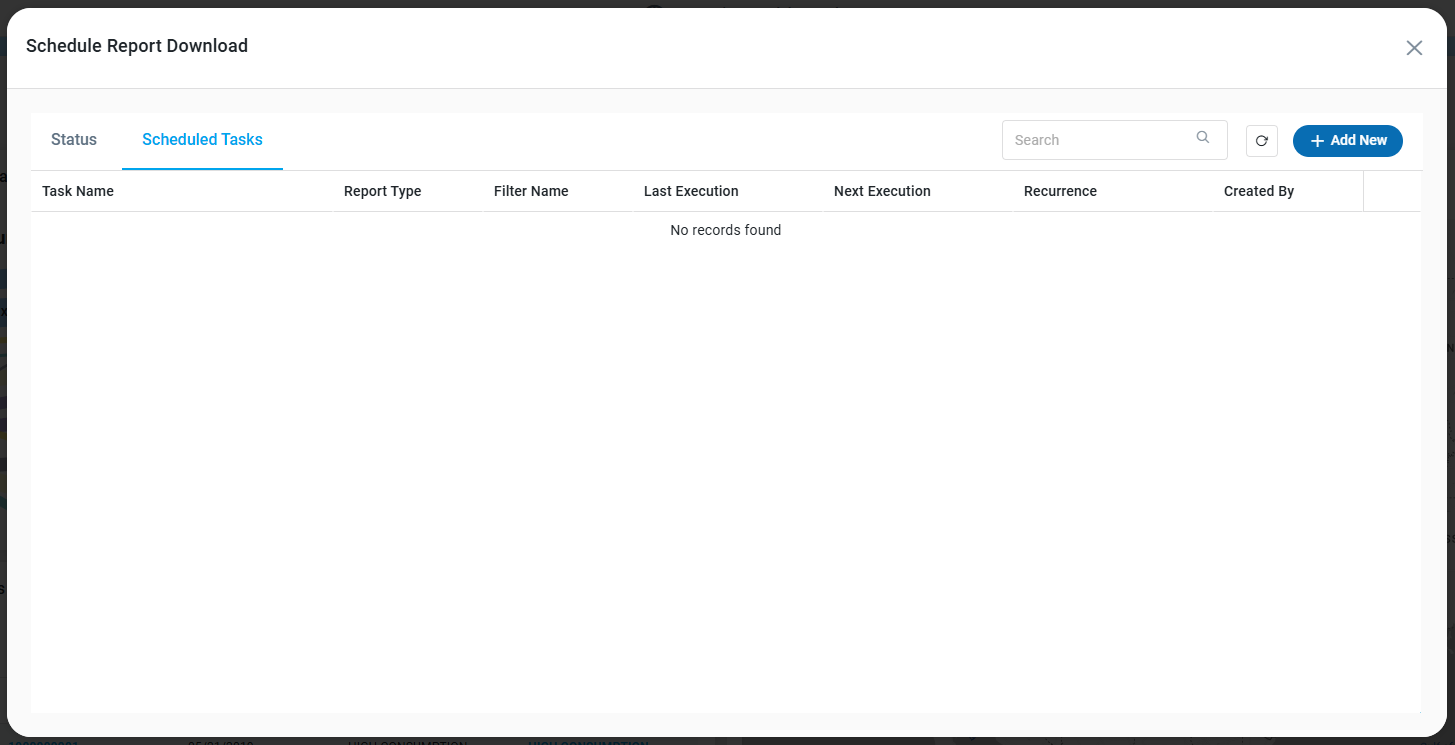 |
Properties
Label | Defaults | Description |
|---|---|---|
Status |
| |
|
| Indicates the following…
|
|
| The Task Name column displays the Name of the task. |
| The Report Type column displays either CONCISE or VERBOSE. Concise is a “screenshot” style compressed format, whereas Verbose shows all Apps, and optional Data Summaries and Applied Filters in the PDF output within their respective Layout sections. | |
| The Filter Name column displays any saved and applied Filter View Name. | |
|
| The Last Run Time column displays the last run date schedule. |
| The Created By column displays the name who created the schedule. | |
Scheduled Tasks |
| |
|
| The Task Name column displays the Name of the task. |
| The Report Type column displays either CONCISE or VERBOSE. Concise is a “screenshot” style compressed format, whereas Verbose shows all Apps, and optional Data Summaries and Applied Filters in the PDF output within their respective Layout sections. | |
| The Filter Name column displays any saved and applied Filter View Name. | |
| The Last Execution column displays the most recent time and date of a specific process. | |
| The Next Execution column displays when the task is scheduled to run next. | |
| The Recurrence column displays the time period with which a scheduled task repeats at regular intervals. | |
| The Created By column displays the name who created the schedule. |
Options menu - Status
History - opens a dialog where all past task executions will be listed. The History page can be downloaded in CSV or Excel file format.
Retry - retries the task in case it has failed to execute.
Options menu - Scheduled Tasks
Edit - opens a dialog where the Scheduled Task can be edited.
Delete - deletes the Scheduled Task. A confirmation dialog will be shown.
Creating a Scheduled Report Download
Settings
The settings page allows users to create a named data download, choose the download format, and select any optional extras. Please note that only Public Dashboards can be scheduled for download.
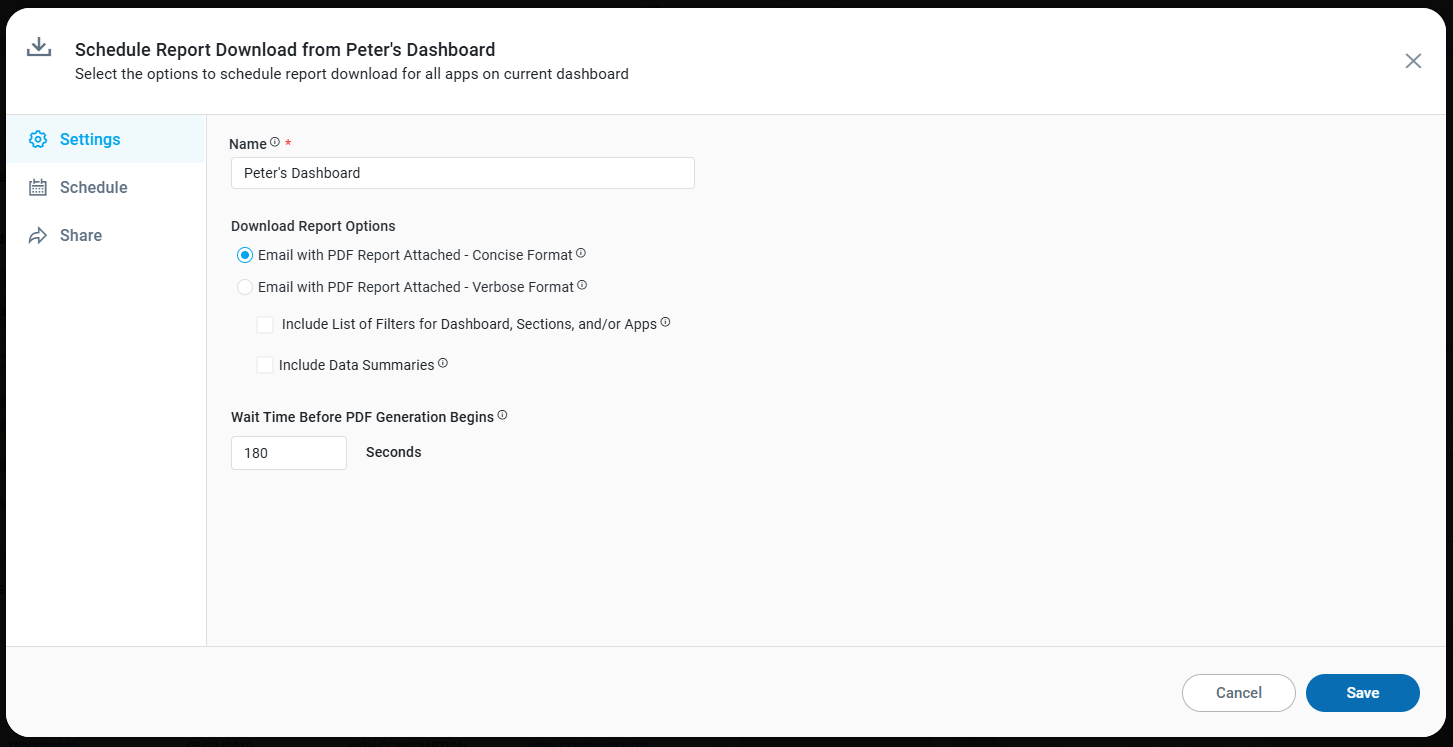
Properties
Label | UI | Defaults | Description |
|---|---|---|---|
Name | Text Field |
| The Name field allows the user to enter the name of the Dashboard Report. |
Download Report Options |
| Select the format below to download the data. | |
| Radio-button | Selected | This produces a very Concise format report based on the same layout and formatting as seen on screen. The output can be sent to a printer, a PDF format, or other formats available from the workstation’s Print options. |
| Radio-button | This creates a PDF file in a Verbose format which will be downloaded to the user’s workstation, including Header information, Sections, Apps, and optional Applied Filters and Data Summaries. | |
| Checkbox | Unchecked | This option will include a list of the Applied Filters in a section for the individual Apps. This option is specific to Verbose Format. |
| Checkbox | Unchecked | This option will include a section for the individual Apps where the output is explained as a Data Summary in plain English. This option is specific to Verbose Format. |
Wait Time Before PDF Generation Begins | Number Field | 180 Seconds | Larger Dashboards take extra time to load. If the downloaded Report is missing Apps, increase the value to ensure the full Dashboard is loaded before the PDF Report generation begins. |
Schedule
On this page, the user can configure the recurring schedule for the Download Report task. The user can configure using either the Basic tab of configuration options, or the Advanced tab.
The configuration options are generally broken down into the following three areas:
Start of recurring schedule.
When and how often to repeat.
End of recurring schedule.
Basic | Advanced |
|---|---|
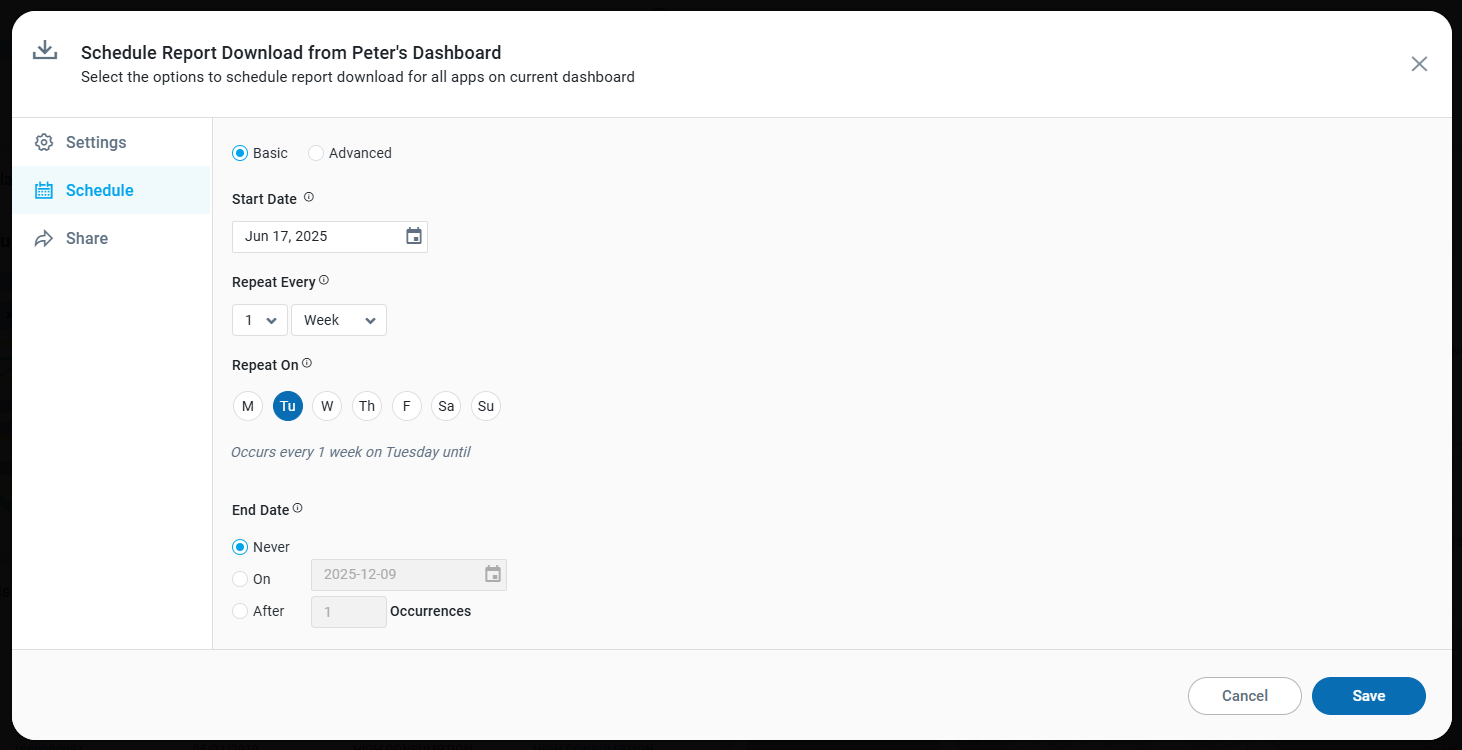 | 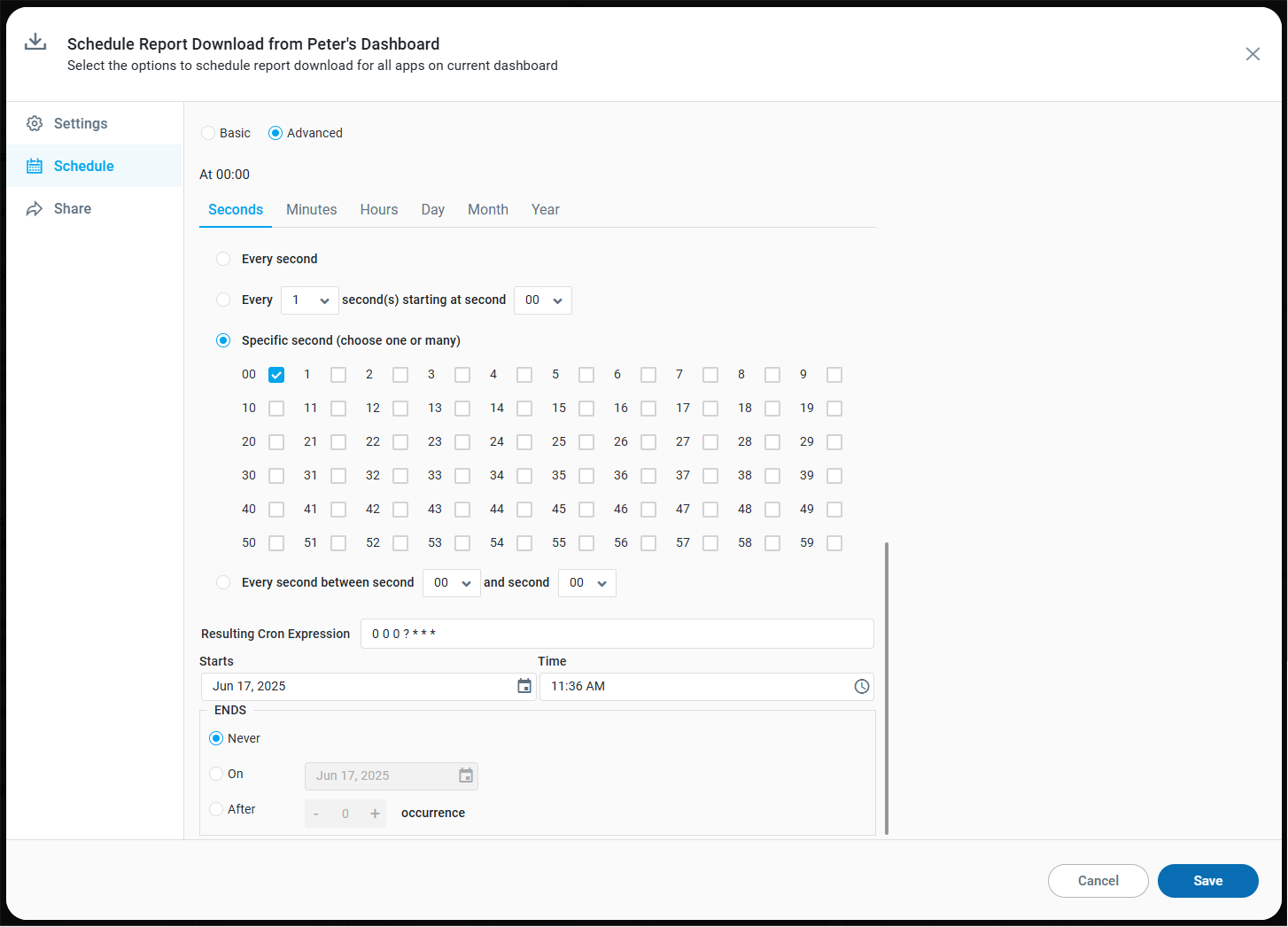 |
Properties
Label | UI | Defaults | Description |
|---|---|---|---|
Basic tab | |||
| Calendar Dropdown | Current Date | Select when the scheduled download shall begin. |
| Number Field + Dropdown | Select the recurrence schedule. Options include:
| |
| Buttons representing Day of Week | Default for Day is “every day of the week” (M,T,W,T,F,S,S). Default for Week is “today”. | If Day or Week are selected in the Repeat Every property, then select which days of the week the recurrence schedule shall use. |
| Radio-buttons | On day [current_day_number] | If Month is selected in the Repeat Every property, then select the meaning of today relative to the month, including:
|
| Radio-buttons | On [current_month current_day_number] | If Year is selected in the Repeat Every property, then select the meaning of today in current month, including:
|
| Radio-buttons | Never | Select when the scheduled download shall end. Options include:
|
Advanced tab | |||
| Read-only Start Time | 00:00 | Shows the initial start time for the recurrence schedule. This text will update when the Starts property is updated. |
| |||
| Tab w/properties | Includes options to select a specific Second for a recurrent schedule. | |
| Tab w/properties | Includes options to select a specific Minute for a recurrent schedule. | |
| Tab w/properties | Includes options to select a specific Hour for a recurrent schedule. | |
| Tab w/properties | Includes options to select a specific Day for a recurrent schedule. | |
| Tab w/properties | Includes options to select a specific Month for a recurrent schedule. | |
| Tab w/properties | Includes options to select a specific Year for a recurrent schedule. | |
| Text Field | 0 0 0 ? * * * | The Cron expression changes depending on the properties configured on the tabs. Alternatively, the advanced user can enter a specific Cron expression directly. References: https://en.wikipedia.org/wiki/Cron and https://crontab.cronhub.io/. |
| Date and Time Widgets | Today’s Date + Current Time | Select a start Date and Time for the recurrence schedule. |
| Radio-buttons | Never | Select when the scheduled download shall end. Options include:
|
Share
There are two types of Share options as a result of a scheduled Download Report task:
Desktop Notifications - these notifications will appear on the screen for immediate feedback on the Scheduled Download Report task.
Email Notifications - these notifications will be sent to the users associated with the Roles and Individual Users configured in this screen.
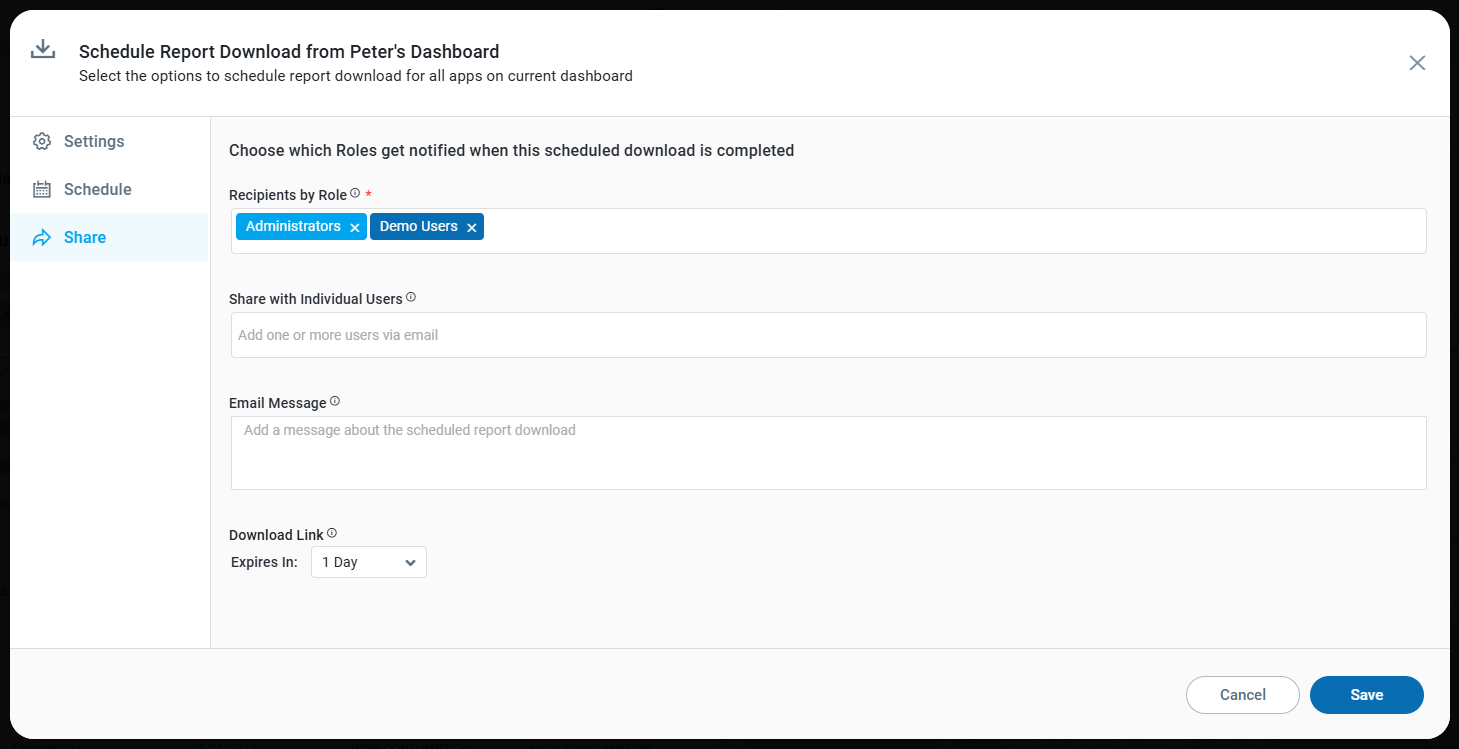
Properties
Label | UI | Defaults | Description |
|---|---|---|---|
Recipients by Role | Dropdown with Tags |
| The Recipients by Role allows the user to select a group to receive a notification upon the execution of the Scheduled Report Download task. |
Share with Individual Users | Text Field | The Share with Individual Users option allows the user to identify individual users as recipients for the Scheduled Report Download task. | |
Email Message | Multi-Line Text Field |
| The Email Message is an optional message to describe what the Scheduled Report Download task includes. |
Download Link |
| ||
| Dropdown |
| The Expires In dropdown allows the user to select 1 to 6 days as the expiry of the link post the email timestamp. |
Cancel | Button | The Cancel button allows the user to cancel the created Report Download Schedule. | |
Save | Button | The Save button allows the user to save the created Report Download Schedule. |
Examples of Downloaded Reports
In Concise Format (as shown on screen) | In Verbose Format (PDF output) |
|---|---|
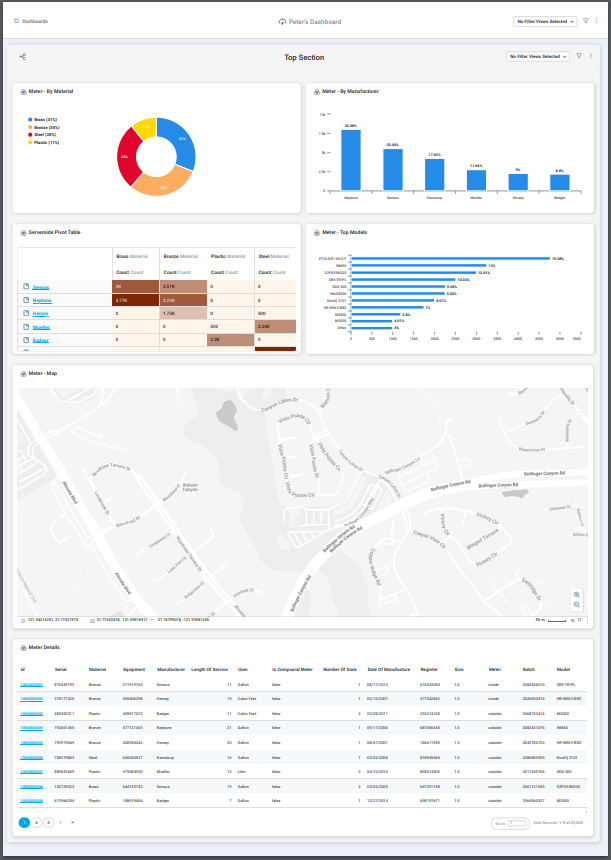 | 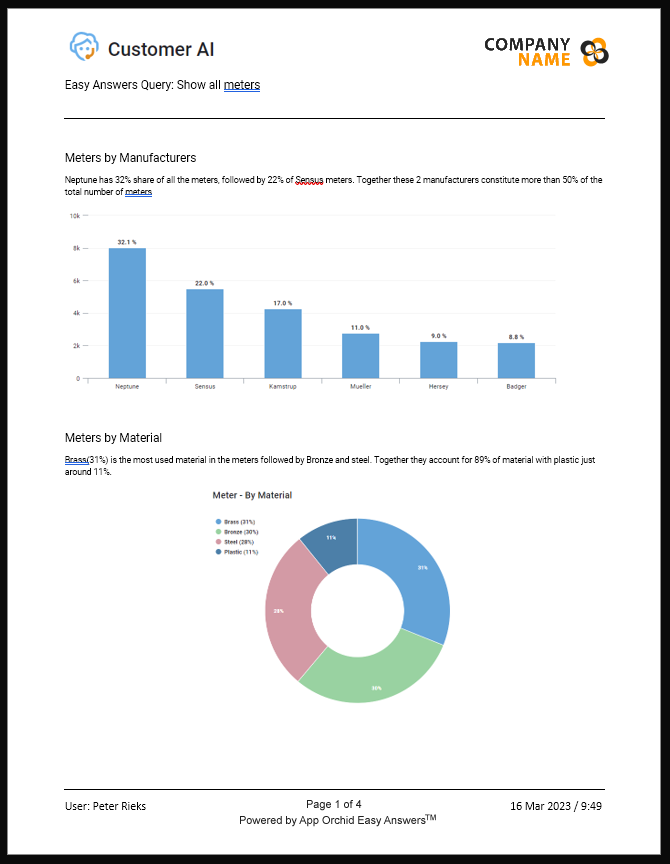 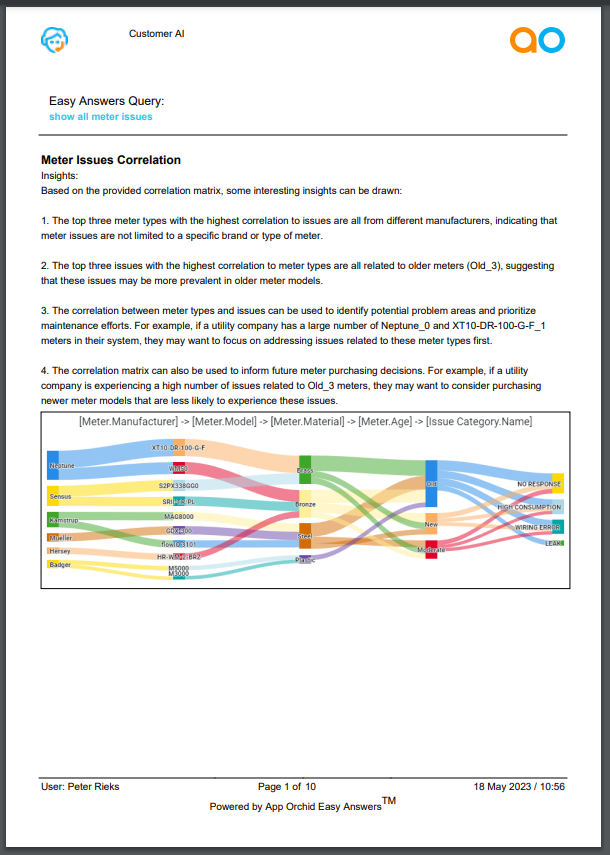 |