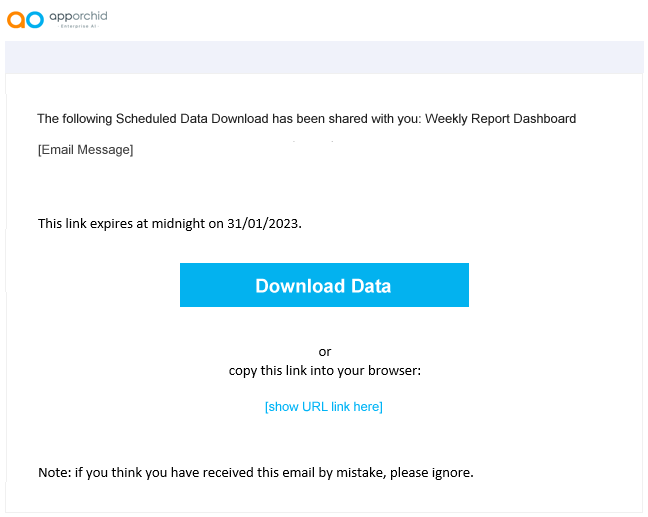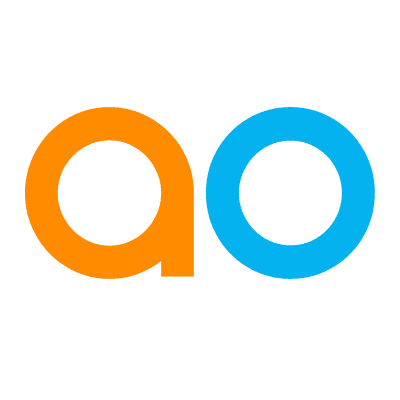Schedule Data Download
Intended audience: END-USERS DEVELOPERS
AO Easy Answers: 4.3
Overview
The Easy Answers Schedule Data Download option allows users to set up automatic Download Data tasks on a recurring schedule.
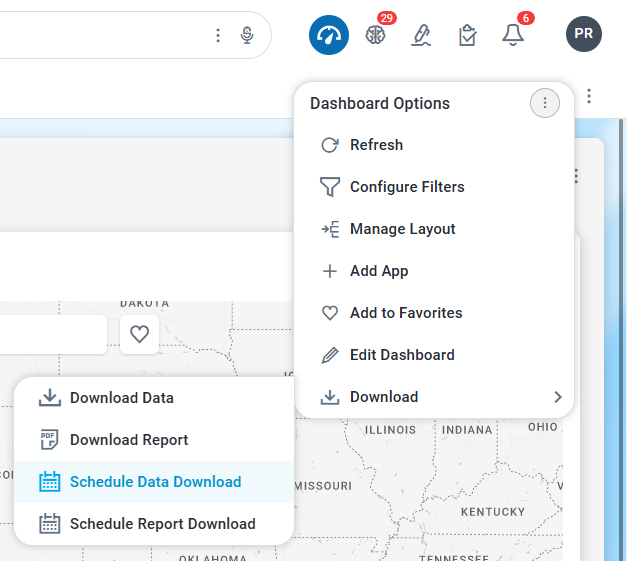
Viewing Scheduled Data Downloads
To view the existing Scheduled Tasks and their most recent Status:
On the Dashboard page, click the Dashboard Options menu.
Select Download > Schedule Data Download to open the Schedule Download dialog.
Click either Status or Scheduled Tasks tab.
Status tab | Scheduled Tasks tab |
|---|---|
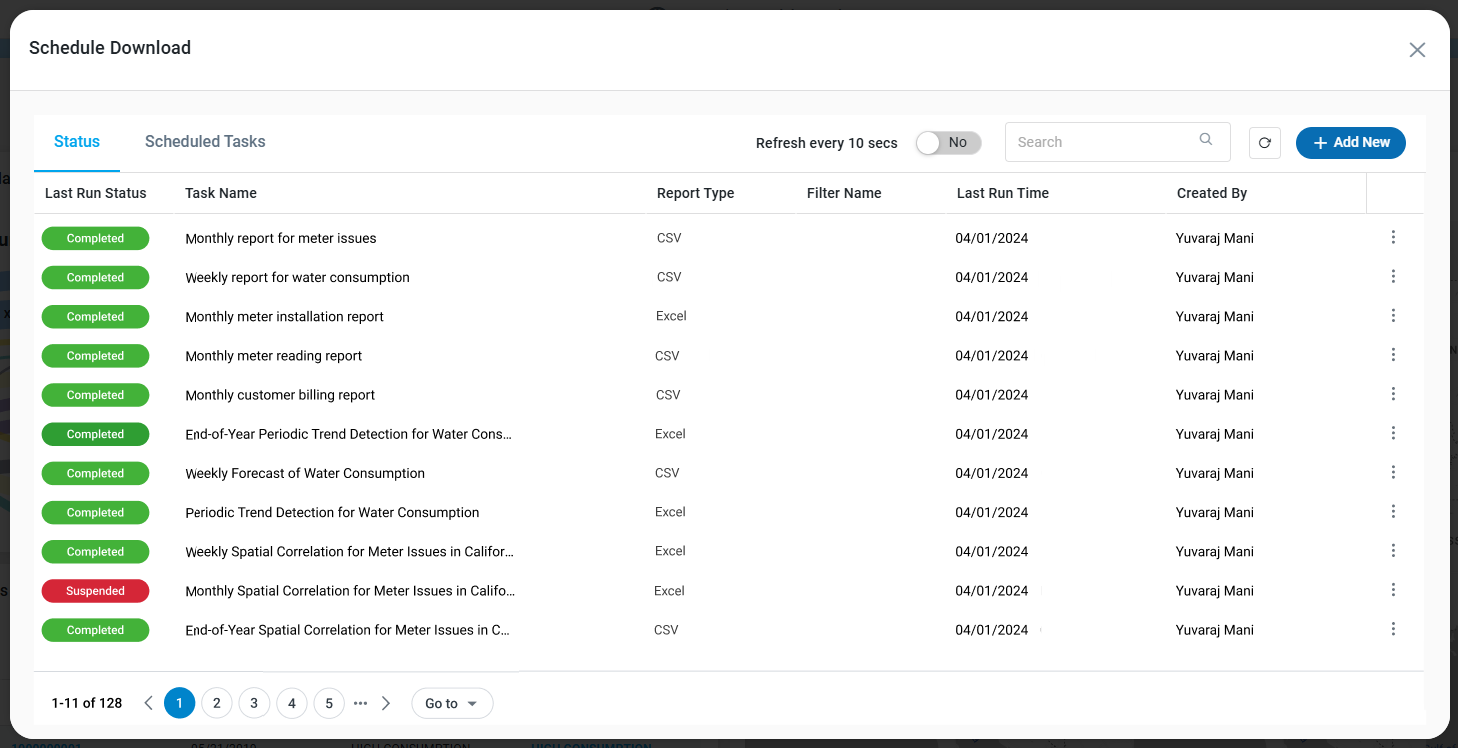 | 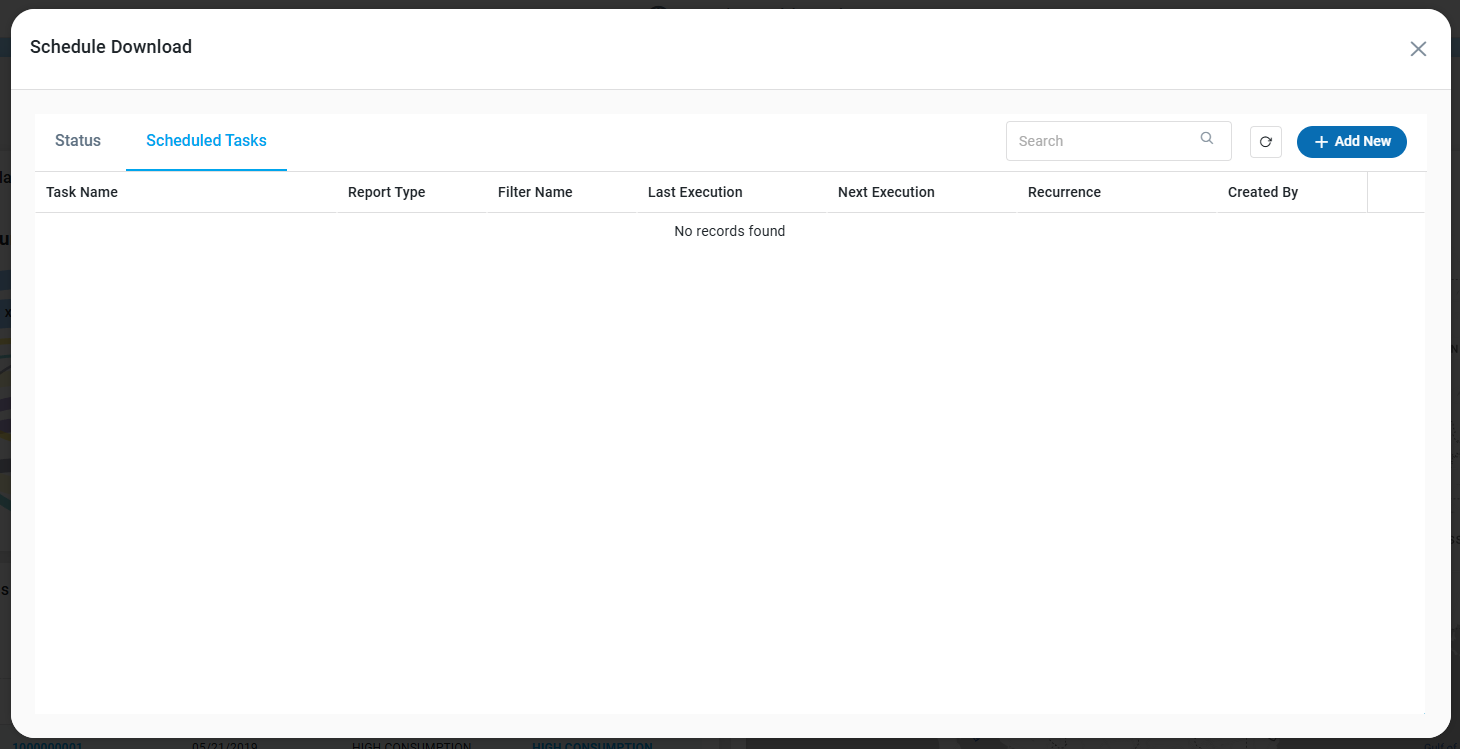 |
Properties
Label | Defaults | Description |
|---|---|---|
Status |
| |
|
|
|
|
| The Task Name column displays the Name of the task. |
| The Report Type column displays either CSV or Excel. | |
| The Filter Name column displays any saved and applied Filter View Name. | |
|
| The Last Run Time column displays the last run date schedule. |
| The Created By column displays the name who created the schedule. | |
Scheduled Tasks |
| |
|
| The Task Name column displays the Name of the task. |
| The Report Type column displays either CSV or Excel. | |
| The Filter Name column displays any saved and applied Filter View Name. | |
| The Last Execution column displays the most recent time and date of a specific process. | |
| The Next Execution column displays when the task is scheduled to run next. | |
| The Recurrence column displays the time period with which a scheduled task repeats at regular intervals. | |
| The Created By column displays the name who created the schedule. |
Options menu - Status
History - opens a dialog where all past task executions will be listed. The History page can be downloaded in CSV or Excel file format.
Retry - retries the task in case it has failed to execute.
Options menu - Scheduled Tasks
Edit - opens a dialog where the Scheduled Task can be edited.
Delete - deletes the Scheduled Task. A confirmation dialog will be shown.
Creating a Scheduled Data Download
Settings
The settings page allows users to create a named data download, choose the download format, and select any optional extras.
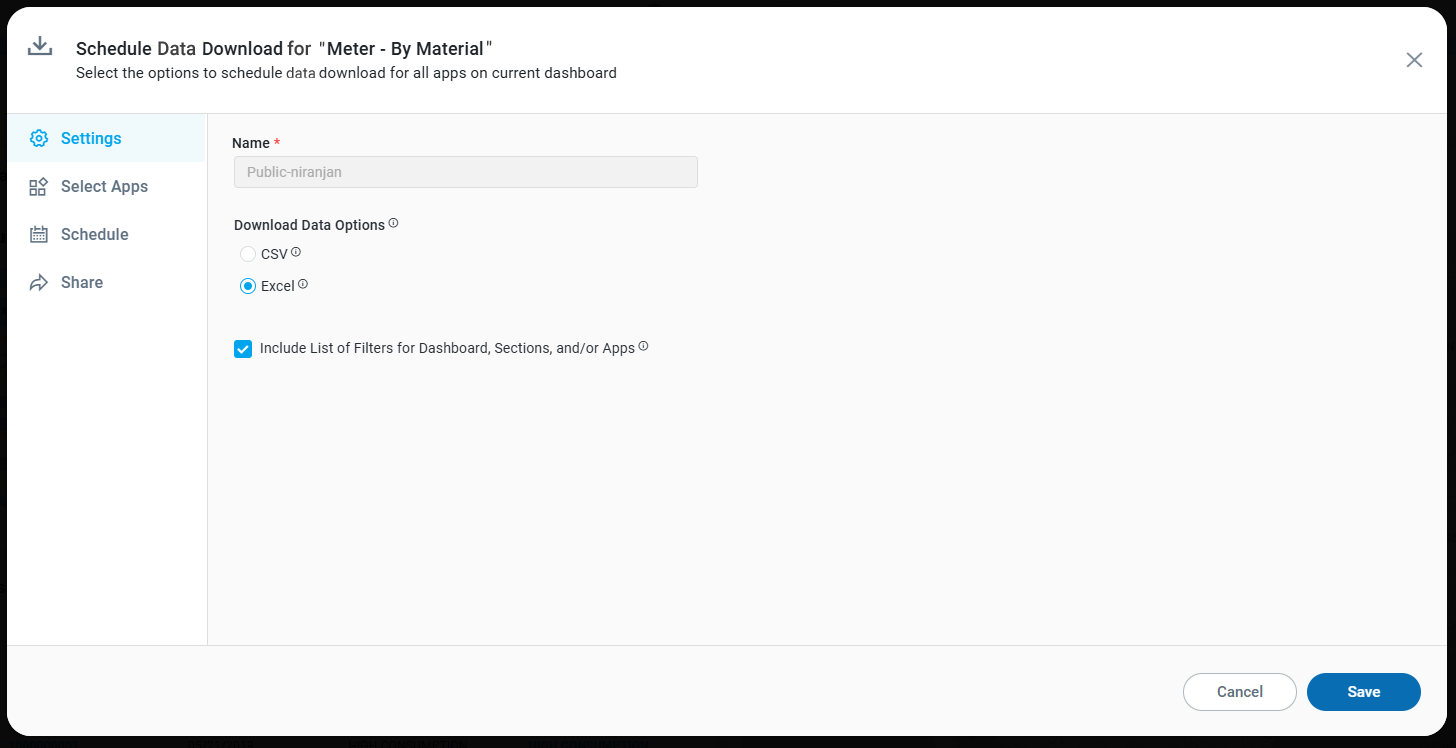
Properties
Label | UI | Defaults | Description |
|---|---|---|---|
Name | Text Field | The Name field allows user to enter the name of the dashboard. | |
Download Format | Excel | Select the below format to download the data. | |
| Radio-button |
| The user can choose the CSV format for the download, when downloading a single table. If multiple tables are selected, then the .CSV files will be compressed into a .ZIP file. |
| Radio-button |
| The user can choose the Excel format for the download. Each table will be added to a separate sheet in the file. |
Include List of Filters for Dashboard, Sections, and/or Apps | Checkbox | Checked | This option will include a list of the Filters applied to the individual Apps. In the CSV format, this data will be included at the top of each CSV file, whereas in the Excel format, the content will be added onto a separate sheet. 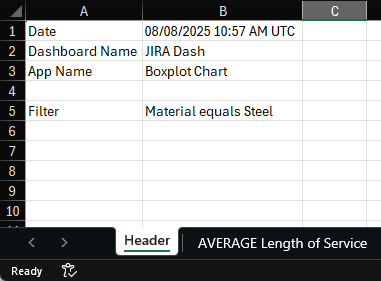 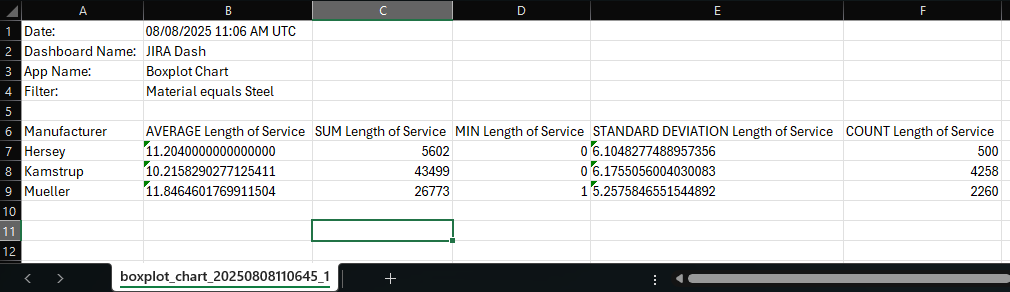 |
Select Apps
The Select Apps page allows users to select each app on the Dashboard page for individual configuration. This includes Download Data options for Table, Chart, and Map apps.
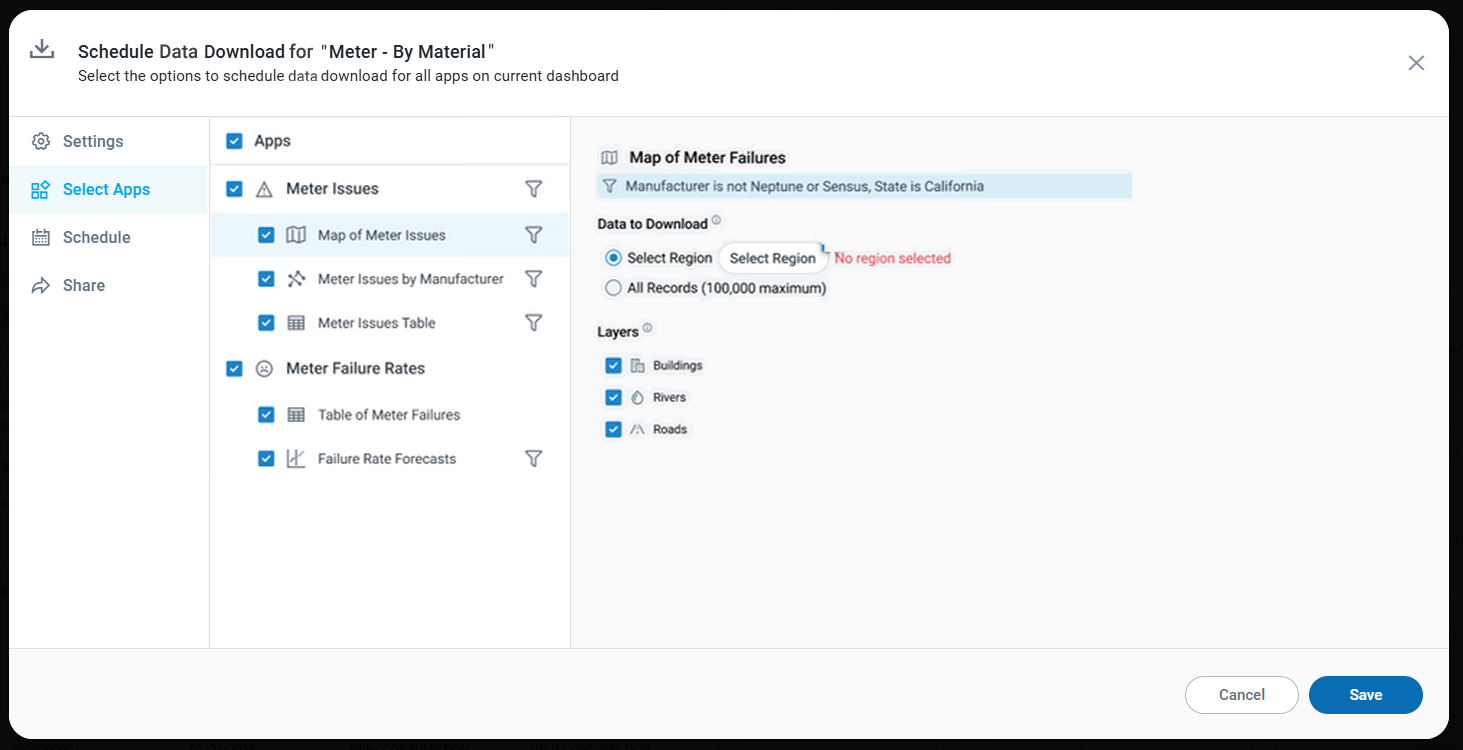
Properties
Label | UI | Defaults | Description |
|---|---|---|---|
Apps column |
| Repeater section listing all Apps on the Dashboard. | |
| Checkbox | Checked | A checkbox to let the user select/deselect an App to be included/excluded in the Data Download. |
| Icon | The App Icon. | |
| Read-only Text Field | The App Name. | |
| Icon | The Filter Icon is shown if the App is impacted from an applied Filter at Dashboard, Section, and/or App Level. | |
Details column | |||
| Icon | The App Icon. | |
| Read-only Text Field | The App Name. | |
| Icon | The Filter Icon is shown if the App is impacted from an applied Filter at Dashboard, Section, and/or App Level. | |
| Read-only Text Field | The Filter Text is shown if the App is impacted from an applied Filter at Dashboard, Section, and/or App Level. | |
Data to Download for Tables |
| ||
| Radio-button | Select to only download the data shown in the table on current page. | |
| Radio-button | Yes | Select to only download the first 10,000 Records from the data source. |
| Radio-button | Select to download all records from the data source (up to the maximum number of records configured in masterdata). | |
Data to Download for Maps | |||
| Radio-button |
| The Select Region radio button option allows users to click the Select Region button to open a dialog with a Map view from which a specific area or region can be selected. |
| Radio-button |
| The All Records (100,000 maximum) radio button option allows users to download all records up to 100,000. The 100,000 records are a configurable parameter. |
| Repeater section showing one or more Layers in the Map window which can be downloaded. | ||
| Checkbox | Checked | A checkbox to let the user select/deselect a Map Layer to be included/excluded in the Data Download. |
| The Layer Icon selected to represent the Layer. | ||
| The Layer Name selected to represent the Layer. |
Schedule
On this page, the user can configure the recurring schedule for the Download Data task. The user can configure using either a Basic tab of configuration options, or an Advanced tab.
The configuration options are generally broken down into the following three areas:
Start of recurring schedule.
When and how often to repeat.
End of recurring schedule.
Basic | Advanced |
|---|---|
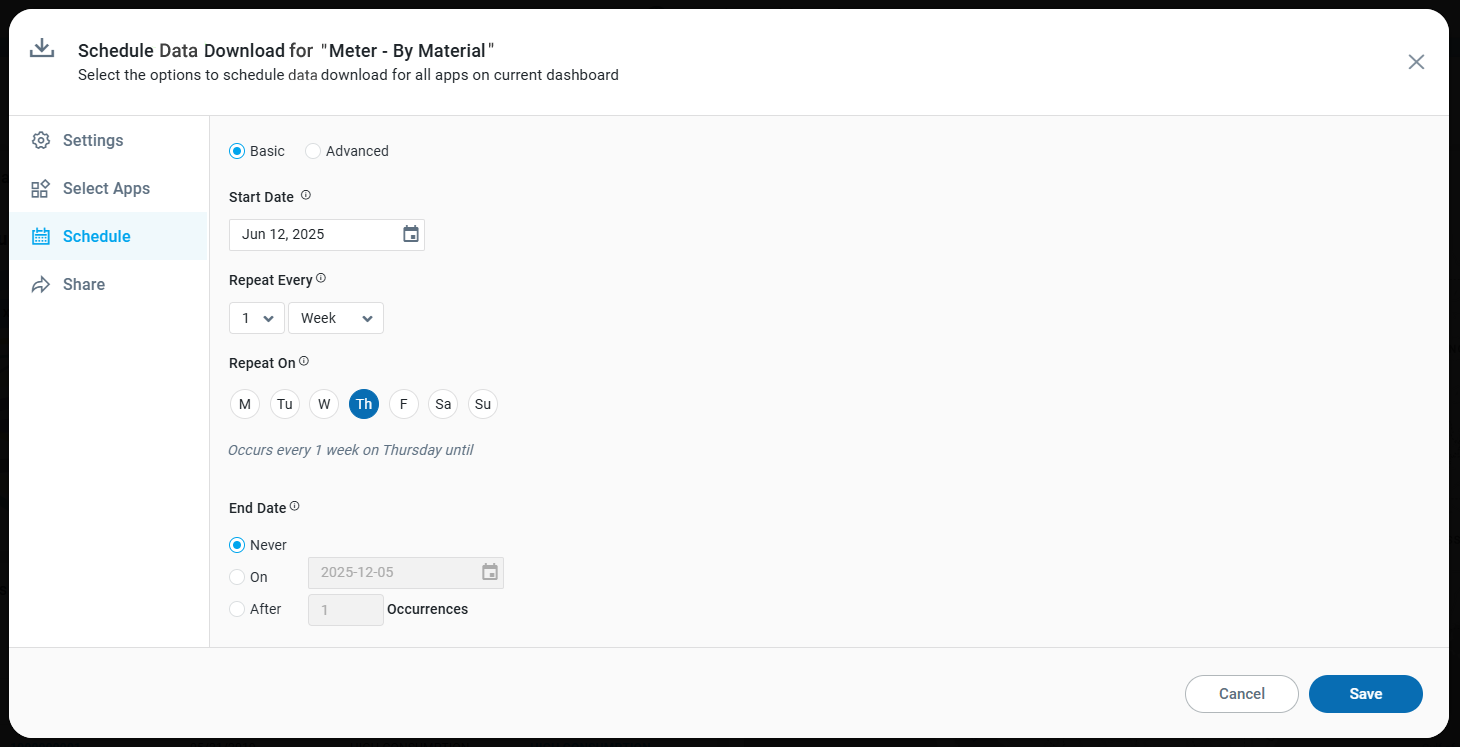 | 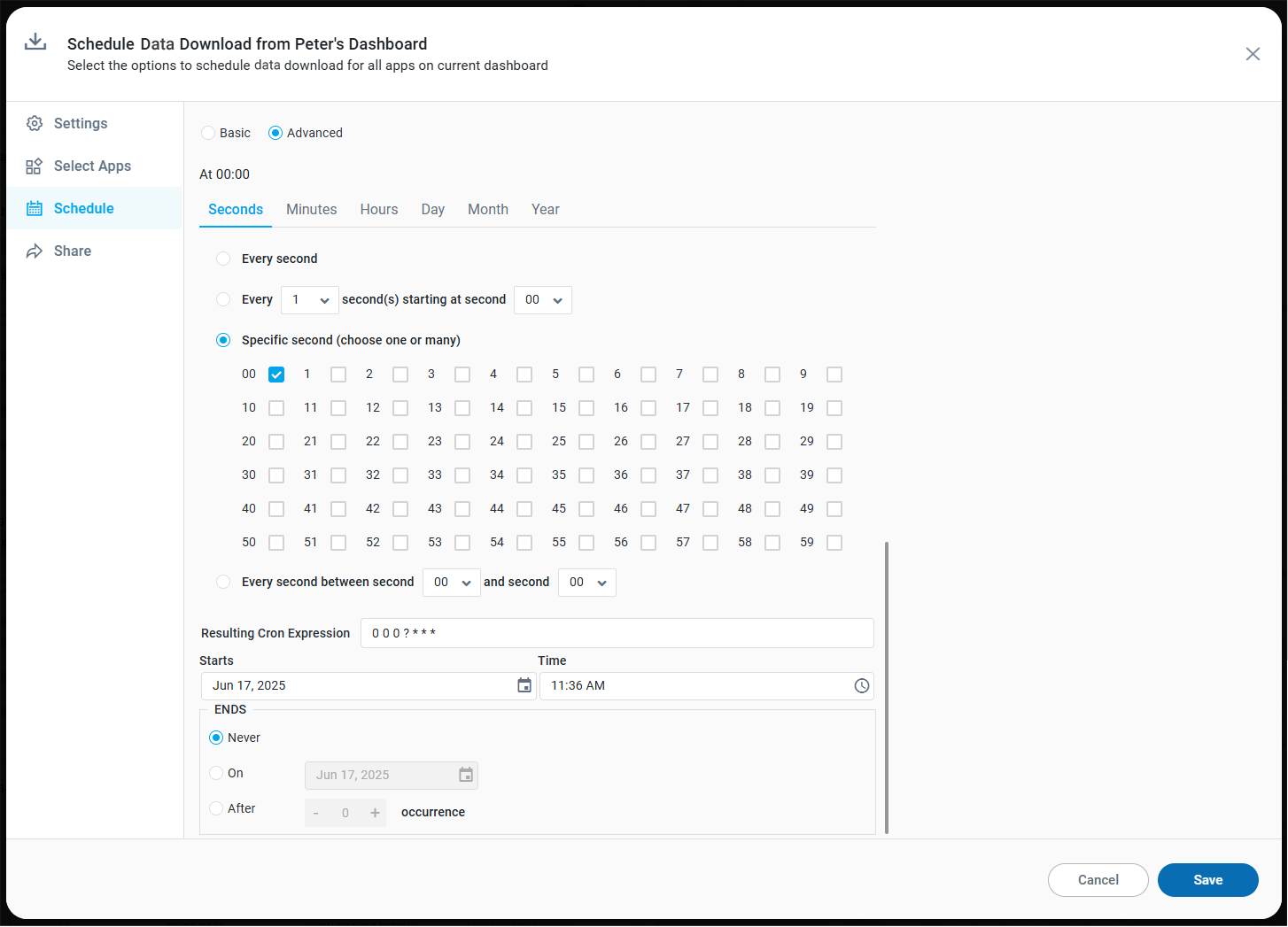 |
Properties
Label | UI | Defaults | Description |
|---|---|---|---|
Basic tab | |||
| Calendar Dropdown | Current Date | Select when the scheduled download shall begin. |
| Number Field + Dropdown | Select the recurrence schedule. Options include:
| |
| Buttons representing Day of Week | Default for Day is “every day of the week” (M,T,W,T,F,S,S). Default for Week is “today”. | If Day or Week are selected in Repeat Every property, then select which days of the week the recurrence schedule shall use. |
| Radio-buttons | On day [current_day_number] | If Month is selected in Repeat Every property, then select the meaning of today relative to the month, including:
|
| Radio-buttons | On [current_month current_day_number] | If Year is selected in Repeat Every property, then select the meaning of today in current month, including:
|
| Radio-buttons | Never | Select when the scheduled download shall end. Options include:
|
Advanced tab | |||
| Read-only Start Time | 00:00 | Shows the initial start time for recurrence schedule. This text will update when Starts property is updated. |
| |||
| Tab w/properties | Includes options to select a specific Second for recurrent schedule. | |
| Tab w/properties | Includes options to select a specific Minute for recurrent schedule. | |
| Tab w/properties | Includes options to select a specific Hour for recurrent schedule. | |
| Tab w/properties | Includes options to select a specific Day for recurrent schedule. | |
| Tab w/properties | Includes options to select a specific Month for recurrent schedule. | |
| Tab w/properties | Includes options to select a specific Year for recurrent schedule. | |
| Text Field | 0 0 0 ? * * * | The Cron expression changes depending on the properties configured on the tabs. Alternatively, the advanced user can enter a specific Cron expression directly. References: https://en.wikipedia.org/wiki/Cron and https://crontab.cronhub.io/. |
| Date and Time Widgets | Today’s Date + Current Time | Select a start Date and Time for the recurrence schedule. |
| Radio-buttons | Never | Select when the scheduled download shall end. Options include:
|
Share
There are two types of Share options as a result of a scheduled Download Data task:
Desktop Notifications - these notifications will appear on the screen for immediate feedback on the Scheduled Download Data task.
Email Notifications - these notifications will be sent to the users associated with the Roles configured in this screen.
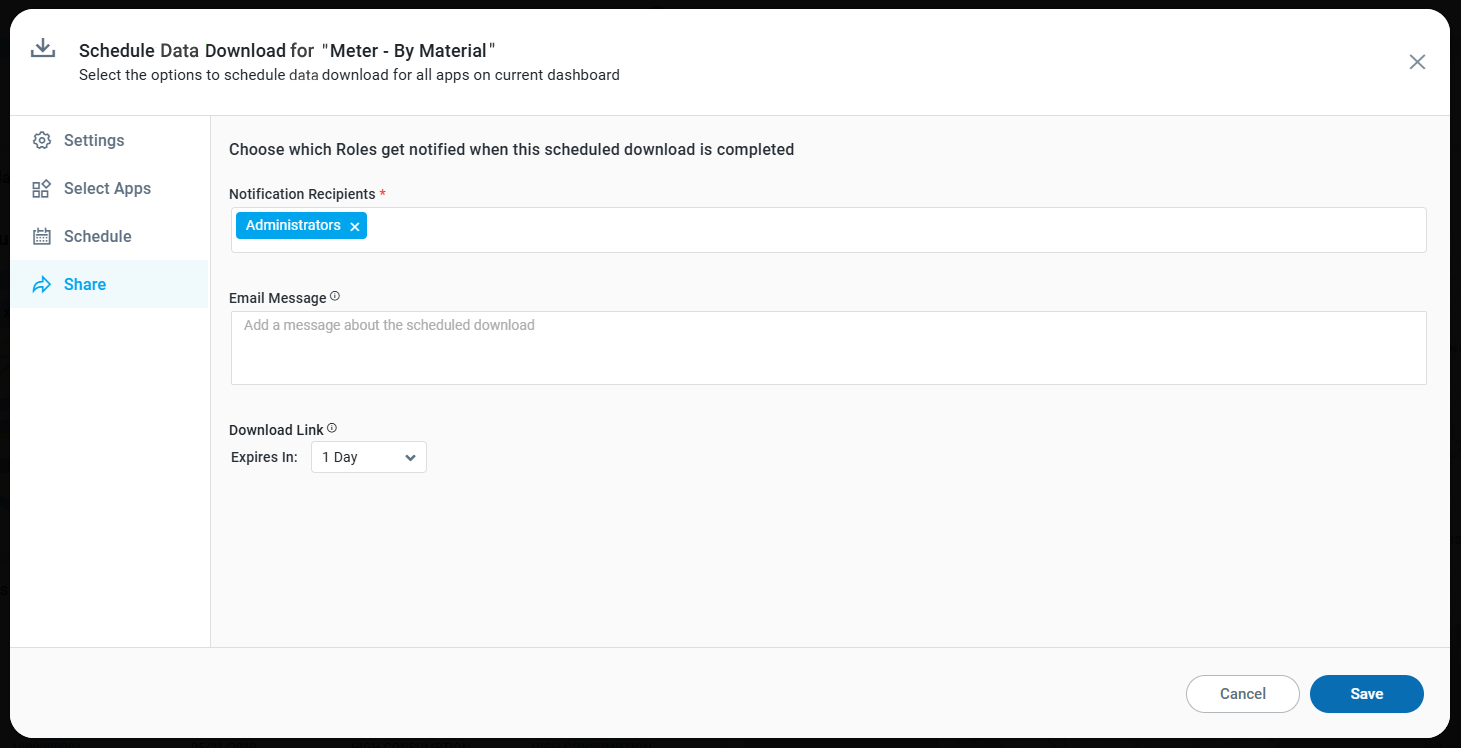
Properties
Label | Defaults | Description |
|---|---|---|
Notification Recipients |
| The Notification Recipients allows user to select a group to receive a notification upon the execution of the Scheduled Data Download task. |
Email Message |
| The Email Message is an optional message to describe what the Scheduled Data Download task includes. |
Download Link |
| |
|
| The Expires In dropdown allows user to select 1 to 6 days as the expiry of the link post the email timestamp. |
Cancel | The Cancel button allows user to cancel the created Data Download Schedule. | |
Save | The Save button allows user to save the created Data Download Schedule. |
Email Template for Scheduled Download Data Notification
In addition to receiving a Desktop Notification when a Download Data task has been executed, the users belonging to the Roles configured on the Notification page will also receive an email notification with a Download Data link.