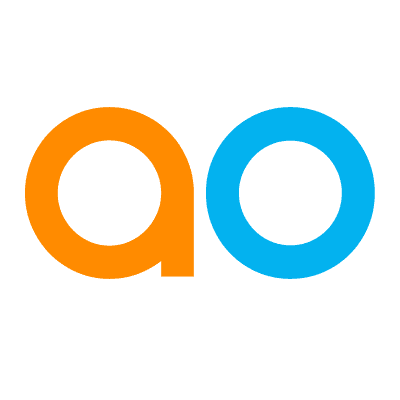Customize Home Page
Intended audience: USERS
AO Easy Answers: 4.3
Overview
Users with customization permissions can make both Section and Appearance changes to the Easy Answers Home Page. The Customize Home Page button is available in the top/right corner of the Home Page. The default Home Page configuration is Role-based and configured by the solution creator.
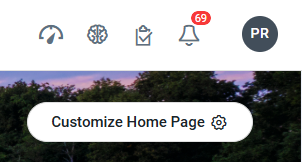
Click it to open up the Customize Home Page side-panel.
Sections | Appearance | Appearance - Image and Color Selections |
|---|---|---|
 |  |   |
Sections
In this area, the available Sections on the Home Page will be shown. The user can enable/disable the Sections as well as reorder Sections using the drag-handle on each entry.
Appearance
In this area, the user can modify the Header area of the Home Page, including…
Header Layout
Arch - displays the Header area as an Arch shape.
Banner - displays the Header area as a Rectangular shape.
None - displays no Header area shape.
Header Style
Image - when Arch or Banner is selected for the Header Layout, an Image can be displayed within the shape selected.
Color - when Arch and Banner are selected for the Header Layout, a Color (or gradient of Colors) can be displayed within the shape selected. Color selection is done for either all Themes or for individual Themes.
Greeting
Generic Greeting - this Greeting simply displays “Hello, [username]”
Time-of-day sensitive Greeting - this Greeting displays “Good Morning | Good Afternoon | Good Evening, [username]”
If any changes are made, click the Apply button to update the Home Page. Alternatively, the user can click the Reset to Defaults button to revert to solution-level settings. If the Close icon is clicked, the side panel will close, and any changes made and not applied will be lost.