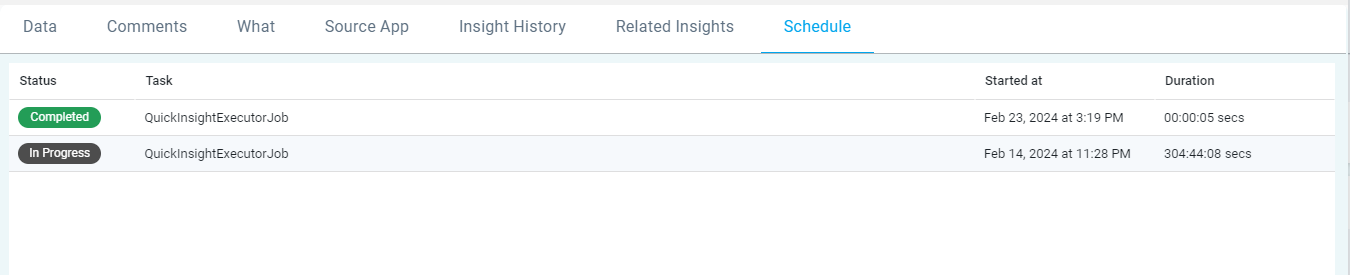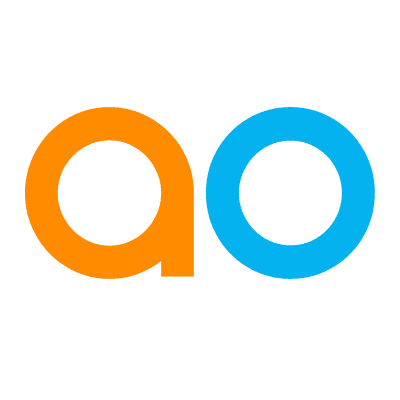Viewing Full Story of the Insight
Intended audience: USERS
AO Easy Answers: 4.3
Overview
To view all the details of a Quick Insight, the user will click the expand/collapse arrow for the generated Quick Insight App, and the Quick Insight will open in full-screen mode. The full-screen dialog is divided into two main sections:
Top half - this part of the screen shows the Quick Insight visualization and the textual description of what’s shown in the visualization.
Bottom half - this part of the screen is divided into several tabs - each tab is described in detail in the sections below.
Top Half
A chart will be shown with full details of the generated Quick Insight.
A Textual Insight is shown with the key points of the generated Quick Insight.
Editing a Textual Insight
A Quick Insight result generally consists of both a visualization of the Insight, such as one or more Charts, plus a textual articulation about the Quick Insight. The textual articulation is created from a template. Therefore, from time to time, there may be a need to update this text. Simply click the pencil icon when hovering over the textual insight.

…and a pop-up dialog opens allowing the text to be updated and styled. Once the text has been updated, the user can either continue to edit or delete the changes to revert to the default generated text.
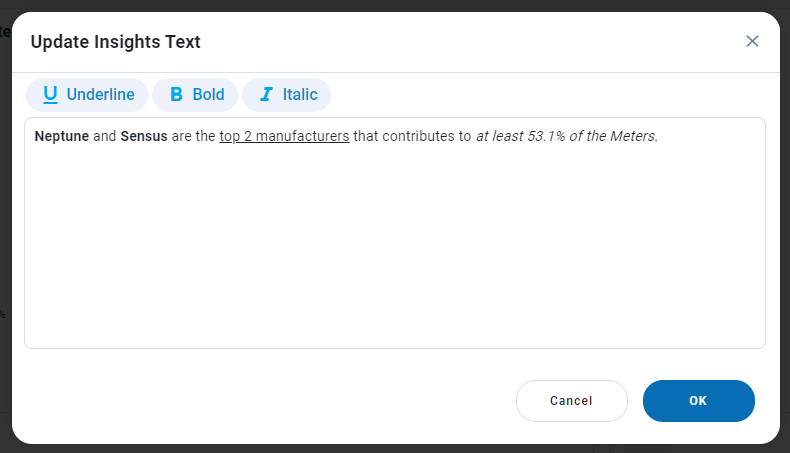
Bottom Half
Insight Summary tab
This tab shows the content of the LLM-generated Data Summary for the Quick Insight. This is the same content that will also show if adding Insights Summaries to the Data Summaries page.
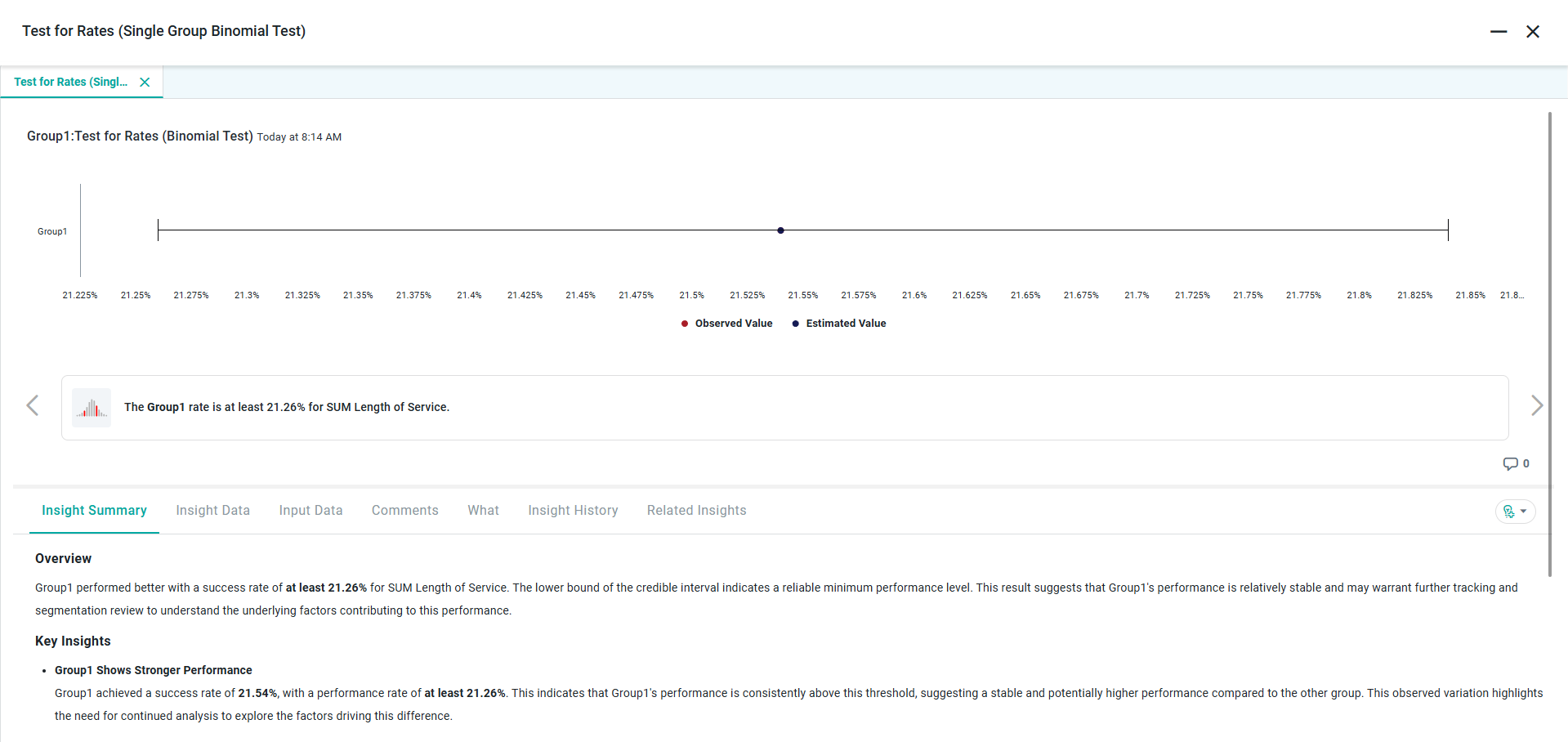
Insight Data tab
The Insight Data tab displays the data used to generate the visualization, ie, the output of the generated Quick Insight.
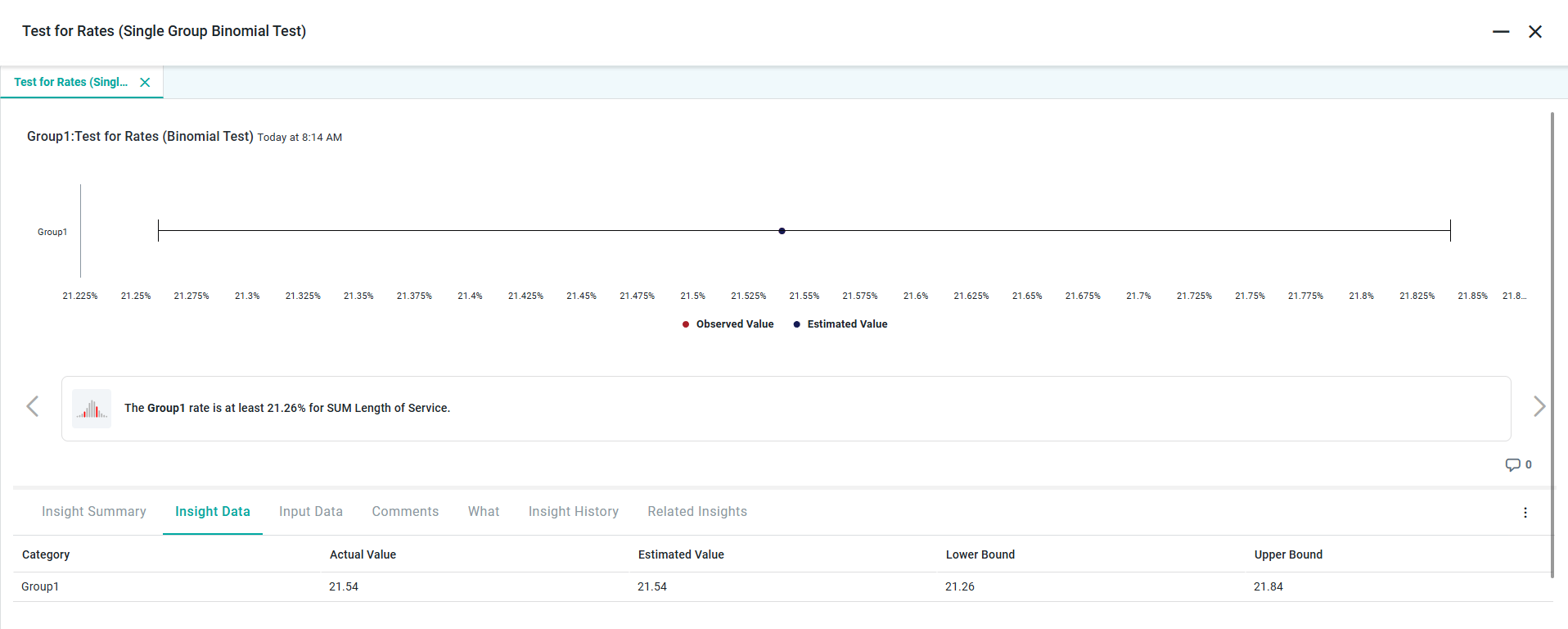
Input Data tab
This tab includes the data that was used to create the Quick Insight from the data source.
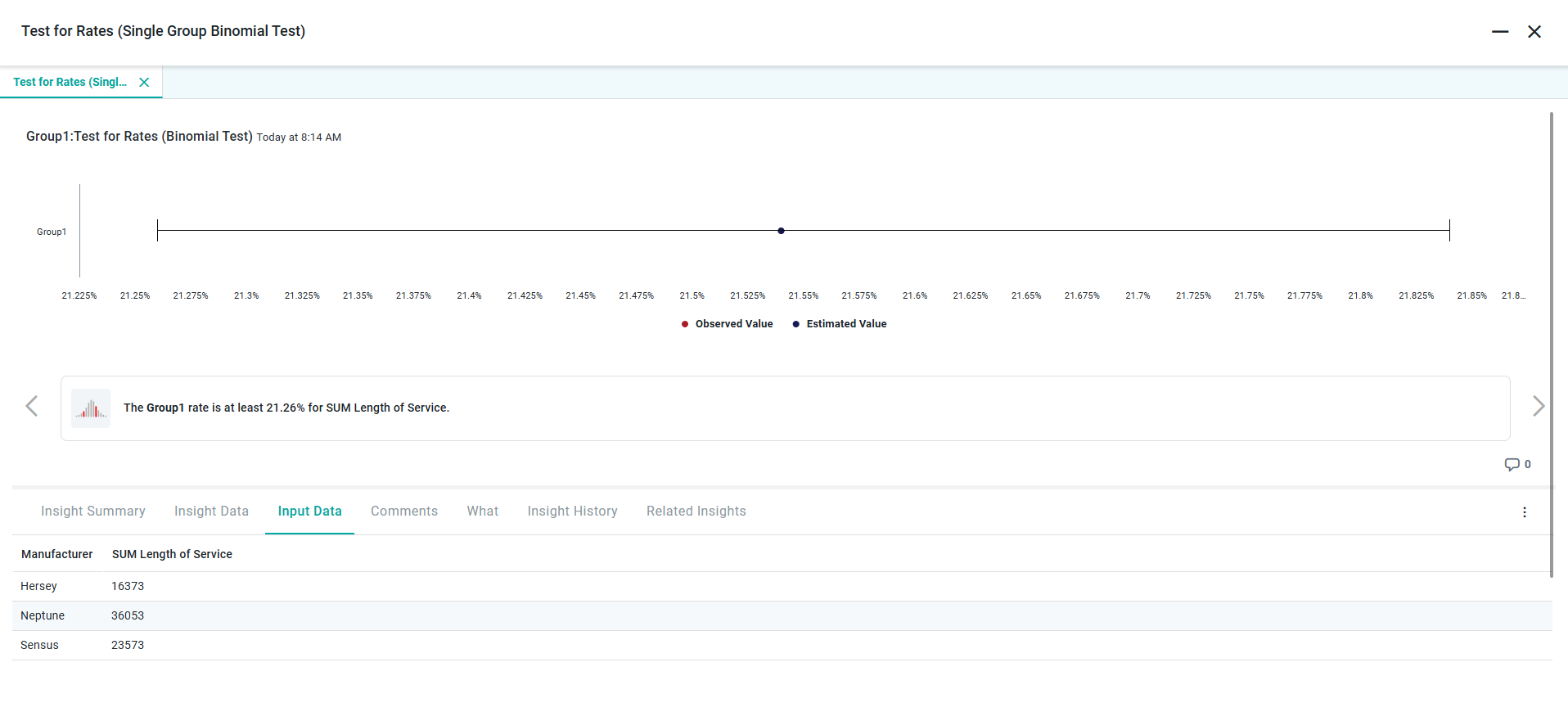
Comments Tab
The Comments tab allows users to provide comments about the generated Quick Insight, thereby facilitating a knowledge exchange about a specific Insight.
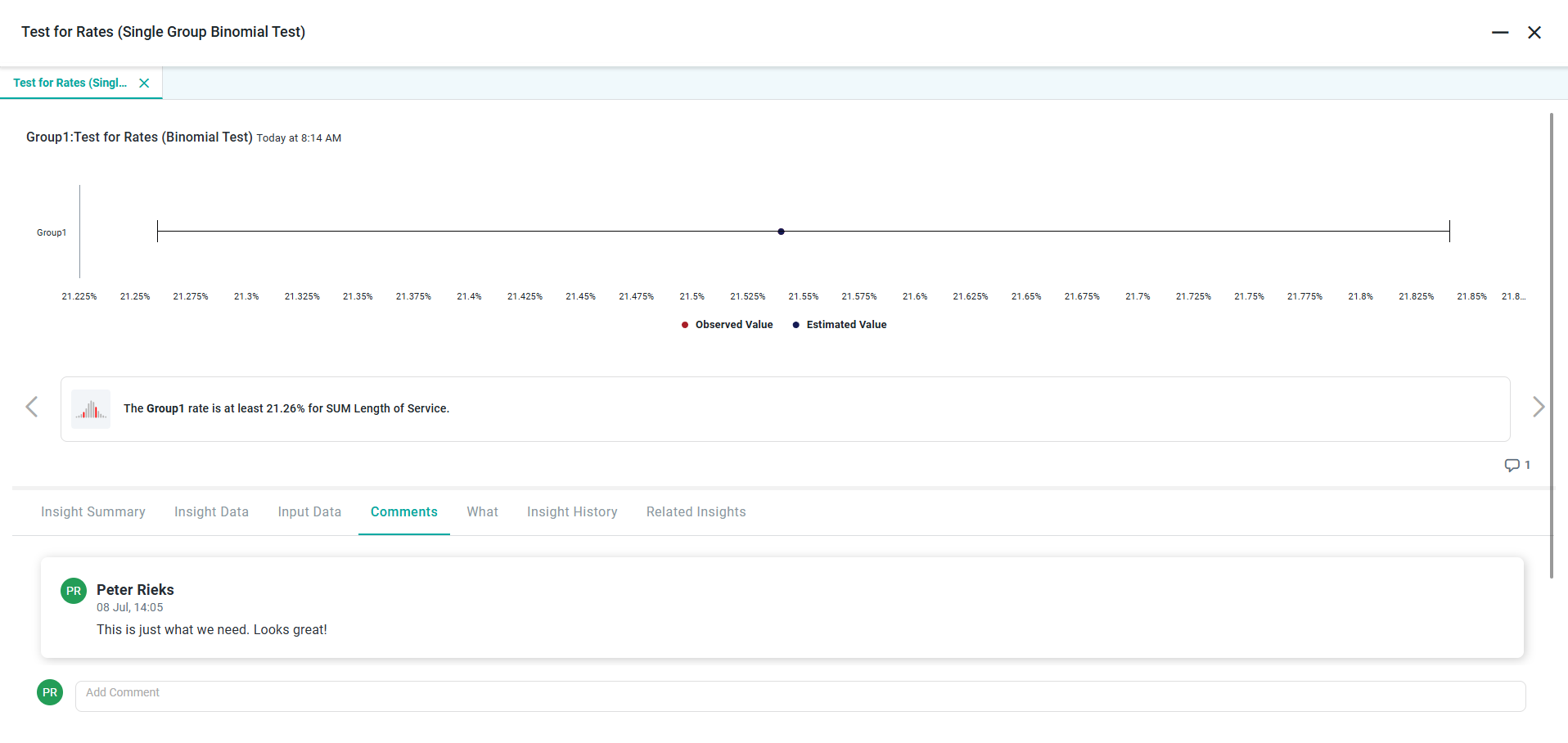
What Tab
The What tab provides the metadata relative to the Quick Insight making it easy for users to understand the query resulting in the Source App and which Topic(s) was used and the associated configuration parameters going into the Quick Insight model at the time of generation.
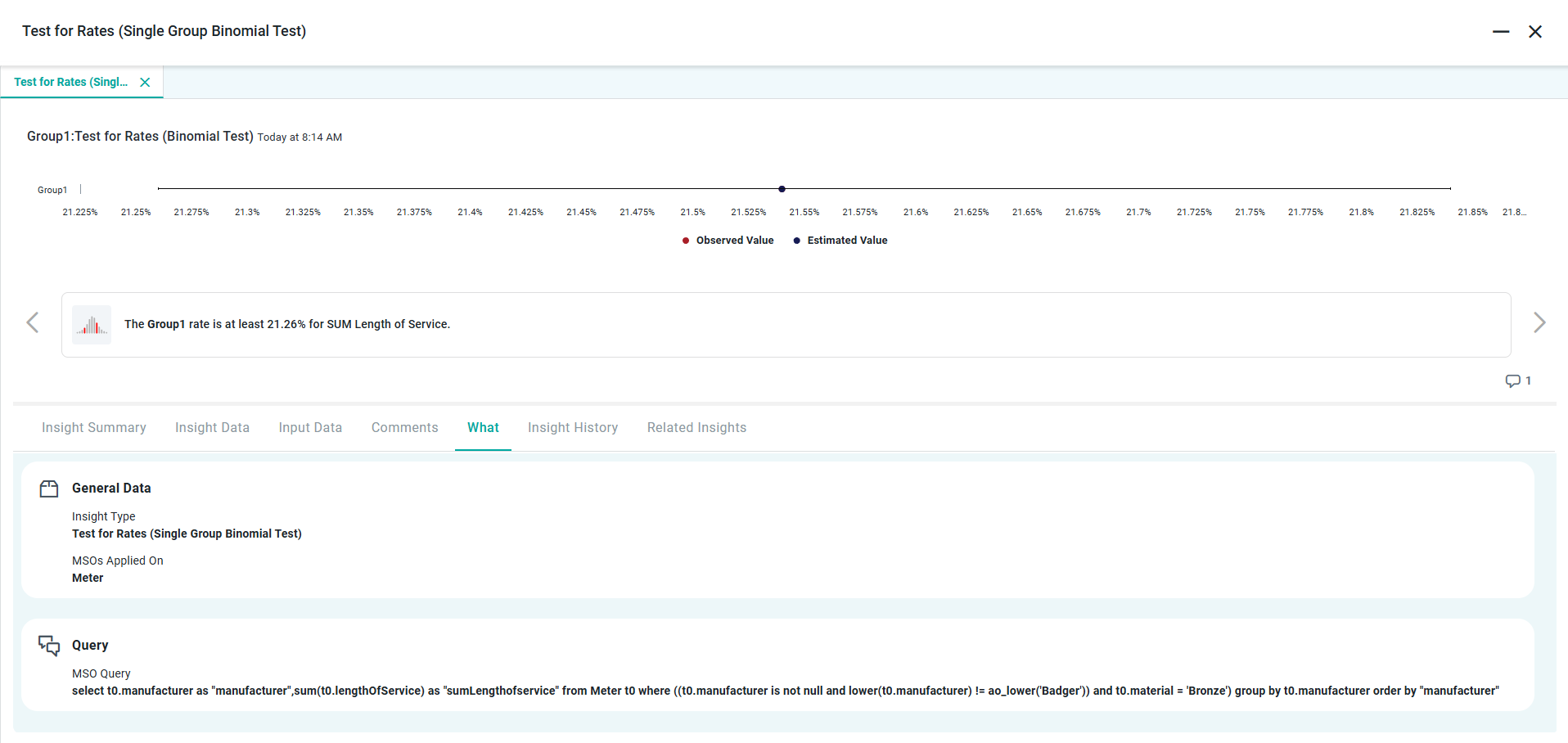
General Data
Insight Type - displays the type of Quick Insight model used.
MSO Applied On - displays the MSOs that provided the data for Source App.
Query
User Query - displays the User Query used in Easy Answers from which the Source App was generated. Only shown if Quick Insight is generated from an App on the Results page.
MSO Query - displays the MSO Query, which is generated from the User Query and executed by the AO Platform to retrieve the data from the data source(s).
Source App Tab
The Source App tab displays the App generated from the user’s original question, which was the starting point for generating the Quick Insight. Only shown if Quick Insight is generated from an App on the Results page.
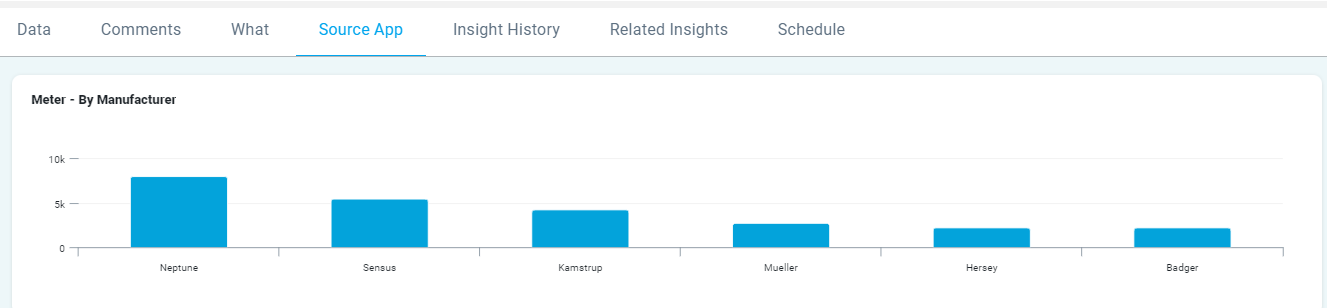
Insights History Tab
The History tab displays other Quick Insights of the same Type generated by different users over time, but based on the same User Query. Only the Configuration Properties can be modified for the Quick Insight to be featured on the History tab.
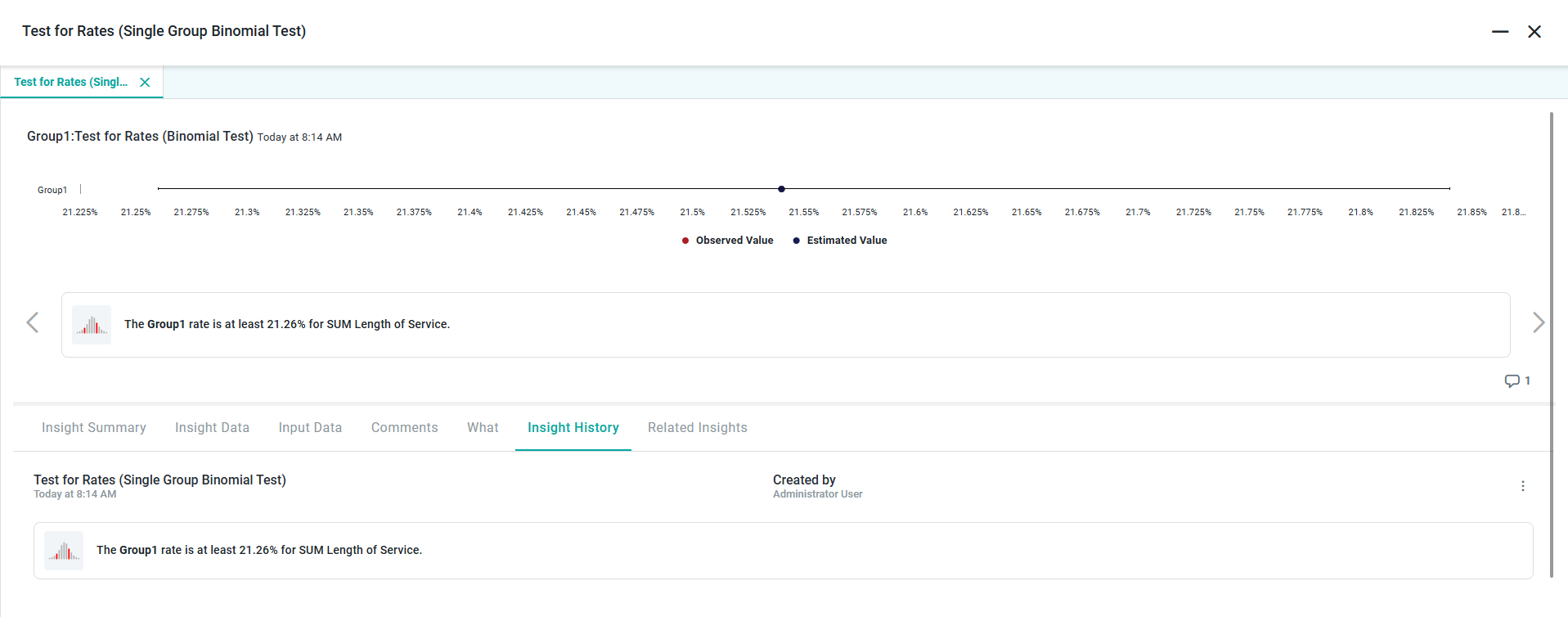
Related Insights Tab
The Related Insights tab displays other Insights in a format similar to the Insights History tab. However, this tab will show other Quick Insights generated by different users relating to the same Topic(s) (MSOs) as the current Quick Insight.
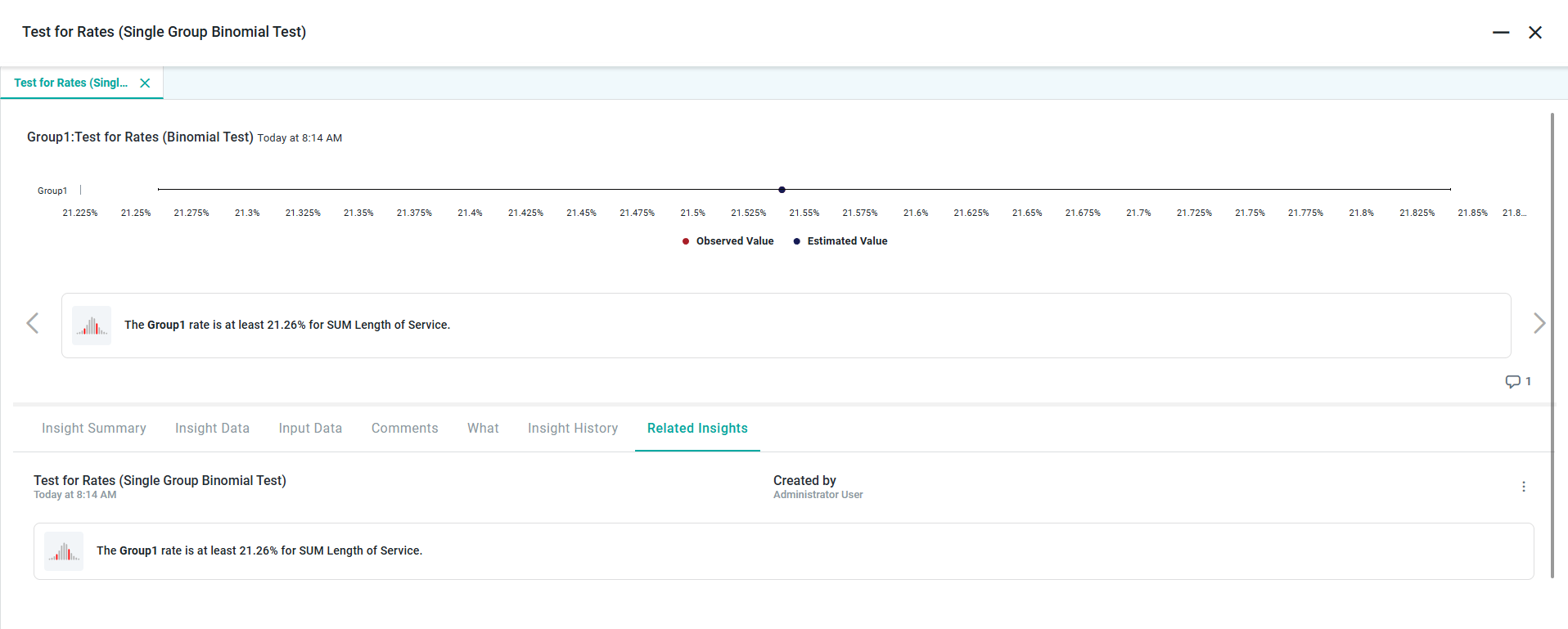
Schedule Tab
The Schedule tab displays the status of the Quick Insight Tasks that are configured to be generated on a recurring schedule. A Quick Insight can be made to generate, say every night at 1am, or every Friday. This tab will provide the Status of such Task execution as well as when it was last run.
Status - displays the status of the Task.
Task - displays the name of the Task.
Started at - displays the timestamp for when the execution of the Task commenced.
Duration - displays the duration of the Task.