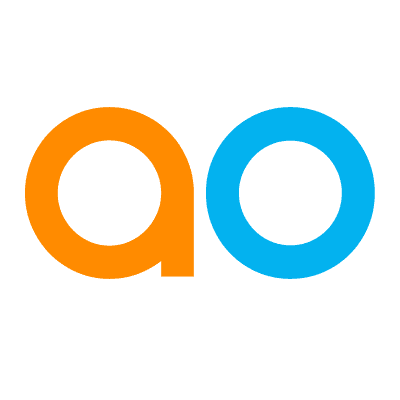Easy Answers Apps
Intended audience: END-USERS DEVELOPERS
AO Easy Answers: 4.3
Overview
The Easy Answers Question, when executed, will produce a Results page of one or more Apps that present the data requested. The user can interact with the Apps and the data on the Apps.
User Options for Apps on the Results Page

Click - for the user to interact with a Dashboard App, the user must click the App to select it first. Also, when the user moves the mouse cursor over the App, a number of controls become available, including Move, Maximize, Close, Resize, and the Action menu.
Move - click-drag to move the App to a new position within the Dashboard.
Insights (GenAI) - click the lightbulb icons (where available) to see an AI-generated description of what the visualization of a given component shows. This functionality may take time to generate. See Adding Data Summaries.
Maximize - opens the App in full-screen mode. If already in full-screen mode, click again to restore to the initial size.
Close - when clicked, a Feedback form opens allowing the user to provide a reason for closing the App. Once the Feedback form has been submitted, the App will close and not show on the Results page.
Resize - available in the bottom/right corner of the App, it allows the user to resize the App within certain layout constraints.
Options menu:
Refresh - refreshes the data in the App.
View Data - where relevant, will open the App in full-screen and show a table of the data on the Data tab. The data shown in the table can be downloaded from its own menu option. See Downloading Data - Individual Apps.
Add to Dashboard - opens a dialog providing options to add the Dashboard App to another existing or new Dashboard. See Adding an App to Dashboard.
Update in Dashboards - opens a dialog providing options to update the current App in existing Dashboards whether those Apps are the same/similar to the current App, or completely different. See Updating an App in Dashboards.
Download Report - downloads a PDF file of the App in either Concise (as seen on screen) or Verbose format. Verbose format has option to also include a generated Data Summary of the App.
Download Data - downloads the data used to generate the App. See Downloading Data - Individual Apps.
Customize App - opens a dialog allowing the user to quickly change the visualization type for a given App. The Customize App option may not be available for all Apps, and also the selection of alternative visualizations available depends on the App. See Customize Apps.
Annotate - initiates annotation mode which allows the user to select individual data points or all data from the App, and then provide some data-related annotations. See Annotating Data and Reviewing Feedback and Annotations.
Insights - opens a dialog allowing the user to select from different Quick Insights options, including Outlier detection, Change Point detection, Periodic Trend detection, and Regression Trend detection. These Insights require the data in the App to have time-series data values. See Quick Insights Based on Machine Learning Models.
Thumbs Up/Down - allows the user to provide a sentiment of the App by using a Feedback form which opens when the user clicks the Thumbs up/Thumbs down icons. The Recommendation engine will use Sentiment Feedback to inform the display of Apps in response to future Easy Answer questions. See Recommendations.
The Thumbs Up/Down options are not available for Apps added to a named Dashboard. Sentiment rating and recommendations are specific to the Results page when asking Natural Language Questions in Easy Answers.
App when Opened in Full-screen Mode
When selecting the expand icon in the App header, a dialog opens the App in full-screen mode. The dialog consists of two halves:
Top half - shows the App as it was shown on the Results page.
Bottom half - shows additional information related to the App, including one or more of the following tabs:
Data - shows a table of the data that was used to generate the visualization of the App. For Apps containing multiple data source, such as a chart with multiple data series, a secondary row of tabs will be shown with each tab representing the different data series available.
Annotations - shows any annotations that have been added for the App by either All users or only the current user (Mine). See Annotating Data.
Data Summary - (previously GenAI Insights) - shows the additional Data Summarization that can be generated by external services, such as OpenAI. See Adding Data Summaries for details.
Insights - shows the Quick Insights that may have been requested by the user or otherwise generated on a schedule for an App. See Quick Insights Based on Machine Learning Models.
Data Tab

Annotations Tab

Data Summary Tab

Insights Tab

For more user actions on data, see Actions on Data within Apps.