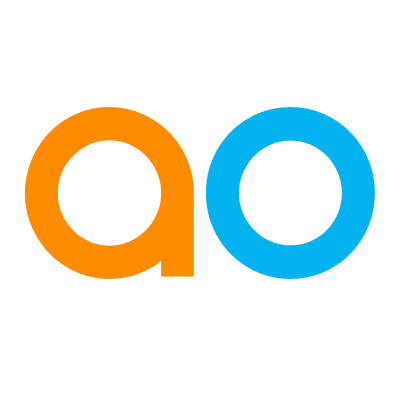Easy Answers - Asking Questions
Intended audience: USERS
AO Easy Answers: 4.3
Overview
Asking questions in Easy Answers in plain English can be very rewarding and can even induce a feeling of “magic” at play. However, there are times, especially in the beginning of using a natural language system, when the question interpretation needs a little help. Every organization tends to use specific “tribal” terminology, and users may express questions differently, so there are many things to consider when asking questions. See Guide for Constructing Effective Easy Answers Questions.
The good news is that Easy Answers is providing a helping hand and will often ask for clarification for words in a question that may not be understood. This topic provides an overview of some of those clarification scenarios and options that put the user back on the right track, generating results!
To enable help in interpreting questions, the “Detect Ambiguity” option on the Ontology > Settings > Text2SQL page must be enabled. If not enabled, an error message will likely be shown instead, to let the user know that the question cannot be interpreted to generate results.
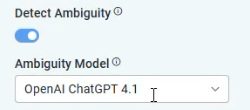
The scenarios and options explained below will help the user move forward; however, the clarifications provided by the user will not immediately and permanently enrich the solution ontology. Questions that require clarification will be logged for review by administrators with permissions to update the ontology permanently based on feedback from users. See Reviewing Feedback for LLM-Based Questions.
Asking Questions
The question can be answered
If a question is fully understood, results will be shown as Apps on the page.
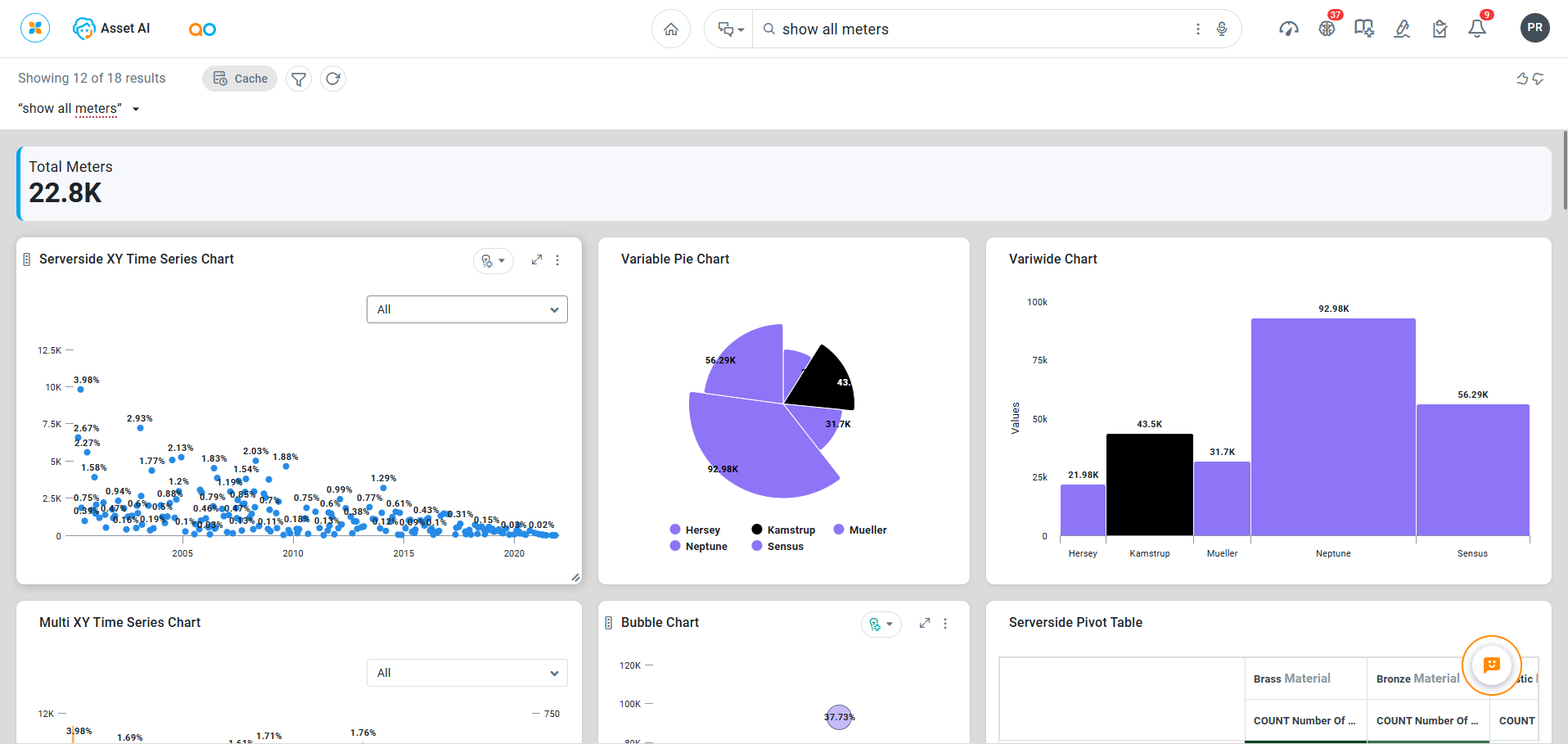
The question cannot be understood at all
If a question is entered that just doesn’t make sense to the ontology, ie, no Topics or Topic Properties are recognized, then the Provide Clarification text box shows up. In such cases, however, it may be easier to simply ask another question!
Additionally, the system will show some alternative questions at the bottom of the page from the History section. Selecting an alternative question will execute it immediately, thereby discarding the current question and any clarifications provided on the page.
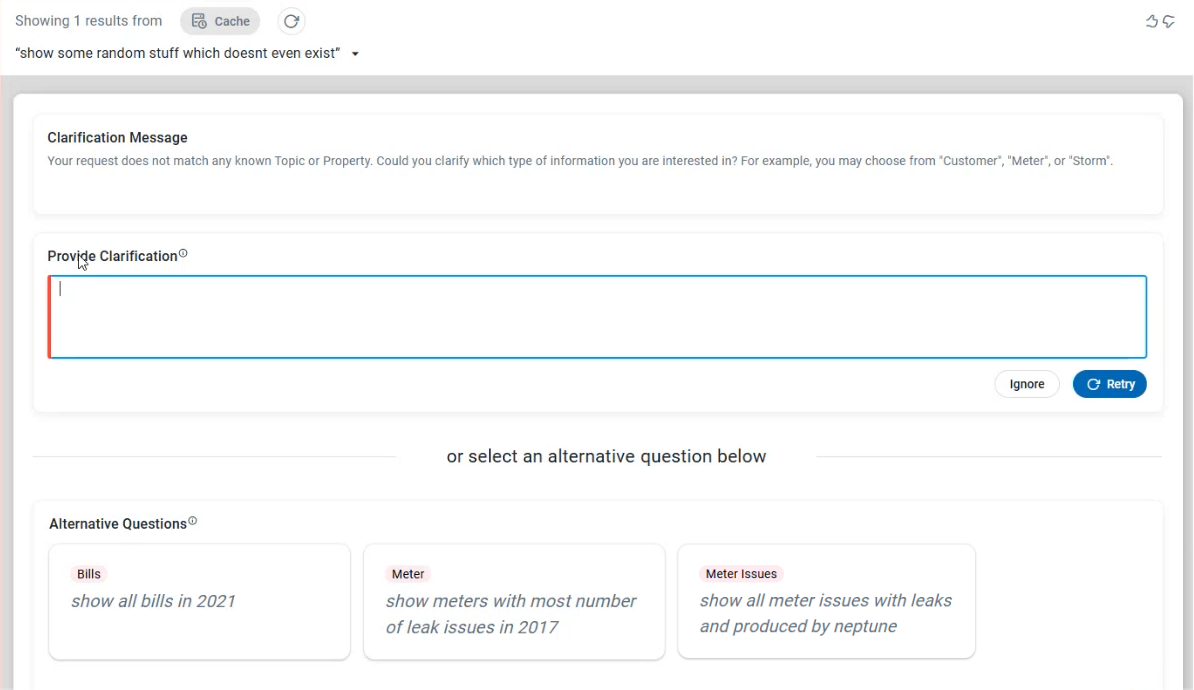
The question has one or more words that can be interpreted in more than one way (ambiguity)
In some cases, the user may use a word in a question that can be interpreted in different ways according to the ontology used by the Easy Answers solution.
The ambiguous word(s) clarification happens when the ontology contains either multiple Topics or multiple Topic Properties that can produce results for the question.
To resolve such ambiguity, the “Resolve Ambiguous Words” section will show to allow the user to easily select from the radio-button options available. Click the Apply button to confirm selection, then Retry.
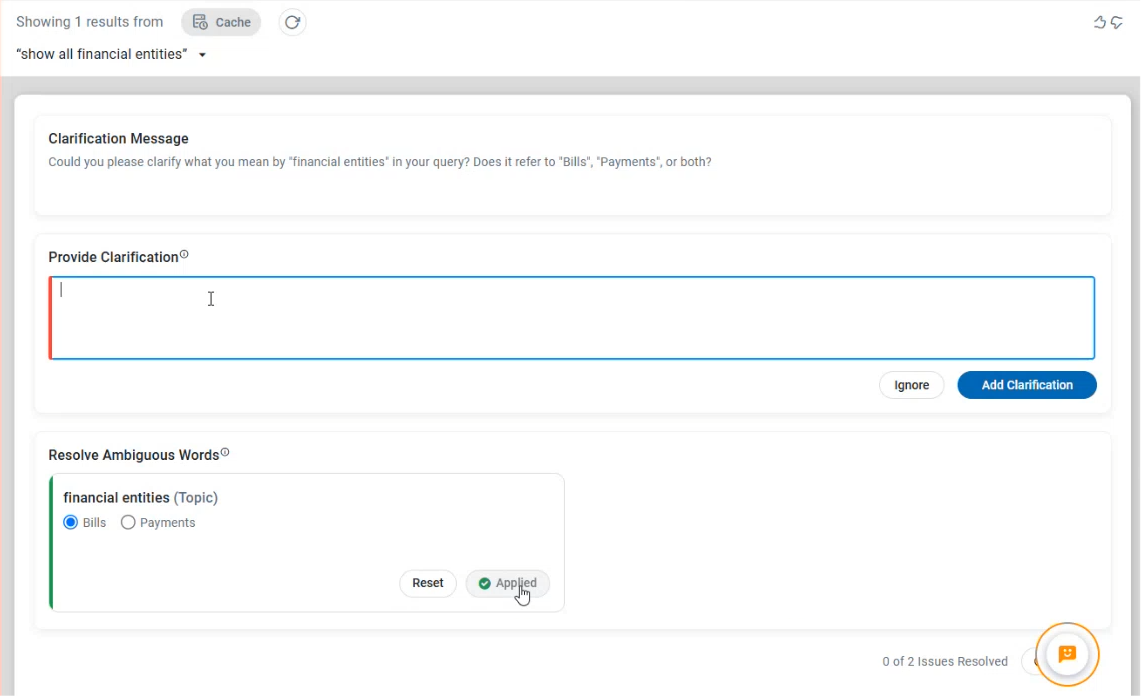
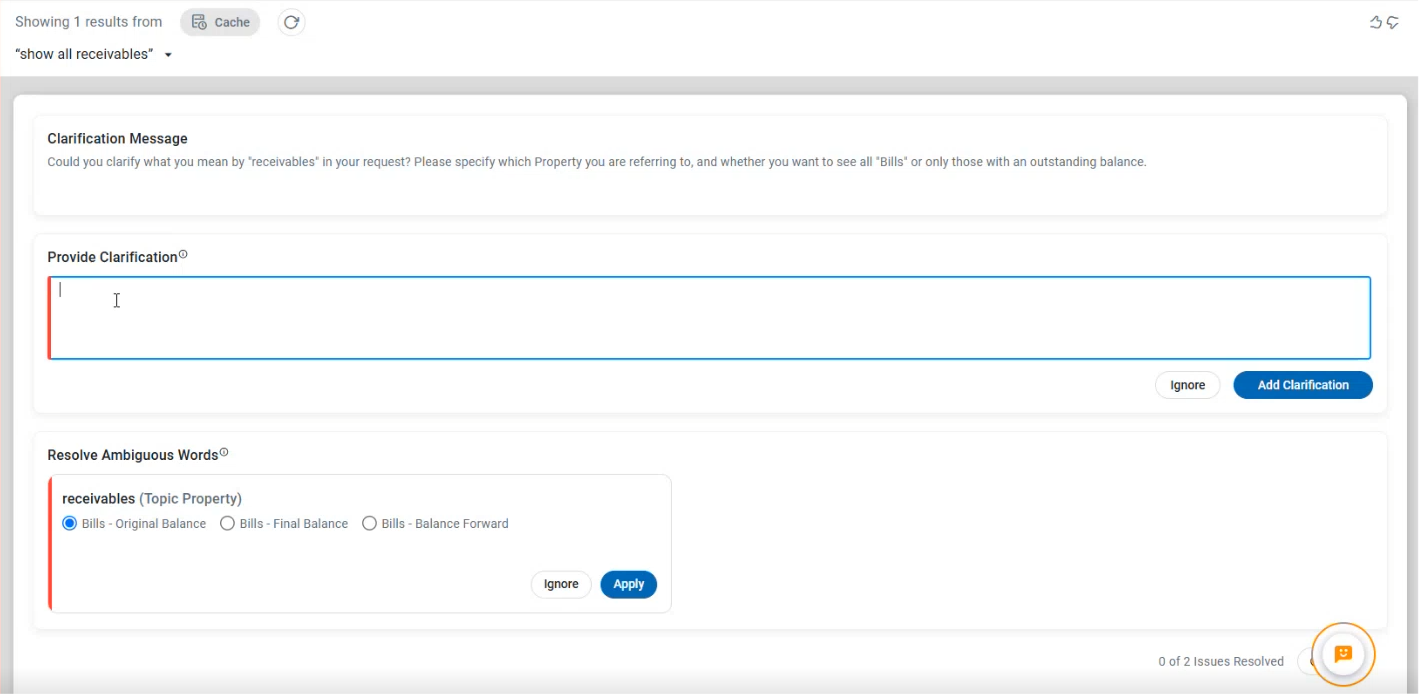
If there are many options, a dropdown may be used to show all available options.
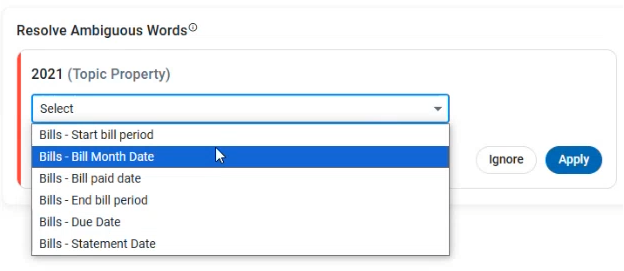
When clarification for Ambiguous Words has been provided, the results page being generated will show that Feedback has been provided
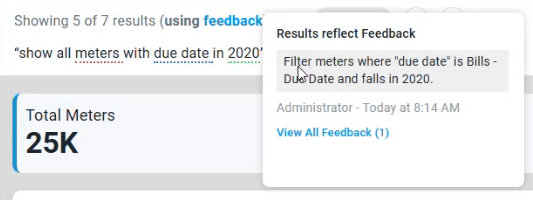
The question is partially understood
Some questions may be partially understood, but still cannot be fully resolved. Some information may be missing, or the overall question has some ambiguity. Only the “Provide Clarification” text box appears. The user is requested to enter some clarifying text that makes it clear to the system where the information can be found or how the uncertainty can be resolved. The Clarification Message will generally point to the issue(s).
Once the clarifying text has been added, select the Retry button to rerun the question.
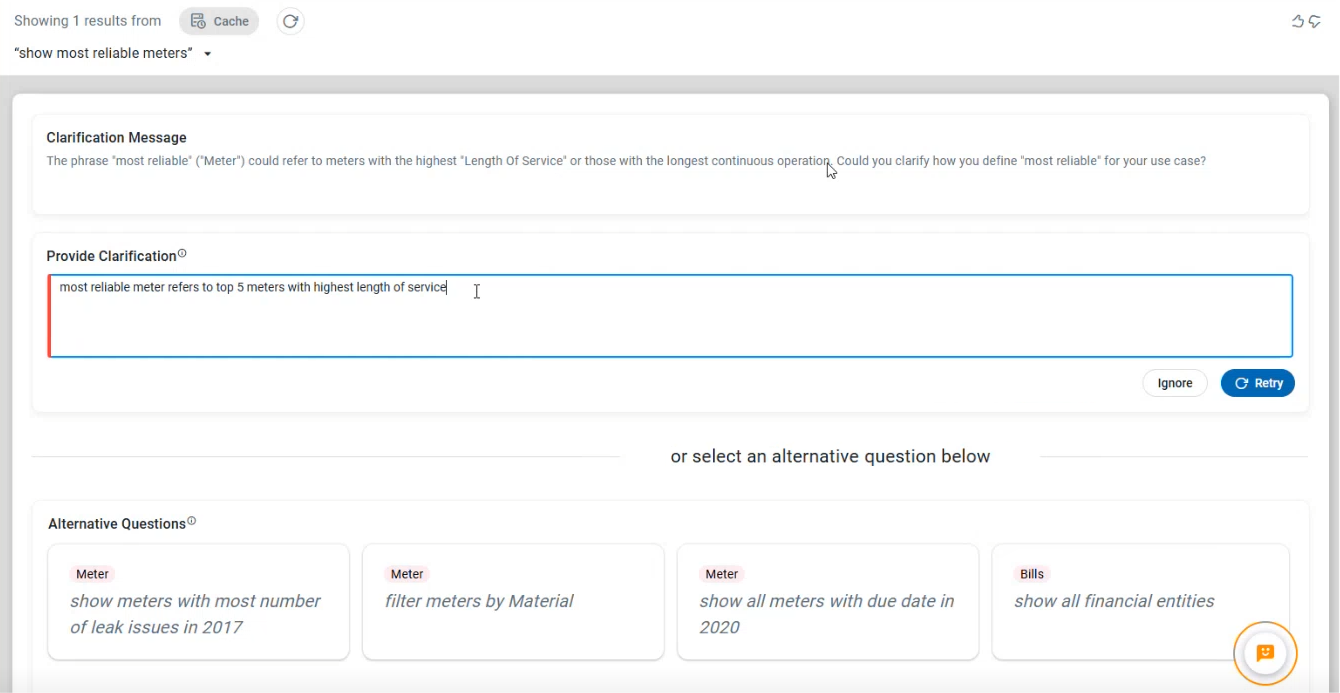
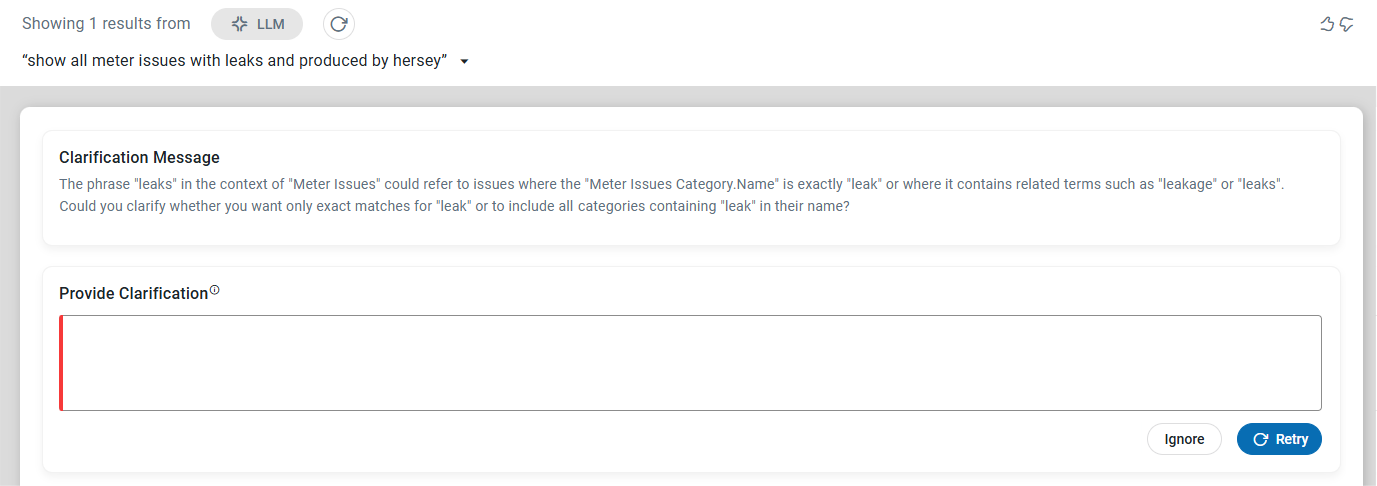
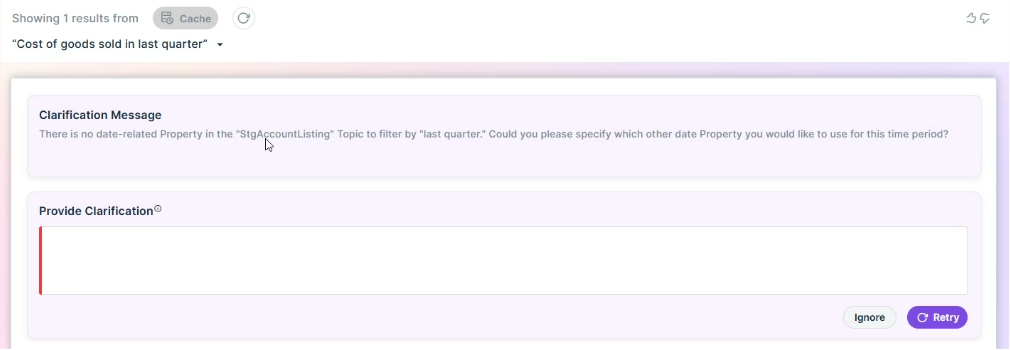
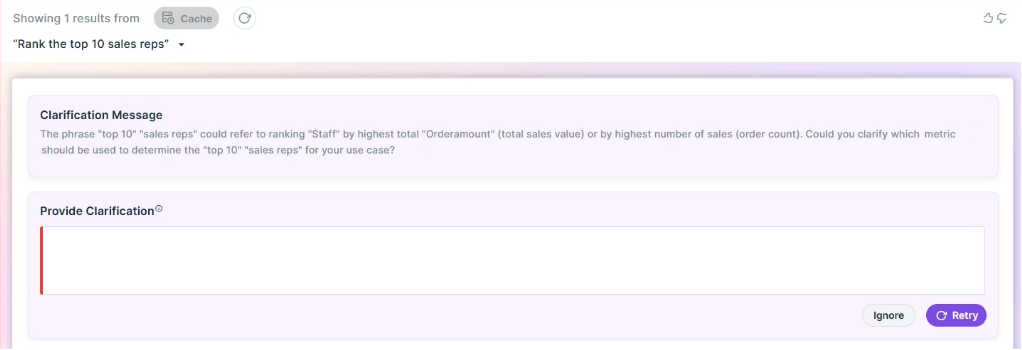
The question is understood, but the translation into a database query was wrong (post-verification process)
The following scenarios highlight some special cases where the system is able to catch some mistakes.
The post-verification process happens after the user question has been translated into a database query (Text2SQL). To make sure that the database query logic follows the intent of the user’s question, the system is able to catch mistakes and will show the “Unable to Answer this Question Because” output.
Like in all previous examples, the user can clarify using the “Provide Clarification” text box to correct any mistakes as expressed in the “Mismatch/Gap Analysis” section.
To further aid in the clarification process, the user can select View Data from the MSO Query’s Options menu.
The SQL query incorrectly uses COUNT (DISTINCT t0.id) to count the number of issues. This should be COUNT(t1.id) to count the number of issues per meter | |
|---|---|
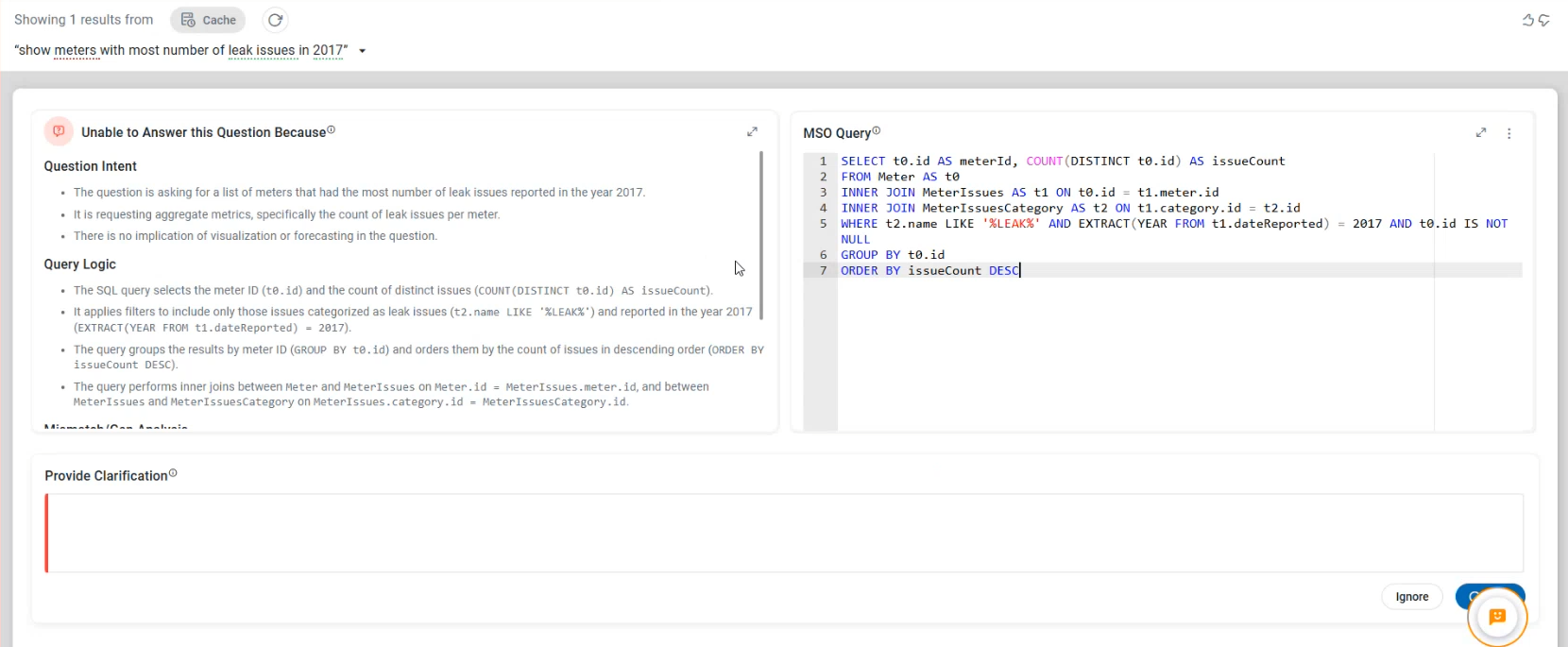 | 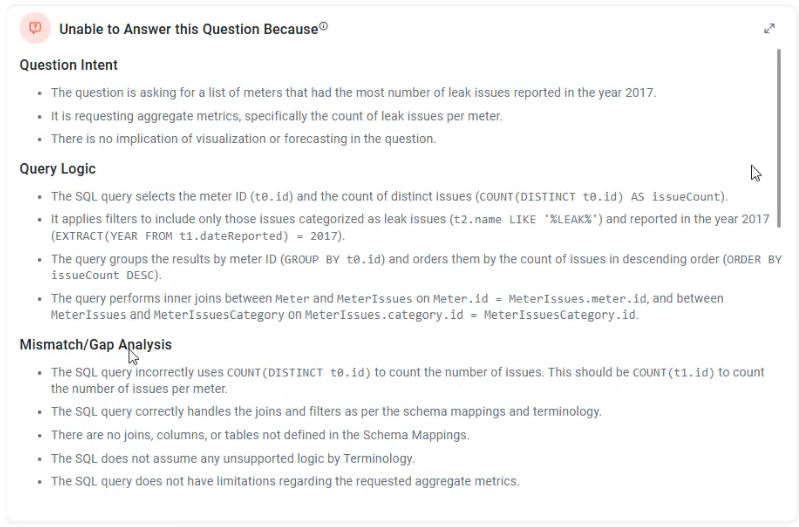 |
The SQL query does not apply any filter based on the material property, which is implied by the NLQ. | |
 | 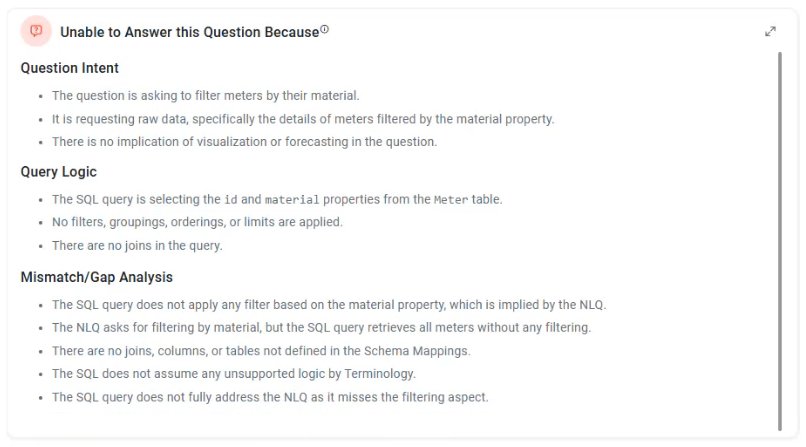 |
The question has one or more unknown words that are not being considered
When a question contains one or more words that are not being considered at all, the user can add such words into the ontology’s linguistic vocabulary. This is done using the MSO Query dialog from the View MSO Query entry in the question fields Options menu. See > Viewing MSO Query and Adding Synonyms.