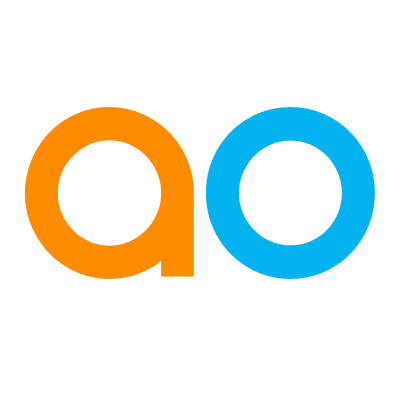Viewing All History
Intended audience: END-USERS DEVELOPERS
AO Easy Answers: 4.3
Overview
The Easy Answers' View All History option is available in the Options menu and is specific to LLM-based questions. When selected, it allows users to inspect the details of each unique Easy Answers question and some additional status and statistics.
View Easy Answers Unique Questions (All History) Dialog
The View All History dialog includes 4 tabs:
My Questions - as the label says, the unique questions on this tab are specific to the current user.
Questions by User - the unique questions on this tab are for all users.
All Questions - all the unique questions on this tab are shown, irrespective of which user asked them most recently.
Federated Data Questions - this tab shows a unique list of questions asked against a Federated Data configuration.
The following Filters are available - dependent on what is shown on tabs:
Resulted in Error - select from the dropdown which questions to include based on whether or not Results were generated. Options are: No, Yes
User - select from the dropdown which questions to include from the available Users.
Enrichment Status - select from the dropdown which questions to include based on Enrichment Status, including: Not Required, Pending, In Progress, In Review, and Completed.
Feedback Type - select from the dropdown which questions to include based on whether or not Feedback has been provided, including: Yes, No.
Status - select from the dropdown which questions to include. Only shows the last status for Federated Data questions: Completed, Failed, Running
All Questions | Federated Data Questions |
|---|---|
 | 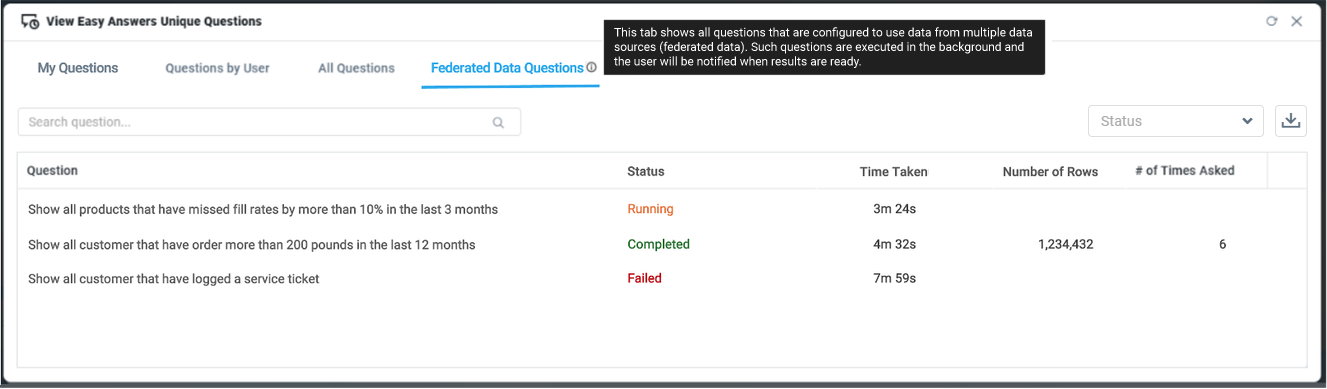 |
Download Data
This option is available for all tabs and allows data to be downloaded to a Comma-Separated Value (.csv) or an Excel file. See details for the Table App in the Downloading Data - Individual Appstopic.