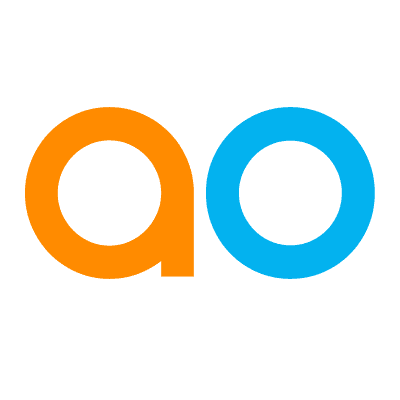Reviewing Feedback and Annotations
Intended audience: DEVELOPERS ADMINISTRATORS
AO Easy Answers: 4.1
Overview
The Review Feedback and Annotations screen is available from the speech bubble icon in the Header section of Easy Answers solutions as well as from within the Ontology Composer. This screen is allowing a Supervisor/Administrator to review feedback and annotations captured during the use of the Easy Answers solution - specifically dealing with the results page as a whole. There’s a separate page dealing with data-related feedback and annotations on individual dashboard cards, - see Approving Data Annotations.
The prerequisite for the Review Feedback and Annotations workflow is for permissions to be assigned to a user Role, such as an Administrator. It’s advisable to revoke permissions to the Review Feedback and Annotations screen from regular users.
Workflow
As seen in the screenshot following, the reviewer opens the dialog from the speech bubble icon in Header.
On the left side of the dialog will be shown a list of all feedback and annotations. Filter from the three filter options above the list, by Type, Status, and Sort by, then select an item on the list to open the right side of the dialog with the detailed information.
The reviewer can view all details about the selected item and immediately Approve or Reject the item. If further investigation is necessary, the reviewer can leave the status unchanged in Pending state.
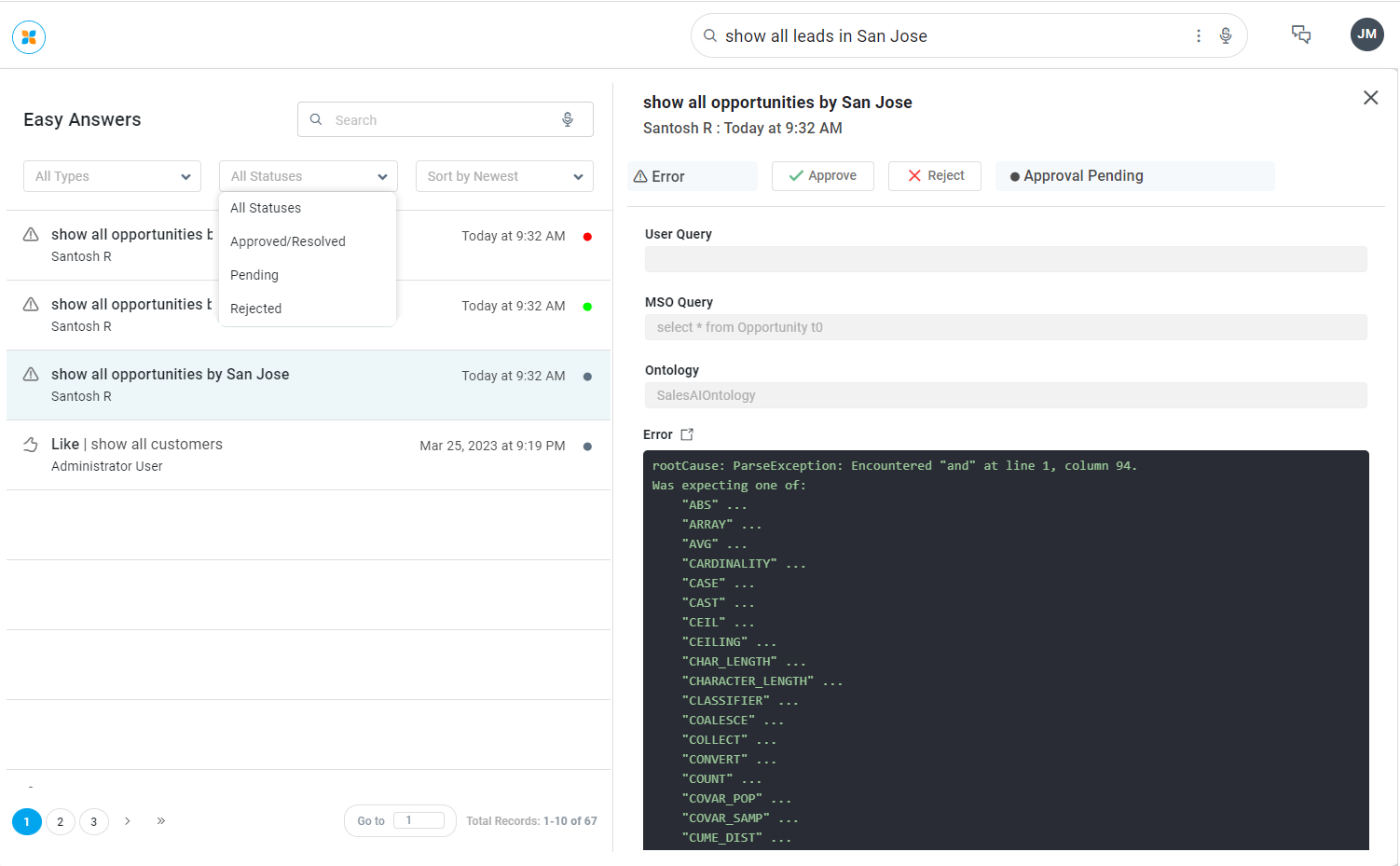
Item State
⚪ - grey dot indicates Pending state.
🔴 - red dot indicates Rejected state.
🟢 - green dot indicates Approved state.
User Actions
Search - facilitates a quick search for specific issues/annotations identified by words.
Add Synonym / Remove Synonym - this option is only available for entries where a synonym has been proposed by a user. It allows the reviewer to easily add (or remove) the proposed and any additional synonyms to the MSO.
Approve - click button to approve the selected item. Once an item has been approved, the user requesting the change or experiencing the issue will be notified.
Reject - click button to reject the selected item. Once an item has been approved, the user requesting the change or experiencing the issue will be notified.
View Error - click the Error icon to open a dialog showing the full error message. The option is only available for issues of type Error.
Open MSO - click the MSO icon to open a new browser tab with the Ontology Composer allowing the reviewer to further validate an Annotation item, ie user having added a Synonym.
View in Easy Answers - click this button to open the query in Easy Answers directly with the proposed Synonym.
X - click the “X” in the top/right corner to close the dialog.
Filters
Types of Issue/Annotation
All Types.
Easy Answers Error.
Easy Answers Feedback.
MSO Synonym.
Property Synonym.
Rule-Base Synonym.
Value Synonym.
Statuses
All Statuses.
Approved/Resolved.
Pending.
Rejected.
Sort by
Newest.
Oldest.
Title.
Type.
User Name.