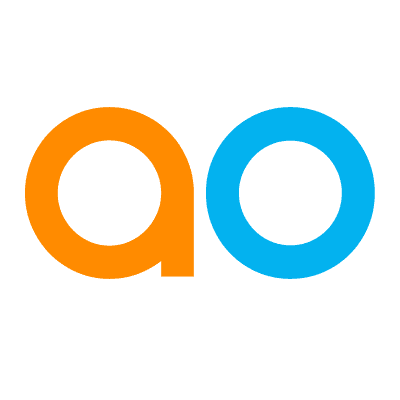Viewing and Applying Filters
Intended audience: USERS
AO Easy Answers: 4.2
Overview
Filters allow data retrieved into Apps on the Dashboard to be refined or limited based on the values applied. Let’s say an App shows all customers available across all States in the USA. A configured filter could limit the data only to show those customers living in State = California, or customers who have requested to unsubscribe to a service, ie Unsubscribed = True. A user can create as many Filters as needed for a Dashboard, apply some values to the Filters, and even save the Filtered Views of the Dashboard for easy access.
Filters can be configured for Apps that have been added to a Dashboard from the Easy Answers Results page. Filters cannot be configured for Apps that have been created using the App Composer and separately added from the Dashboard page directly.
To get started with Dashboard Filters, open the Configure Filters entry in the Dashboard options menu. Filters can also be added for Sections on a Dashboard. See Manage Layout for details.
Viewing Filters
Filter Row
The Filter row opens below the Dashboard Header, or for a Section, below the Section Header. If many Filters are configured, multiple Filter rows may be shown. When initially configured, the Filters in the Filter row will all show as “is Any” which means that no values have been applied yet.
User Actions on Filter Row
Add Value(s) - click on the configured Filters available on the Filter row. A dialog will open that is specific to the data type of the configured Filter. See the Applying Basic Filters section below for String, Number, Date, Date/Time, and Boolean Filters.
Apply - click Apply to refresh the Apps on the Dashboard (or in a Section) configured to be impacted by the Filter.
Reset - click Reset icon to revert all Filters back to “Any” state. If the Filters applied originally came from a saved Filter View, then clicking Reset will revert the Filters back to the saved state of the Filter View. See https://apporchid.atlassian.net/wiki/spaces/AOPHC/pages/3669164033#filter-views.
Clear - click Clear (x) for an individual Filter to reset the Filter back to “Any” state.
Save - click Save icon to save all Filters to a Filter View. See https://apporchid.atlassian.net/wiki/spaces/AOPHC/pages/3669164033#filter-views. If the Filter row was initiated from a Filter View, then the Save option will have options to either…
Update Current Filter View - this updates the current Filter View based on the state of the Filters on the Filter row.
Save as New Filter View - this creates a new Filter View based on the state of the Filters on the Filter row.
Update Existing Filter View - this updates (overwrites) any other selected Filter the current user has Edit permissions for.

Show dropdown - select which Filters to actually show on the Filter row.
All Filters - all configured Filters will be showing on the Filter row.
Filters with Values - only Filters with values applied will be shown on the Filter row.
My Filters - the default is that only Filters that have the “Show” property selected in the Configure Filters dialog will be shown. However, the user can also use the Filter Settings option in the Show dropdown to override the list of Filters to be shown from available configured Filters.
Filter Settings - opens a dialog to allow the user to select which specific Filters to show based on the user’s preferences.

Options menu
Manage Filters - See https://apporchid.atlassian.net/wiki/spaces/AOPHC/pages/3669164033#managing-filter-views.
Advanced Filters - See https://apporchid.atlassian.net/wiki/spaces/AOPHC/pages/3669164033#applying-advanced-filters.

Filter Views
The Filter Views dropdown is available from the Dashboard Header section. The dropdown is initially empty, but as Filters are applied to a Dashboard, they can be saved as a Filter View and thereby become available in the dropdown for easy selection instead of the user having to apply values every time the Dashboard is opened. Filter Views are very useful, eg. to ensure that a Dashboard report used on a weekly basis always reports on consistent data.

Managing Filter Views
It’s possible to Manage Filter Views after they have been saved. This includes renaming and describing Filter Views, making a Filter View a Default Filter which means that it will be applied automatically when the Dashboard is opened, and making it Public (default is a Filter View is specific to the current user) and not share with other users. Making the Default View Public means that it will be shown to other users when the Dashboard is made Public to other users. The Filters applied in the Filter View are shown to remind the user what the Filter View is saved with.
Finally, the Filters list in the left-side panel in the dialog can be used to change the order of the Filter Views saved.

Properties
Labels | UI | Default | Description |
|---|---|---|---|
Filters | List | Shows the list of existing Filter Views. The order can be changed to configure how the dropdown will show the Filter Views. | |
Name | Text field | Enter or update the Name of the Filter View. | |
Description | Text field | Enter or update the Description of the Filter View. | |
Make Default Filter | Checkbox | Check the checkbox to make this Filter View the default, ie it will automatically be applied when the Dashboard is opened. | |
Public | Checkbox | Check the checkbox to make the Filter View public, ie other users will be able to see the Filter View when the Dashboard is made public. If not checked, the Filter View will stay private for the current user even if the Dashboard is made public. | |
Filters | Multi-line Text Field - read-only | A read-only text box that shows the Filters that will applied when this Filter View is selected. |
Applying Basic Filters
Configured Filters typically include basic selection of date ranges, categories of values, or specific numeric values. Such values can be easily applied from the Filter row which opens below the Dashboard Header section.
String Filters
String Filters refer to Filters that operate on text values. The Value Selection Method property allows the user to select the desired Filter values based on various options and the dialog will show properties depending on the selection. If a Filter has been configured with Dependent Filters, then the Dependent Filters will be shown at the top of the dialog. Only values will be shown that are within the bounds of any selected Dependent Filter values. Clear a Dependent Filter value to increase the scope of available values for the Filter being applied.
Example of a String-based Filter being populated with Values based on Dependent Filter | Example of a String-based Filter where Values have been configured with a Display Value as a concatenation of |
|---|---|
 |  |
Properties
Labels | UI | Default | Description |
|---|---|---|---|
Dependent Filters | List of applied Filters (if available) | None | This section shows the Dependent Filters if configured. Any Dependent Filters shown applied with a value will be used to restrict the values of the current Filter being configured. For example, if Dependent Filter for State equals California is applied, and the current Filter is for Manufacturers, then only Manufacturers whose meters are installed in California will be available in the Select Value list. |
Value Selection Method | Dropdown | Equal | The Value Selection Method has the following options:
|
Ignore Case | Checkbox | Unchecked | If checked, all string values will be converted to UPPERCASE letters and only unique strings will be shown. For example, if a list of available values include California, California, CALIFORNIA, CaliFORNIA, - then only one value will be shown as CALIFORNIA, but when Filter is applied, all instances of the word will be found. |
If Equals or Not Equals is selected | |||
| Dropdown | The Select Value dropdown allows the user to select a single value from the dropdown relating to the configured Filter, eg. if Filter property is “Age”, the values shown may be “Old, Moderate, New”. | |
If Values to Include or Values to Exclude is selected | |||
| Search plus List of Available Values | The Available Values search list allows the user to enter a search term to locate available string values. The user can use "%" and "_" wildcards to refine the search. Once values are found, select one or more values to be moved to the Selected Values box. | |
| Search plus List of Selected Values | The Selected Values list of values displays the string values that have been selected for the current Filter. The user can select and remove any values not needed. | |
If Begins With, Ends With, or Contains is selected | |||
| Text field | The Search String field allows the user to input any text that will be used at the beginning of, anywhere in the middle, or at the end of the value being applied to the Filter. |
Number Filters
The Number Filters allow users to specify conditions specific to selecting number value(s), including Single Value and Range Selection.
Example of Number-based Filter being populated without Dependent Filters | Example of Number-based Filter being populated with an Applied Dependent Filter and Available Value Range |
|---|---|
 |  |
Properties
Labels | UI | Default | Description |
|---|---|---|---|
DEPENDENT FILTERS | List of applied Filters (if available) | None | This section shows the Dependent Filters if configured. Any Dependent Filters shown applied with a value will restrict the values of the current Filter being configured. |
Specific Value | Radio-button | When the Specific Value radio button is selected, the user can specify a Condition and a single numerical value. | |
| Dropdown | Use the Condition dropdown to select the condition, including:
| |
| Number field | Use the Value field to provide the number for value selection when condition is true. | |
Range | Radio-button | When the Range radio button is selected, the user can specify a range of numerical values (from - to). | |
| Number field | Use the From number field to enter the desired starting numerical value of the range. | |
| Number field | Use the To number field to enter the desired ending numerical value of the range. |
Date Filters
The Date Filters allow users to select a date from either Preset Ranges or Specific Date based on a Condition.
Example of Date-based Filter being populated without Dependent Filters | Example of Date-based Filter being populated with an Applied Dependent Filter and Available Value Range |
|---|---|
 |  |
Properties
Labels | UI | Default | Description |
|---|---|---|---|
DEPENDENT FILTERS | List of applied Filters (if available) | None | This section shows the Dependent Filters if configured. Any Dependent Filters shown applied with a value will be used to restrict the values of the current Filter being configured. |
Preset Ranges | Radio-button | None | The Preset Ranges option allows the user to select date ranges from the dropdown list such as Today, Yesterday, Last 7 days, Last 14 days, …, and Custom. |
| Dropdown | Use the Preset Date dropdown to select from a system-level list of preconfigured date ranges. | |
Specific Date | Radio-button | The Specific Date option allows the user to select a Condition and a Date. | |
| Dropdown | Use the Condition dropdown to select a condition, including:
| |
| Date selection | Use the Date field to select the desired date from a calendar widget. |
Date/Time Filters
The Date/Time Filters allow the user to select a date and time from either Preset Ranges or Specific Date based on a Condition.

Properties
Labels | UI | Default | Description |
|---|---|---|---|
Dependent Filters | List of applied Filters (if available) | None | This section shows the Dependent Filters if configured. Any Dependent Filters shown applied with a value will restrict the values of the current Filter being configured. |
Preset Ranges | Radio-button | The Preset Ranges option allows the user to select a date and time from the dropdown list of preset value ranges. | |
| Dropdown | Use the Preset Ranges options dropdown to display a system-level list of date/time value ranges. | |
Specific Date | Radio-button | The Specific Date option allows the user to select a Condition, a Date, and a Time. | |
| Dropdown | Use the Condition dropdown to select the conditions, including:
| |
| Date selection | Use the Date field to select the desired date from a calendar widget. | |
| Time selection | Use the Time field to select the desired time from a time widget. |
Boolean Filters
The Boolean Filter refers to data fields based on the Boolean data type.

Properties
Labels | UI | Default | Description |
|---|---|---|---|
Dependent Filters | List of applied Filters (if available) | None | This section shows the Dependent Filters if configured. Any Dependent Filters shown applied with a value will restrict the values of the current Filter being configured. |
Boolean | Dropdown | True | Use the Select dropdown to select the desired value based on the value representing:
|
Viewing Applied Filters for App
With one or more configured Filters having values applied, and the Apps on the Dashboard have been updated, the user can see the Applied Filters within the scope of each App. Click the Filter icon (next to the App Title) to open a popup showing all currently applied Filters. Up to three sections of applied Filters can be shown, including Dashboard Filters, Section Filters, and App Filters.

Applying Advanced Filters
The Advanced Filters option is different from the basic Filters described above. The Advanced Filters has the added advantage of allowing multiple configured Filters to be applied together based on any number of criteria definitions.
A basic Filter cannot be combined with an Advanced Filter. If an Advanced Filter is configured, it will replace any basic Filters on the Filter row. Remove an Advanced Filter to get back to the basic Filter row.
The Advanced Filters are created using the Query Builder dialog. For a full description of the Query Builder functionality, see Using Query Builder.

Applying Dashboard, Section, and App Filters
Due to the multiple Filter options on Dashboards page (for Dashboard, Sections, and Apps), options are available to let the user select how Filters at different levels are applied.
The following options are available:
Apply these Filters only (override all others) - this is the default option. It will always start by removing all existing Filters applied at any level and apply only the Filters that the Apply action relates to.
Apply All Filters from All Levels (using AND) - this action will not remove any existing Filters, but instead combine existing Filters with new Filters using the AND operator. This means that all existing and new Filters will be applied at their respective levels as a single unit evaluating to true. This introduces a higher risk of no data being selected in case of conflicting Filters, such as [State = California and State = Texas].
Apply All Filters from All Levels (using OR) - this action will not remove any existing Filters, but instead combine existing Filters with new Filters using the OR operator. This means that any existing and new Filter will be applied independent of each other. As long as one Filter evaluates to true, any other Filter can be false and data will still be shown.