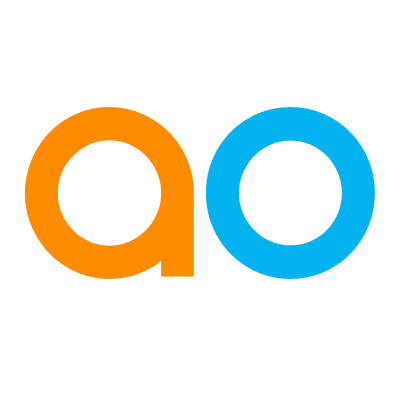Easy Answers - Understanding Results and User Actions
Intended audience: USERS
AO Easy Answers: 4.3
Overview
The Easy Answer AI Enhanced LLM Questions overview typically encompasses the various key concepts, functionalities, and considerations involved in using and interacting with the LLM.
AI Enhanced mode has a very advanced way of interpreting user questions, including suggesting missing values or topic content that are either missing or cannot be derived from the question. Word typos are also dealt with more seamlessly.
Understanding Results and User Actions
Once a result page has been generated, the top of the page will show the following:

Apps generated - this will say eg.: Showing 5 of 24 results (based on feedback) from - the result page will use progressive loading of all Apps, - scroll down the page to see all Apps.
The “(based on feedback)” element will be displayed, and the word “feedback” can be clicked if any feedback is provided for the question. See the View All Feedback dialog section below.
Cache / LLM Decorator - See details below.
Filter - instead of adding a data filter directly in the question, eg. “show all plastic meters”, or in case of questions with multiple filters, it may be easier to click the Filter icon to open the Query Builder dialog to use a structured approach adding one or more criteria which will then be added to the user’s question. See Using Query Builder.
Retry - See details below.
Lightbulb - click to generate AI-based Data Summarizations for the Apps on the page. See Adding Data Summaries.
Thumbs Up / Down - Easy Answers - Providing Feedback.
Question (on line 2) - this will say eg.: “show meters with a meter material of Plastic” - known words will be underlined, allowing the user to click the word to select alternative options. See Replacing Words in an Existing Question section below.
New Question Interpreted by LLM or Previous Question Retrieved from Cache
Cache / LLM Decorator
This “badge” is an indication to the user if the question has been previously asked and therefore retrieved from Cache, or the question has not previously been asked and therefore has been interpreted by the Generative AI LLM before requesting the data for the Apps on the page.
Retry
If the question has been previously asked and therefore retrieved from Cache, the user can force the question to be asked again for interpretation by Generative AI LLM by clicking the Retry button. Depending on the complexity of the question, this may prompt a slightly different interpretation and even response on the results page. In cases where the user deems the question to be answered correctly or not answered correctly, it’s important that the user provides feedback to improve the system’s understanding of user questions and thereby improve the accuracy of results.
Replacing Words in an Existing Question
Known Words
Words that are recognized by the system in the question will be underlined. If a user wants to change a recognized word to something else, click on the word, and a drop-down will allow alternative objects or fields to be selected. A Search box at the top of the list allows the user to search for other values in case of more than 10 alternative search terms.
Red underline - recognized search terms for Objects (Topics), eg, Customers, Bills, Meters, Meter Issues, Contracts, Installations, Premises, … Only search terms that are within 2 degrees of separation in the ontology graph from the original search term will be shown in the list.
Blue underline - recognized search terms for Fields (Topic Properties), eg, Competitor, Material, Manufacturer
Green underline - recognized search terms for Values (Value Based Synonyms) from a field in an object, eg, Steel/Cobber/Brass/Plastic, San Francisco/Los Angeles/Chicago/New York, Pounds/Dollars/Yen/Euro, …

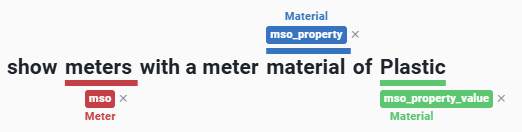
When an underlined word is clicked, a drop-down will open to show alternative words or values for the clicked item. There are generally three types of clickable items: Topics, Properties, and Values. Replacing words or values using the dropdown approach will not just help the user understand which alternative values may be available in the system, but it will also reduce the time it takes the system to produce new answers.
The dropdowns will vary depending on which Topic, Property, and/or Values are clicked. Here are some general rules:
A title is shown at the top to show what type the clicked word or value has been interpreted as by the system. If a Property (or Property Value), the Topic will also be shown for which the Property relates.
A list of alternative words/values. If the list has more than 10 values, a Search box will also appear.
Some value words may show with a RULE badge. This happens if the word has been created in the system as a rule instead of being an actual database value. An example would be the word “Alloy” created to represent material values, such as Steel, Brass, and Bronze.
Value dropdowns will have different options depending on the data type for the value, including String, Number, Date, and Boolean. If there are too many values to show in a dropdown, a text box will be shown instead, allowing the user to enter an alternative value. See examples below.
The values shown in the dropdowns can be configured in the MSO Composer for each data field property. See the tab for Value Source in Easy Answers - or see MSO - Properties.
Replacing a Topic
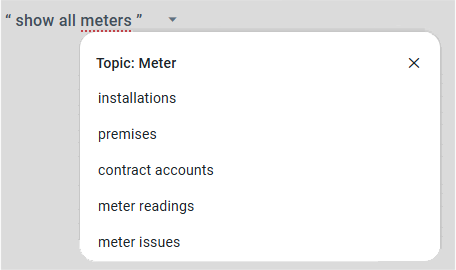
Replacing a Property
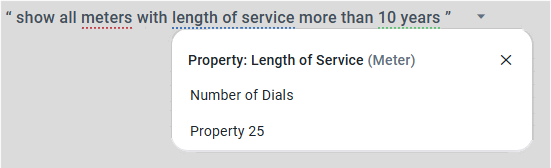
Replacing a Value - String
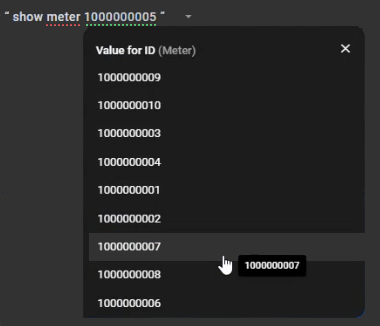 | 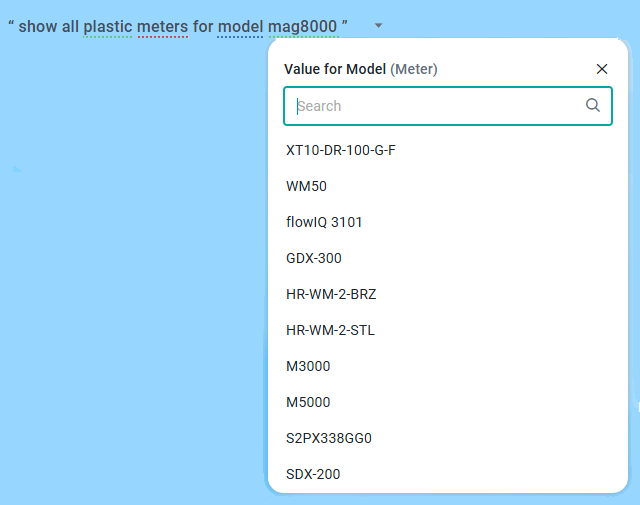 |
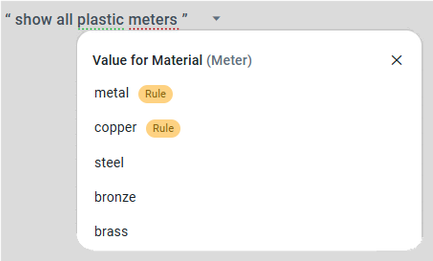 |
Replacing a Value - Number
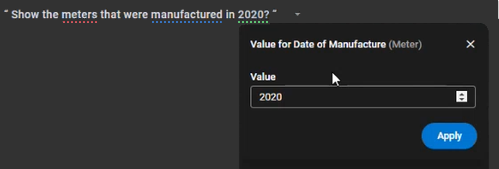 | 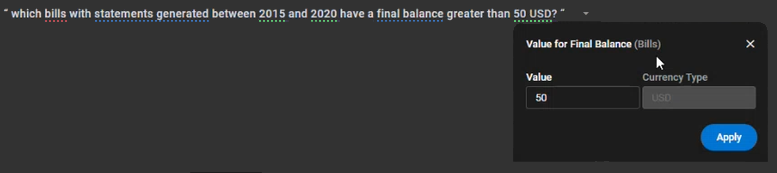 |
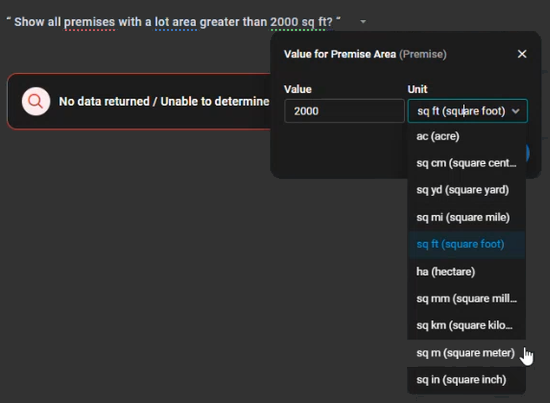 | 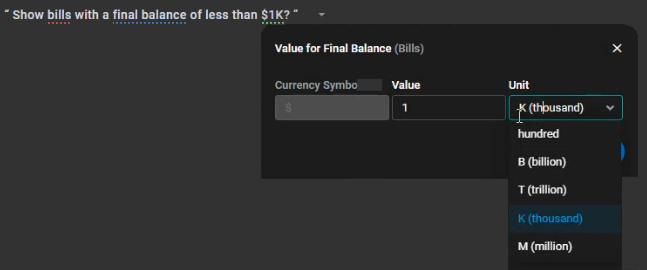 |
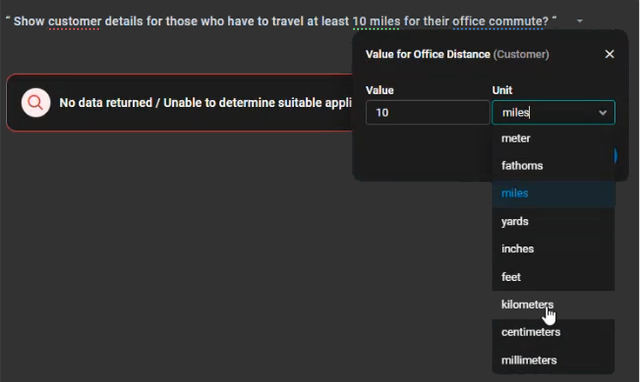 |
Replacing a Value - Date
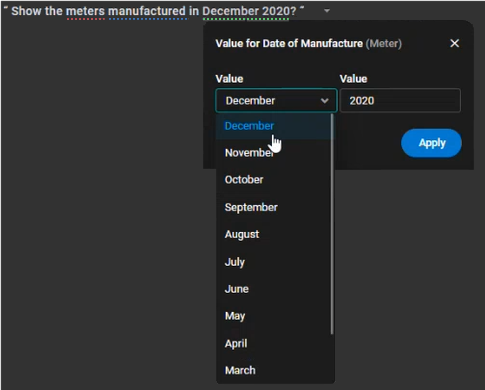 | 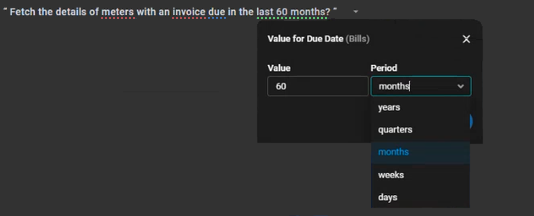 |
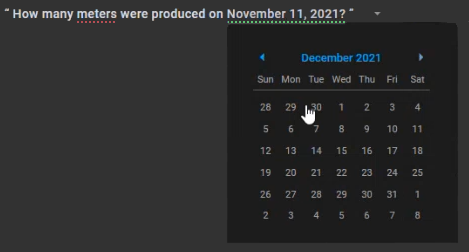 | 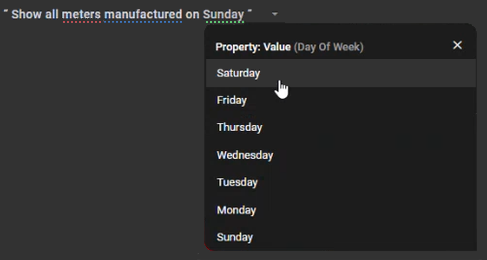 |
Results from Questions asked of Federated Data Configurations
In Easy Answers solutions, where questions execute against a Federated Data configuration, returning results may take longer than usual. Such situations are managed by a query estimation score to determine whether or not to execute the question, and if the question should be executed as a background task. Users will be notified, as seen in the screens below. To ensure that all questions can be answered within a reasonable timeframe, it’s recommended to apply filters to queries to reduce the amount of data to be executed and results returned.
For longer-running Federated Data Questions that are executed in the background, a Notification will be shown when the Results are ready to be viewed.
Queries being executed against Federated Data Sources directly will generate output as AI Response Tables in Easy Answers solutions. This is caused by the fact that statistics have not been generated on the data being retrieved from multiple data sources, and therefore, curations, such as charts, maps, and other visualizations, cannot be auto-generated. See AI Response - Table. To avoid the AI Response Tables in response to Federated Data questions, consider using Cached MSOs and Materialized Views.
Message to users if a Federated Data Question takes longer than normal | Message to users if a Federated Data Question takes a very long time to produce a result |
|---|---|
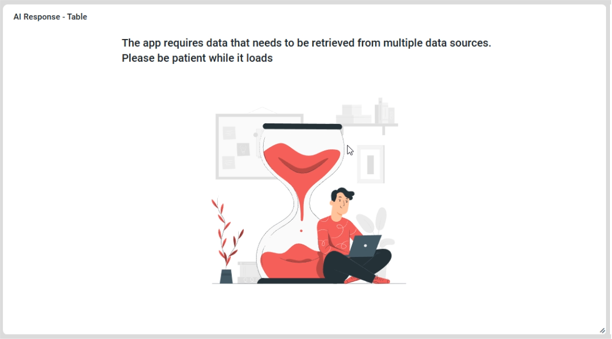 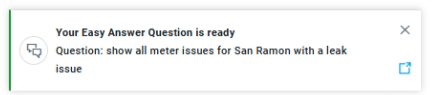 | 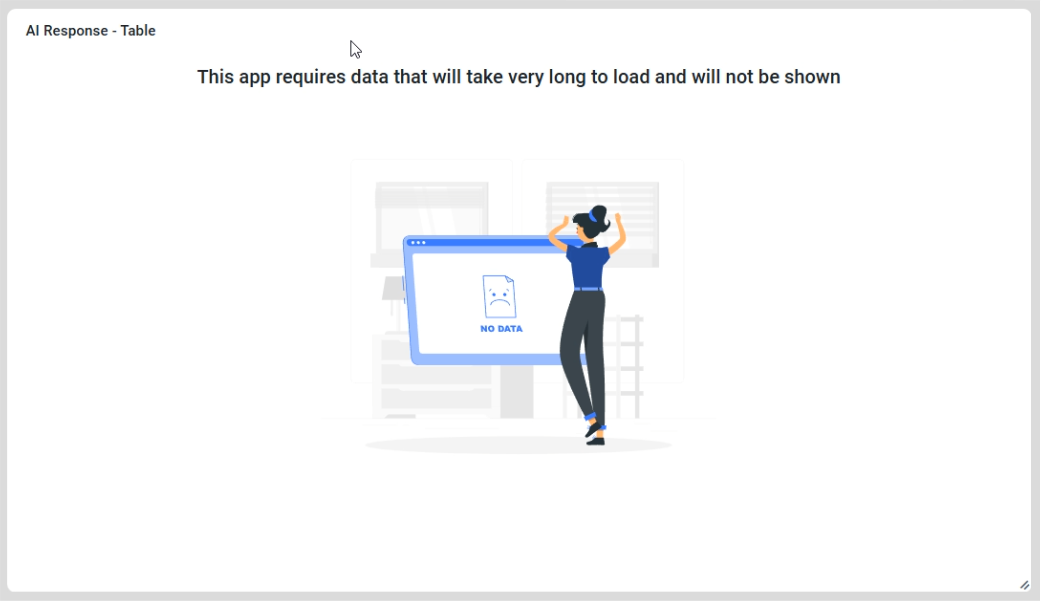 |