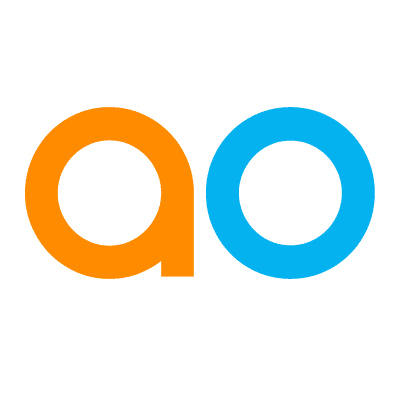Intended audience: users
AO Easy Answers: 4.4
Overview
The Data Summaries page in an Easy Answers solution will show a card-based view of all Data Summaries generated for the Easy Answers Results, Dashboards, and Insights pages. The purpose is to show all LLM-based Data Summaries in one consistent structure and to allow easy viewing and downloading of the Data Summaries as Reports.
A Data Summary for eg. a Dashboard will generate LLM-based textual descriptions of each App on the Dashboard shown with a thumbnail of the App, as well as an overall Summary of the full Dashboard.
Data Summaries Page
Data Summaries show up on the Easy Answers Home Page in a separate Data Summaries section, and the Data Summaries page can be reached from the Data Summaries icon in the Header of all pages.
|
Data Summaries section on Home Page |
Data Summaries page with Data Summaries icon in Header |
|---|---|
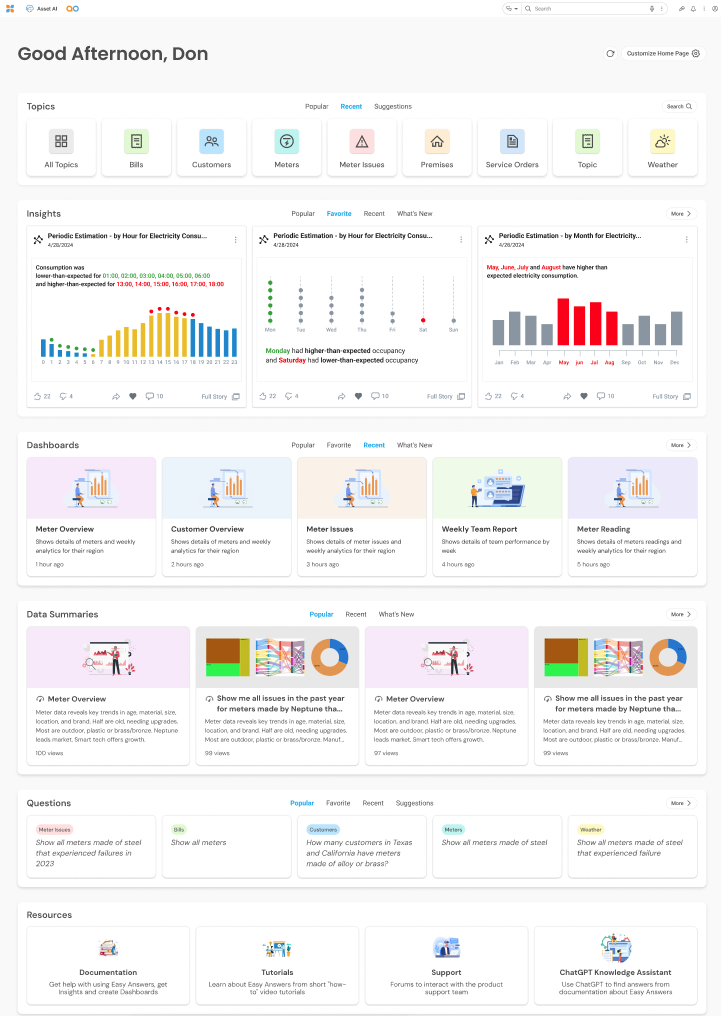
|
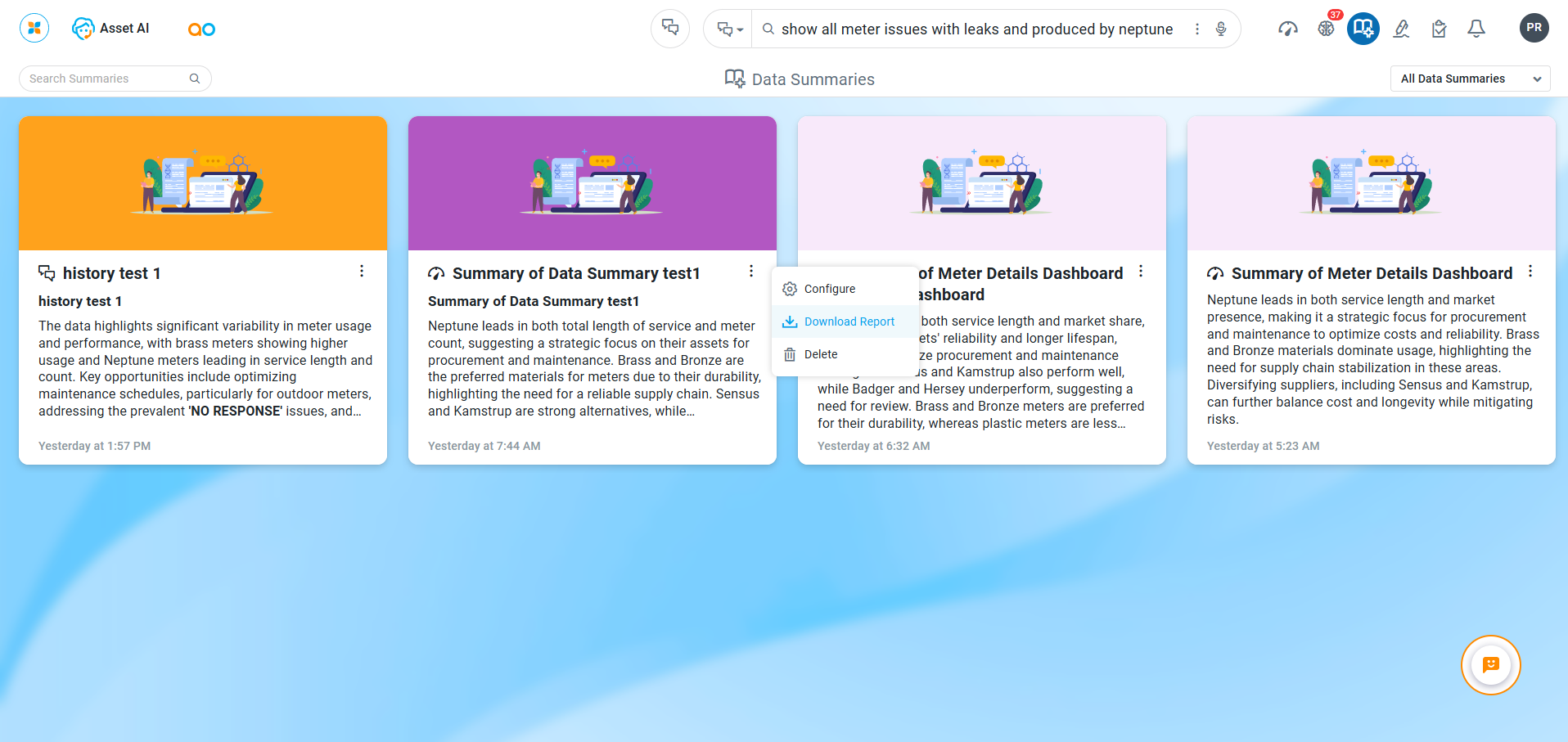
|
Options for Page
-
Search - enter a search term into the search field to find Data Summaries that match the search term.
-
Filter - select from the dropdown the type of Data Summaries that are needed, including All Summaries, Results, Dashboards, or Insights.
Options for Individual Data Summaries
-
Options menu:
-
Configure - opens a dialog to allow the user to update some select properties, including the Data Summaries Icon, Name, Description, Graphics, and Role-based access Permissions.
-
Download Report - downloads a PDF Report of the Data Summaries.
-
Delete - deletes the Data Summary from the Data Summaries page. It does not delete the Data Summary. The Data Summary can still be viewed on the page for which it was generated.
-
No Data Summaries
-
If no Data summaries have been generated, a graphic will be shown informing users where Data Summaries can be added from.
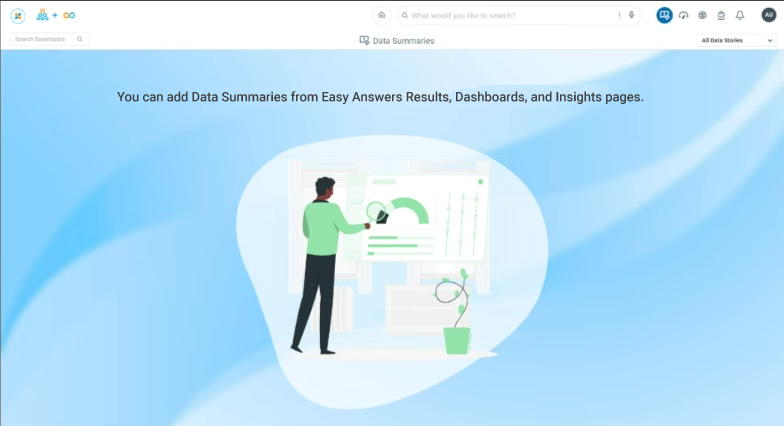
Other Actions for Data Summaries
Contact App Orchid | Disclaimer