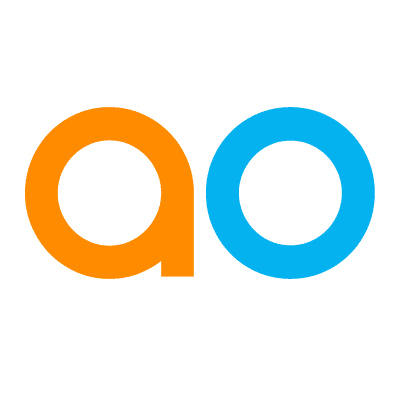Intended audience: users
AO Easy Answers: 4.4
Overview
The Insights page contains system-generated or user-requested Insights organized chronologically on the page with the most recent Insights at the top of the page. See a more detailed description of the different types of Insights available in Easy Answers:
To access the Insights page, click the “brain icon” in the Header of the Easy Answers solution.
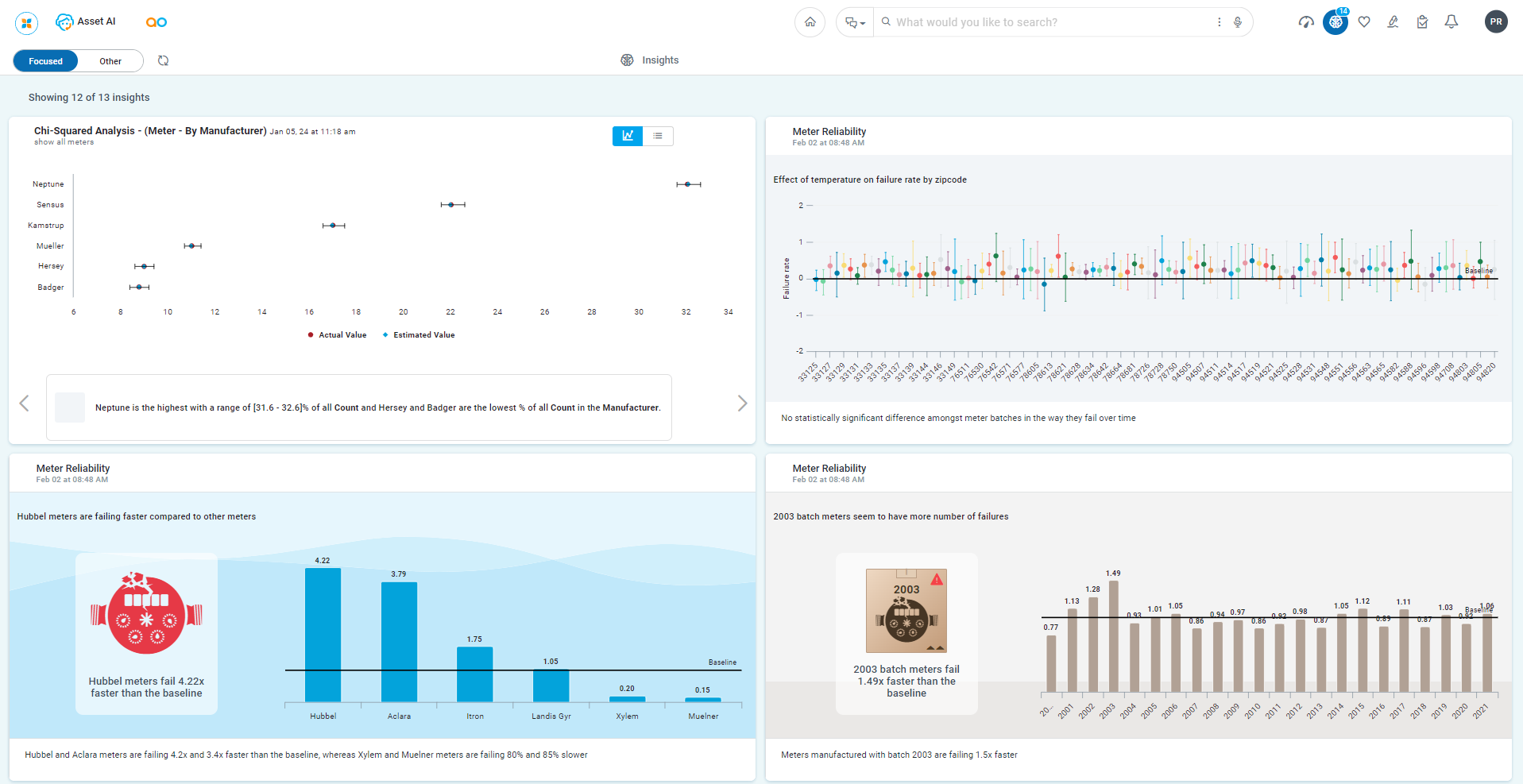
User Options - in Header
-
Icon (brain) - opens (and closes) the Insights page.
-
Focused (button-state-left) - only Insights relevant to the Role of the user will be shown on this page.
-
Other (button-state-right) - both System- and User-generated Insights will be shown on the Other page if not directly relevant to the Role of the user.
For Quick Insights - in the Options menu
-
For user-generated Quick Insights, the following actions are available:
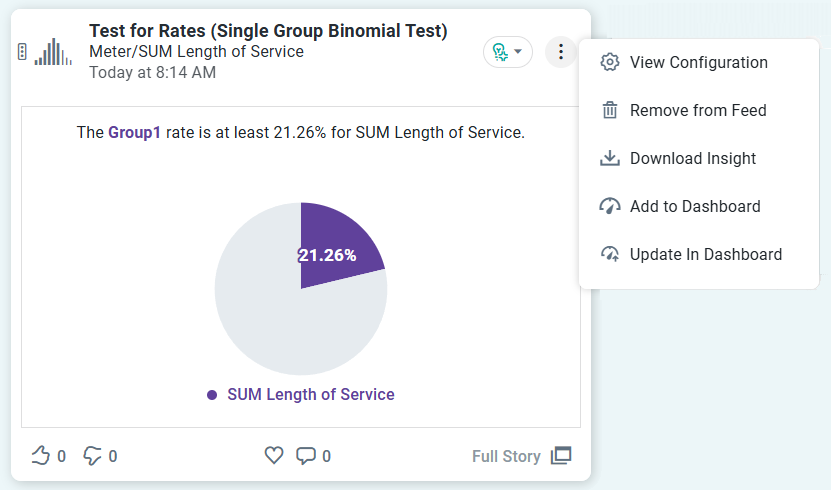
-
Insight Summaries - dropdown - with the following options:
-
Generate Summary - opens a dialog showing a list of all applicable Insights, having Insight Summaries generated one by one.
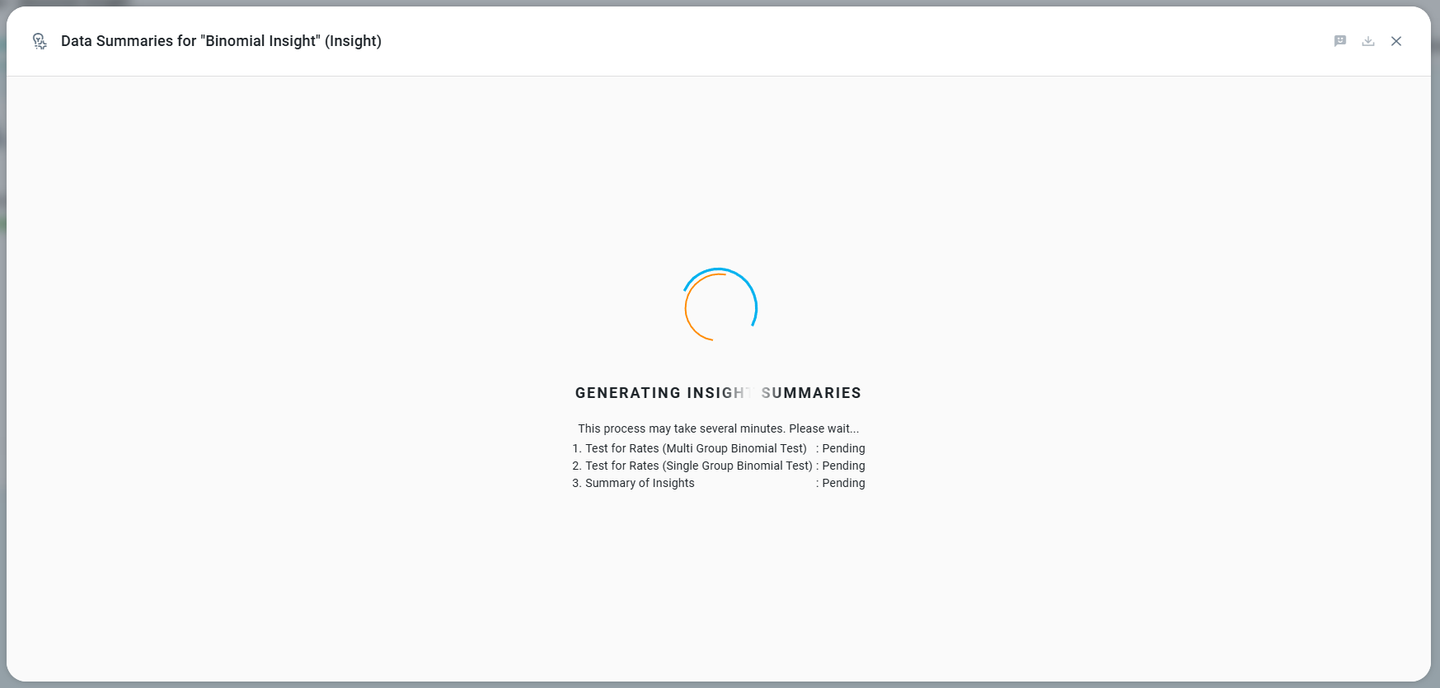
Once generated, a dialog will show the generated Insights Summaries.
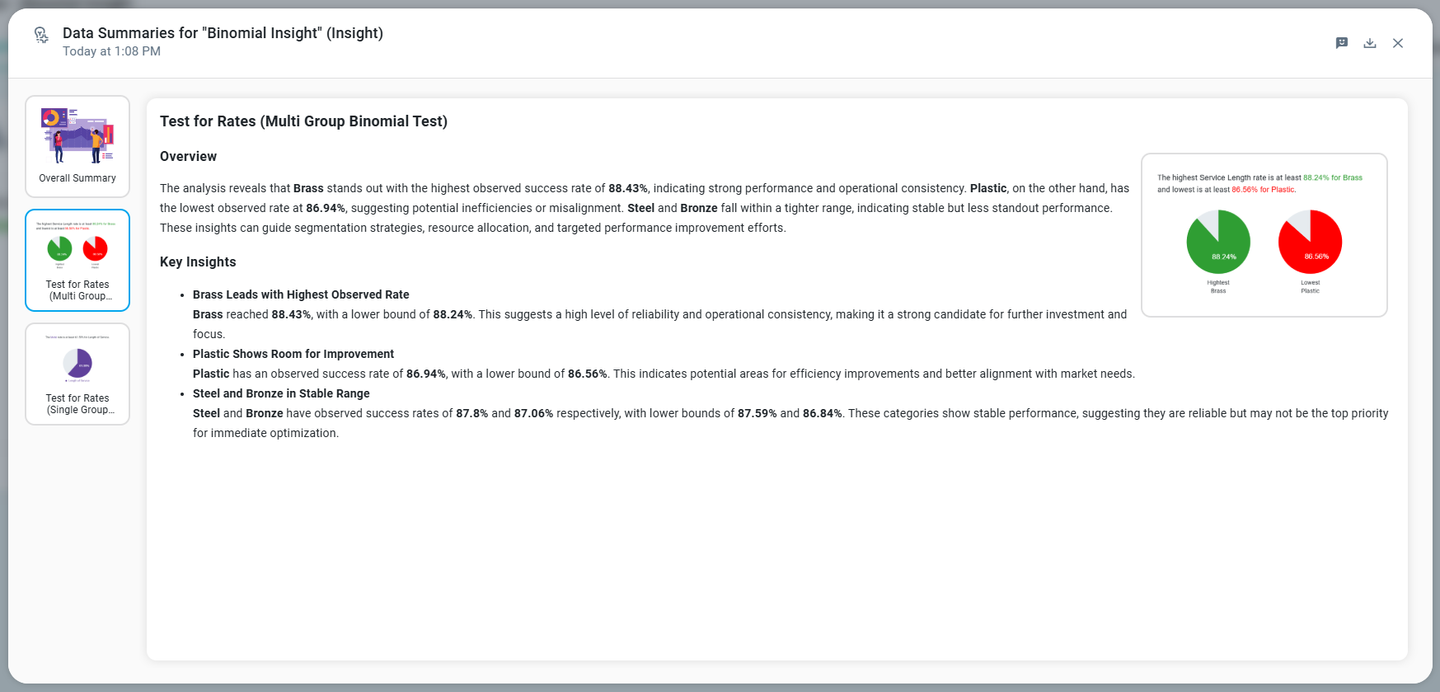
-
Refresh - opens the same dialog as the Generate Summaries, but refreshes the existing Insight Summaries. Requires confirmation by user.
-
Delete - deletes the Insights Summaries generated after a confirmation dialog.
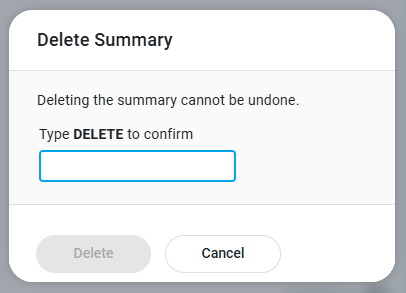
-
Lightbulb colors
-
Grey - Data Summaries have not yet been generated.
-
Green - Data Summaries have been generated successfully.
-
Orange - Data Summaries have been partially generated.
-
Red - Generation of Data Summaries has failed. The lightbulb icon will also show a “retry” decorator which allows the user to retry the request for the Data Summaries.
-
-
-
Options menu
-
View Configuration - opens a dialog with configuration details of the Quick Insight.
-
Remove from Feed - removes the Insight from the Insights Feed page.
-
Download Insight - opens a dialog to allow the Insight Data to be downloaded to .CVS or Excel format.
-
Add to Dashboard - opens a dialog providing options to add the Dashboard App to an existing or new Dashboard. See Adding an App to Dashboard.
-
Update in Dashboard - opens a dialog providing options to update an existing Quick Insight in a Dashboard. See Updating an App in Dashboards.
-
-
Thumbs Up/Down - click on either icon to express the user sentiment about the Insight.
-
Favorite - click to add the Quick Insight as a Favorite Insight.
-
Comments - shows the number of Comments added about the Insight. Comments can only be added no the Comments tab when viewing the Quick Insight in Full Story mode.
-
Full Story - See Viewing Full Story of the Insight
-
For System-Generated Insights - in Options menu
-
The following options are available:
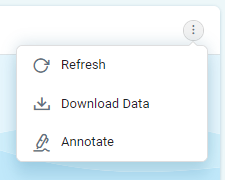
-
Refresh - refreshes the data in the App.
-
Download Data - downloads the data used to generate the App. See Downloading Data - Individual Apps.
-
Annotate - opens an option to allow the user to annotate a data point or the entire App. Once identified, an Annotation dialog opens for the user to provide commentary, and/or a sentiment about the data.
-
Contact App Orchid | Disclaimer