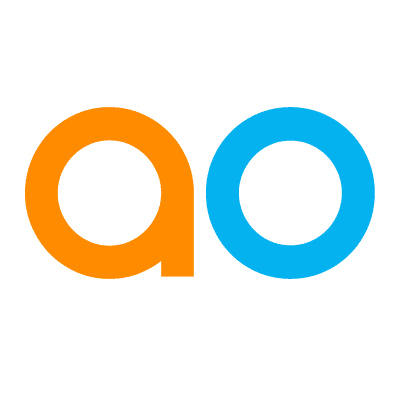Intended audience: end-users developers
AO Easy Answers: 4.3
Overview
The Easy Answers' Download Data option provides different configuration options when downloading data from Apps. Some Apps have multiple tables that can be downloaded, other Apps may have only one table. Similarly, the Download Data dialog will also in most cases provide options to restrict the number of records to be downloaded in case the data source contains an extensive set of records. Depending on the volume of the data, a Download Data request may be processed server-side as a background task to allow the user to continue with other tasks while the Download Data task is executed. Notifications will inform the user when the Download Data request is ready.
Downloading Data from Individual Apps
This option is available from the Download Data entry in the App Options menu. The Download Data dialog will open and provide options depending on the type of App selected.
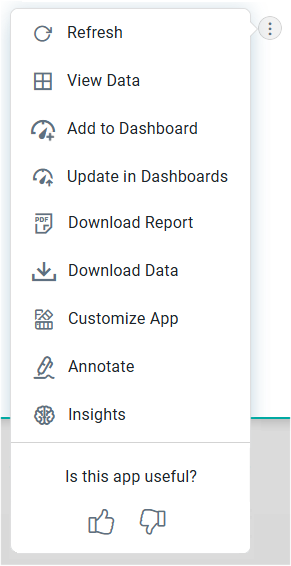
Table App
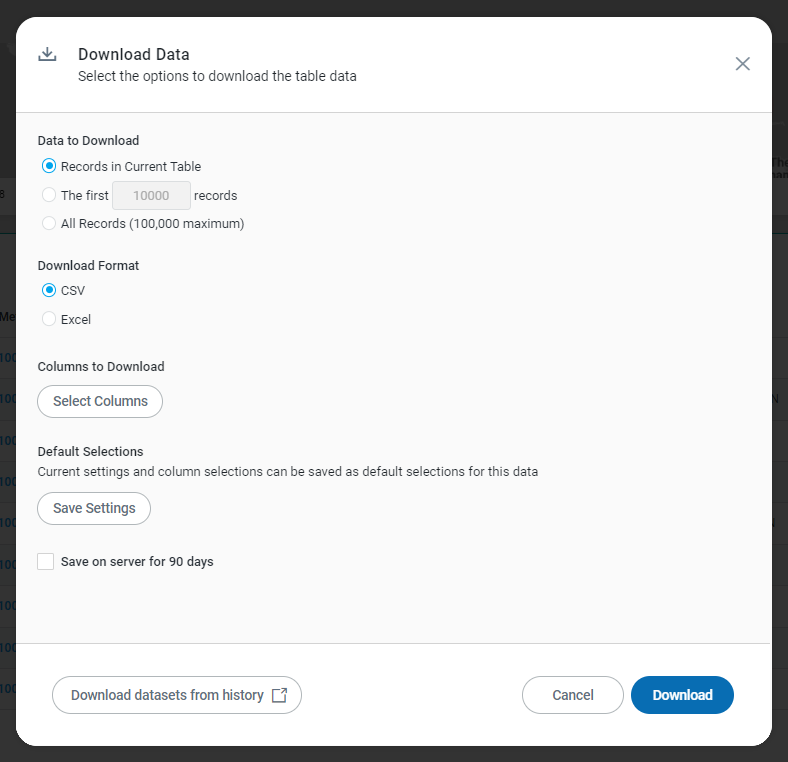
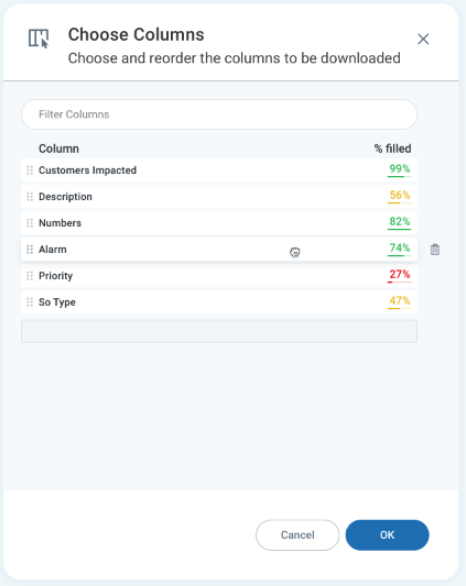
Properties
|
Label |
Defaults |
Description |
|---|---|---|
|
Data to Download |
|
Select the below option to display the records in the table. |
|
|
The Records in Current Table radio button option allows user to download the records in the current table. |
|
|
The The First 10,000 Records radio button option allows user to download first 10,000 records from the selected table. The 10,000 records is a configurable parameter. |
|
|
The All Records (100,000 maximum) radio button option allows user to download all records up to 100,000. The 100,000 records is a configurable parameter. |
|
Download Format |
|
Select the below format to download the data. |
|
|
The user can choose the CSV format for the download, when downloading a single table. If multiple tables are selected, then the .CSV files will be compressed into a .ZIP file. |
|
|
The user can choose the Excel format for the download. Each table will be added to a separate sheet in the file. |
|
Include Detailed Header |
ON |
If included, detailed header information about question and filters resulting in the data will be added to the download. |
|
Columns to Download |
|
The user can select the specific required column to download. |
|
|
When clicked, a pop-up will appear to choose and reorder the columns to be downloaded from the dropdown:
|
|
Default Selection |
|
The existing preferences and chosen columns can be saved as default selections for this dataset. |
|
Save Settings |
|
Click the Save Settings button to save all the settings. |
|
|
The user can click Reset and choose "Yes" to restore user-specified defaults. |
|
Save on server for [90] days |
OFF |
Checkbox - when checked, the downloaded file is saved for 90 days. The 90 days is a configurable parameter. |
|
Download datasets from history |
|
The user is allowed to download the datasets from the history. |
Chart App
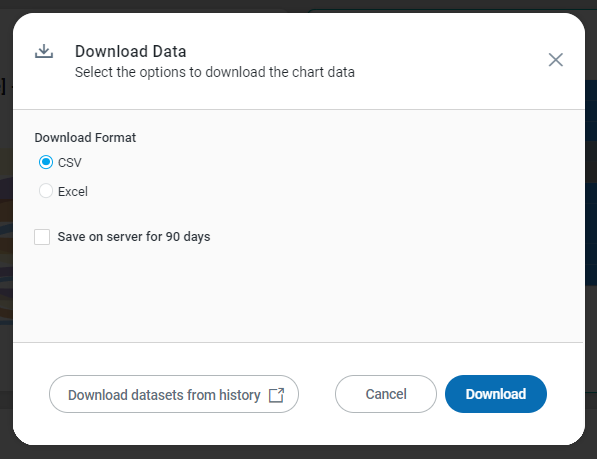
Properties
|
Label |
Defaults |
Description |
|---|---|---|
|
Download Format |
|
Select the below format to download the data. |
|
|
The user can choose the CSV format for the download when downloading a single table. If multiple tables are selected, then the .CSV files will be compressed into a .ZIP file. |
|
|
The user can choose the Excel format for the download. Each table will be added to a separate sheet in the file. |
|
Include Detailed Header |
ON |
If included, detailed header information about question and filters resulting in the data will be added to the download. |
|
Save on server for [90] days |
OFF |
Checkbox - when checked, the downloaded file is saved for 90 days. The 90 days is a configurable parameter. |
|
Download datasets from history |
|
The user is allowed to download the datasets from the history. |
Map App
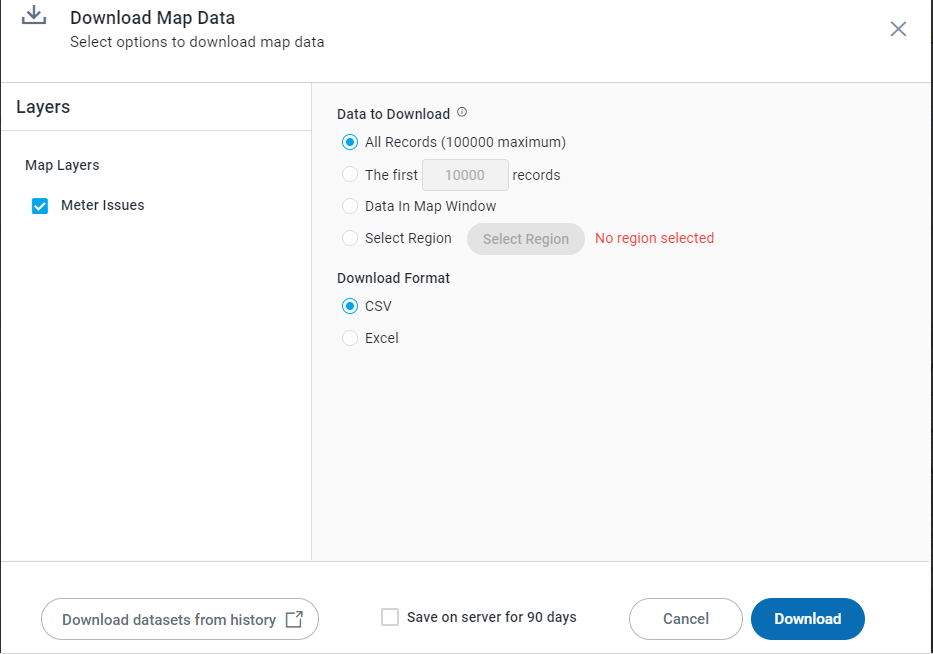
Properties
|
Label |
Defaults |
Description |
|---|---|---|
|
Data to Download |
|
Select the below radio button to download the data. |
|
|
The All Records (100,000 maximum) radio button option allows the user to download all records up to 100,000. The 100,000 records is a configurable parameter. |
|
|
The First 10,000 Records radio button option allows the user to download the first 10,000 records from the selected table. The 10,000 records is a configurable parameter. |
|
|
The Data in Map Window radio button option allows the user to select data Within the Current Map View. |
|
|
The Select Region radio button option allows the user to select a specific area or region within a map. |
|
Download Format |
|
Select the below format to download the data. |
|
|
The user can choose the CSV format for the download when downloading a single table. If multiple tables are selected, then the .CSV files will be compressed into a .ZIP file. |
|
|
The user can choose the Excel format for the download. Each table will be added to a separate sheet in the file. |
|
Include Detailed Header |
ON |
If included, detailed header information about question and filters resulting in the data will be added to the download. |
|
Save on server for [90] days |
OFF |
Checkbox - when checked, the downloaded file is saved for 90 days. The 90 days is a configurable parameter. |
|
Download datasets from history |
|
The user is allowed to download the datasets from the history. |
Downloading Data from History
-
This dialog shows the following information to help the user understand how each data set has been run as a background server-side progress.
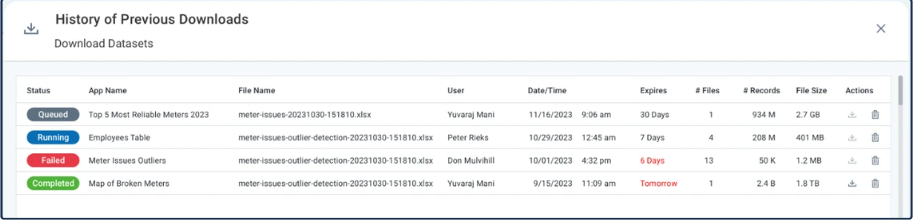
Properties
|
Label |
Defaults |
Description |
|---|---|---|
|
Status |
|
|
|
App Name |
|
The Name of the Application. |
|
File Name |
|
The Name of the Downloaded file name. |
|
User |
|
The Name of the user who requested the download. |
|
Date/Time |
|
The Date/Time stamp of the downloaded file. |
|
Expires |
|
The countdown of days until the expiration of the file. Displays in red if less than 7 days (default 90 days). |
|
# Tables |
|
The count of tables or files in the download (whether it's a single or multiple downloads). |
|
# Records |
|
The count of records in the download. |
|
File Size |
|
File size of the downloaded file. |
|
Actions |
|
|
Notifications for background Download Data tasks
The Notification option provides the status of the downloaded task.
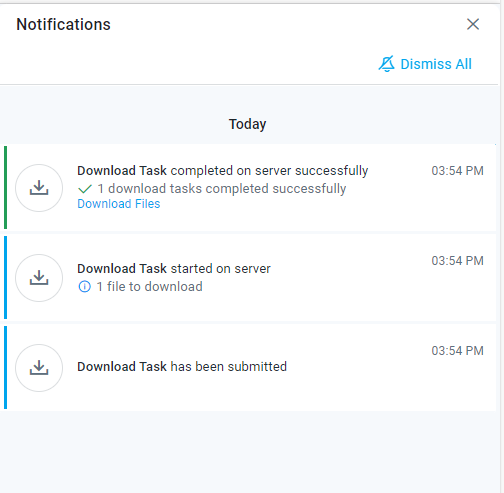
Properties
|
Label |
Defaults |
Description |
|---|---|---|
|
Icon |
|
The icon shows it’s a download notification. |
|
Time |
|
The Timestamp of the download task notification. |
|
Message |
|
Displays notifications for each status change. If successful, a Download Files link is provided which will initiate the file transfer from the Server to the user’s local system. |
Contact App Orchid | Disclaimer