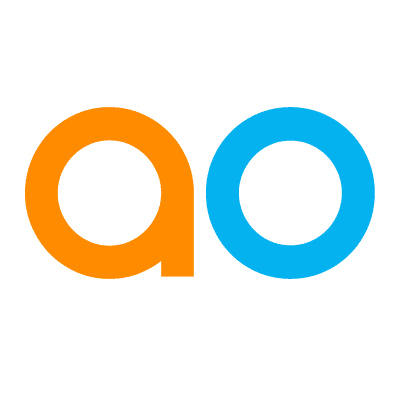Intended audience: end-users developers
AO Easy Answers: 4.3
Overview
The Easy Answers' Favorites option is available in the Options menu, as seen in the screenshot below. When one or more Favorites have been saved, the 3 most recent Favorites will be shown in the Favorites menu for easy access.
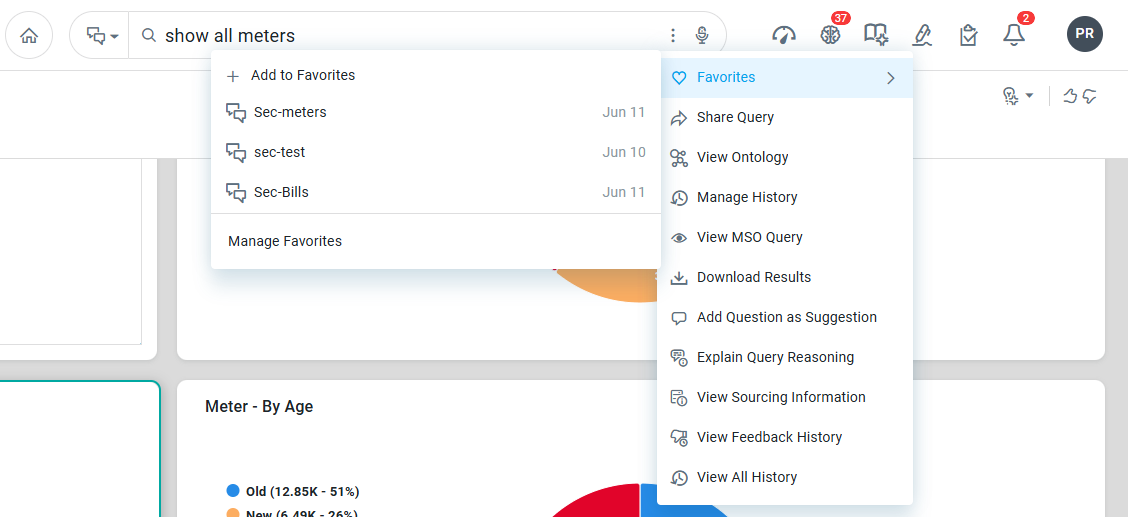
Video
Favorites Menu
Add to Favorite
When clicking + Add to Favorite, a dialog opens with the following options:
-
Name - provide a display name for the question
-
Description - provide a description for the question.
-
Default (checkbox) - select to make the saved question the default Favorite. The default Favorite will automatically execute when the Easy Answers solution is opened. Only one Favorite can be the default.
-
Public (checkbox) - select to make the saved question visible to other users.
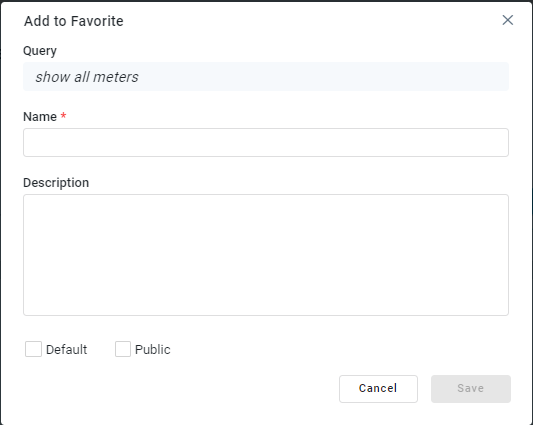
Manage Favorites
When clicking Manage Favorites, a dialog opens to view saved Favorites with Name, Description, Saved date, and Public flag.
The list can be filtered between ALL ITEMS or MY ITEMS, or the user can Search Favorites.
-
All Items - view all public Favorites.
-
My Items - view only current users’ items.
Other user actions available from the Action menu include:
-
Apply - execute the Favorite query.
-
View - view the Favorite in read-only mode.
-
Edit - edit the Favorite (Description, Default, and Public).
-
Delete - delete the Favorite.
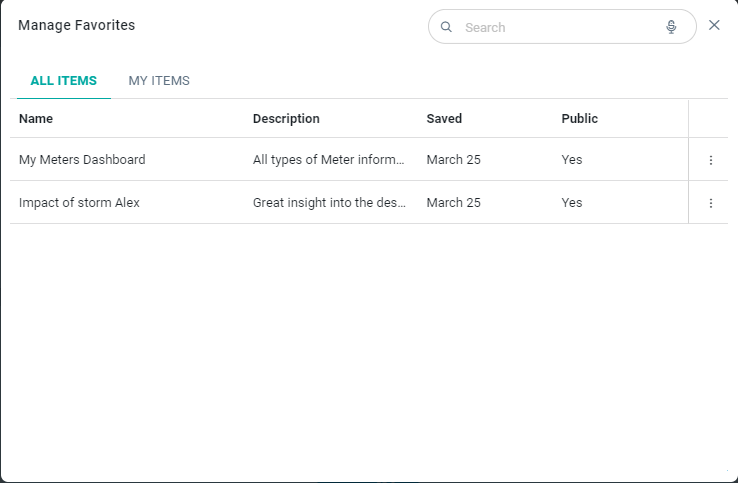
Contact App Orchid | Disclaimer