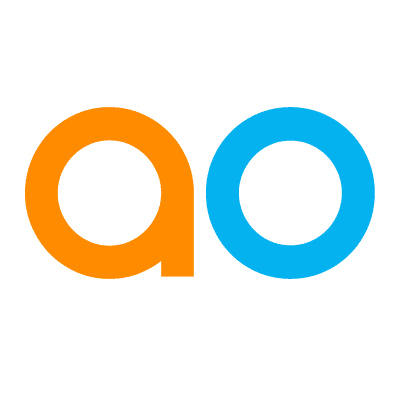Intended audience: end-users developers
AO Easy Answers: 4.3
Overview
The Updating an App in Dashboards functionality allows the user to replace one or more Apps in existing Dashboards with a new App resulting from a question in the Easy Answers Results page. In other words, if one or more Apps need to be updated in existing Dashboards, simply select the Update in Dashboards option in the App Options menu.
Update in Dashboards - from the App Options menu on Results page
Selecting the Update in Dashboards option in the App Options menu opens the Update App in Dashboards dialog. If the current App is already available in existing Dashboards, those existing Dashboards and the Apps that have been found to be replaced, will be listed in the dialog. Use the checkbox for each entry to select the Apps to be replaced, then click Update in the footer of the dialog.
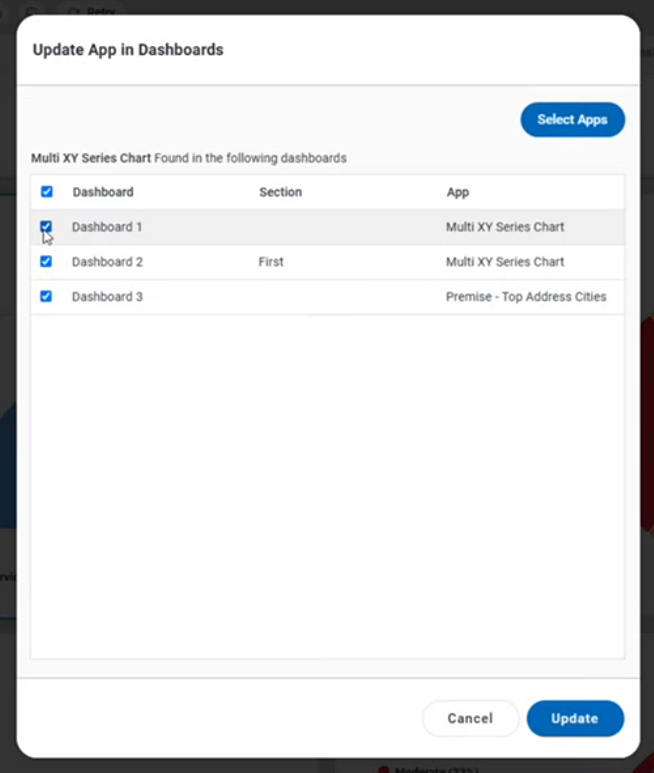
Select Apps
-
If the current App instead shall replace other Apps in any existing Dashboard, click the Select Apps button at the top of the dialog. The Select Apps dialog now opens showing all Dashboards and associated Apps. This helps the user select one or more Apps from any Dashboard to be replaced - even if they are not the same as the current App. Should a selection be made, use the “clear” icon next to the selected Dashboard name to clear the selected App.
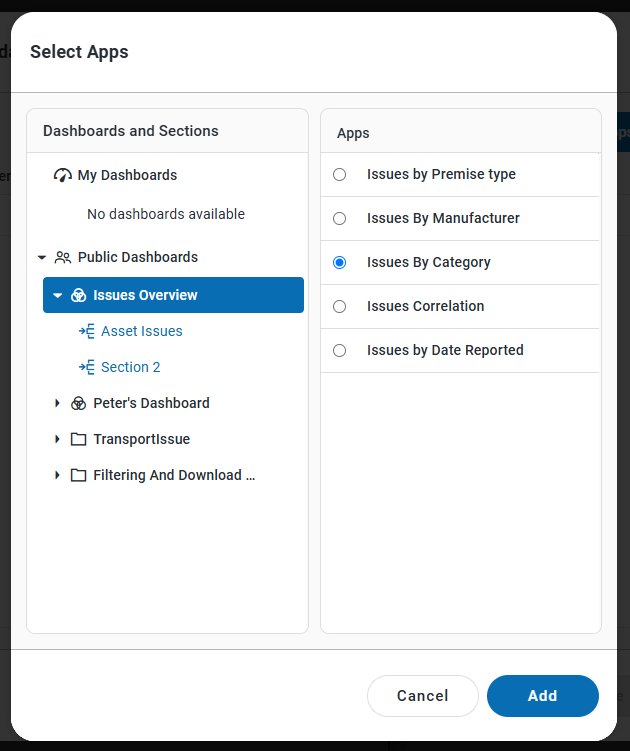
-
On clicking Add in the previous dialog, the Update App in Dashboards dialog shows again with the selected Apps to be replaced.
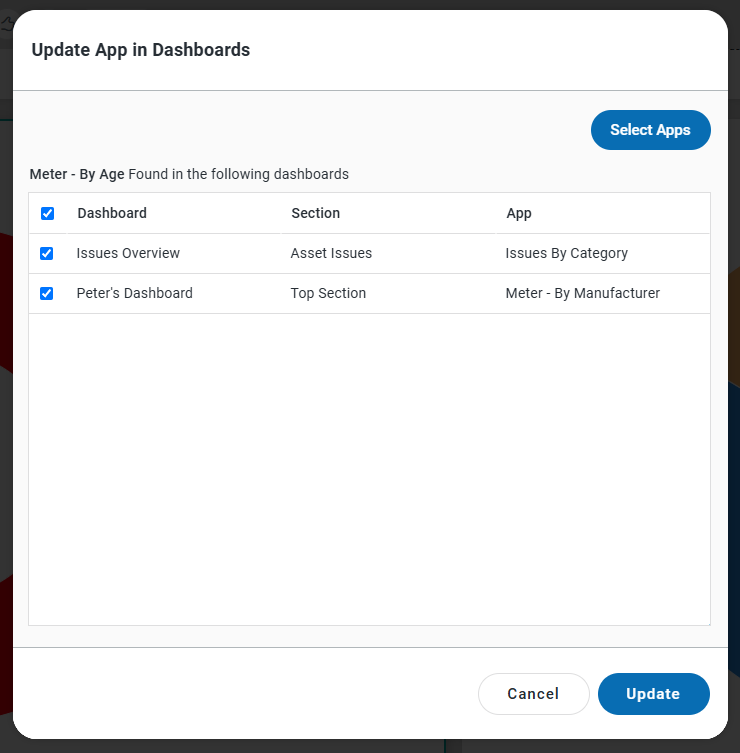
Contact App Orchid | Disclaimer