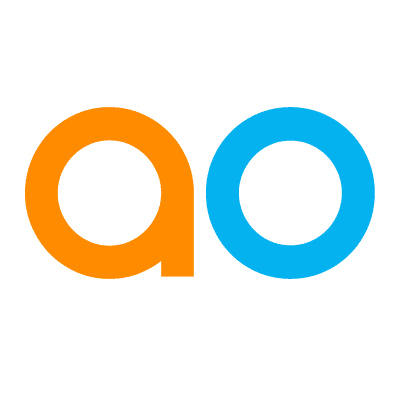Intended audience: end-users developers
AO Easy Answers: 4.4
Overview
The Easy Answers' View Semantic SQL option is available in the Options menu, as seen in the screenshot below.
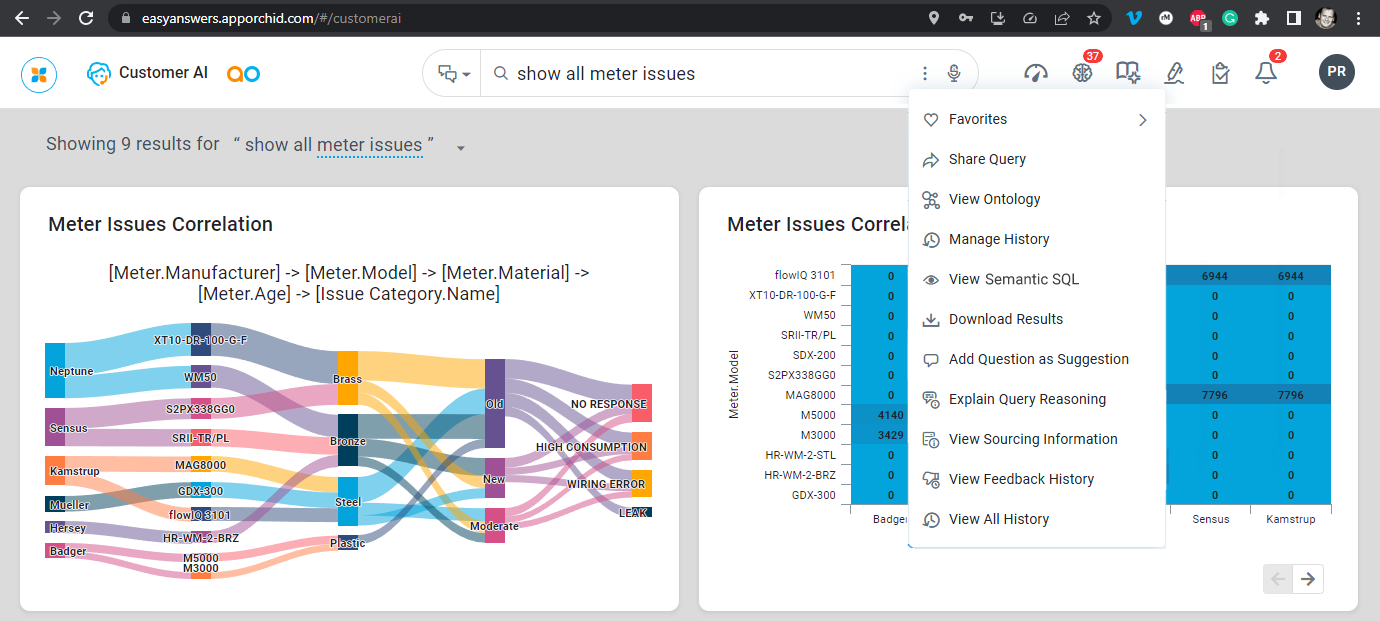
Edit Query
In the Edit Query dialog, the user can view the question and edit the Semantic SQL query generated from the natural language question, either entered or spoken to the system. If edited, click the Execute button to run the updated query. Words already recognized by the system will be highlighted and labeled, eg, “MSO”, “Value”. In case such highlighted words are wrong, the association can be deleted.
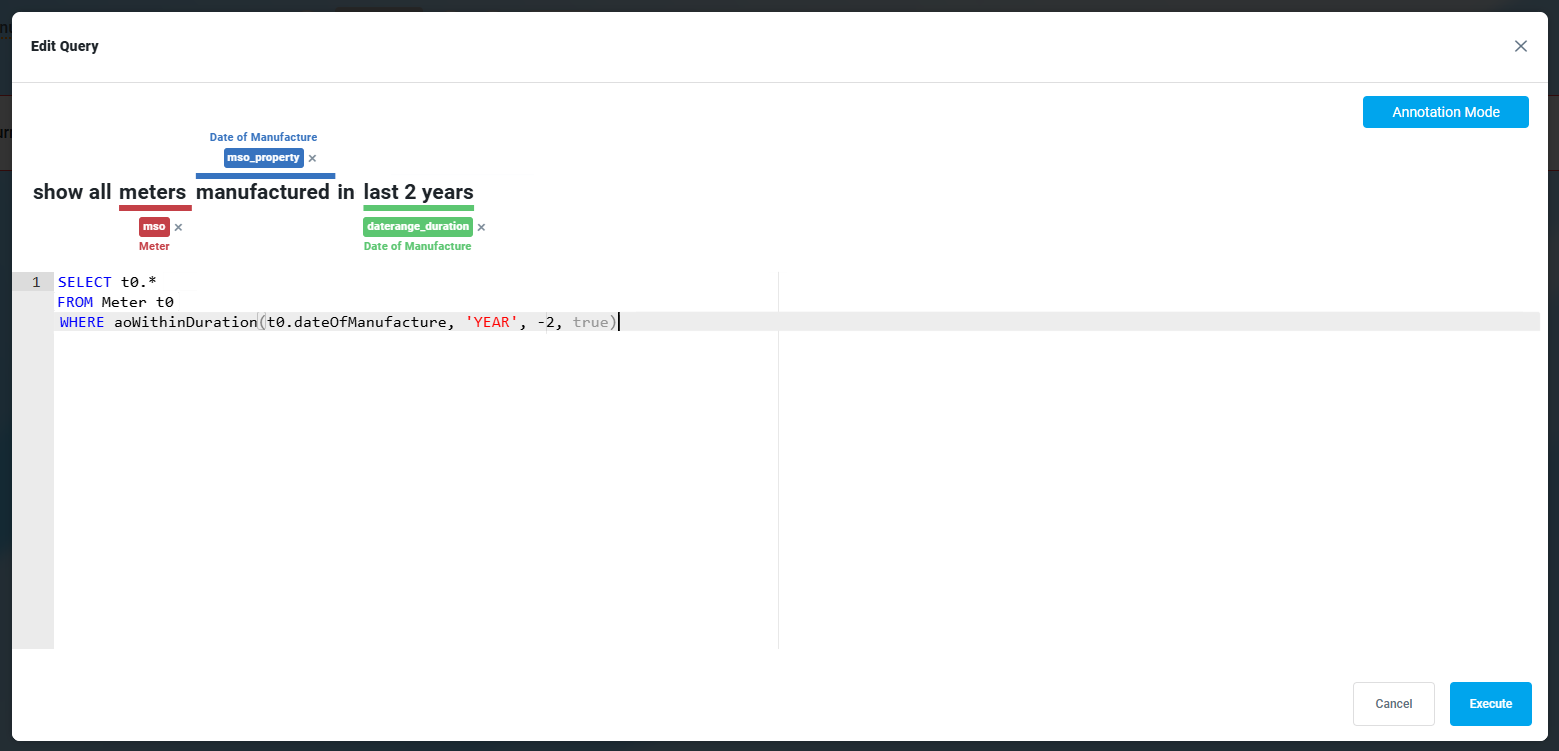
Annotating the Question
A special feature of the Edit Query option is the ability for the user to annotate unknown words in the Natural Language Question - see screenshot above. This is a compelling option and will add value to the system over time. Annotating a question allows the user to add words that are not recognized by the system as synonyms for some property or data value that is known by the system. An example could be that the data contains the words “male” and “female”, whereas the user’s question contains the words “men” or “women”, eg, “show the population of men over 50 years old”. The word “men” would not be known until added as a synonym for “male”.
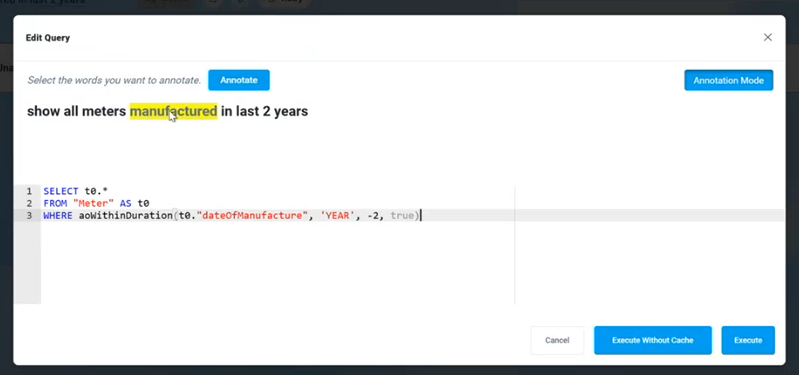
To initiate the annotation of an unknown word, …
-
click the Annotation Mode button in the top/right corner of the dialog,
-
select the word (or words) that will be shown in yellow highlight.
-
select the Annotate button to open the Annotate pop-up dialog.
See the full description of the Add Synonym workflow here > Adding Synonyms for Unknown Words.
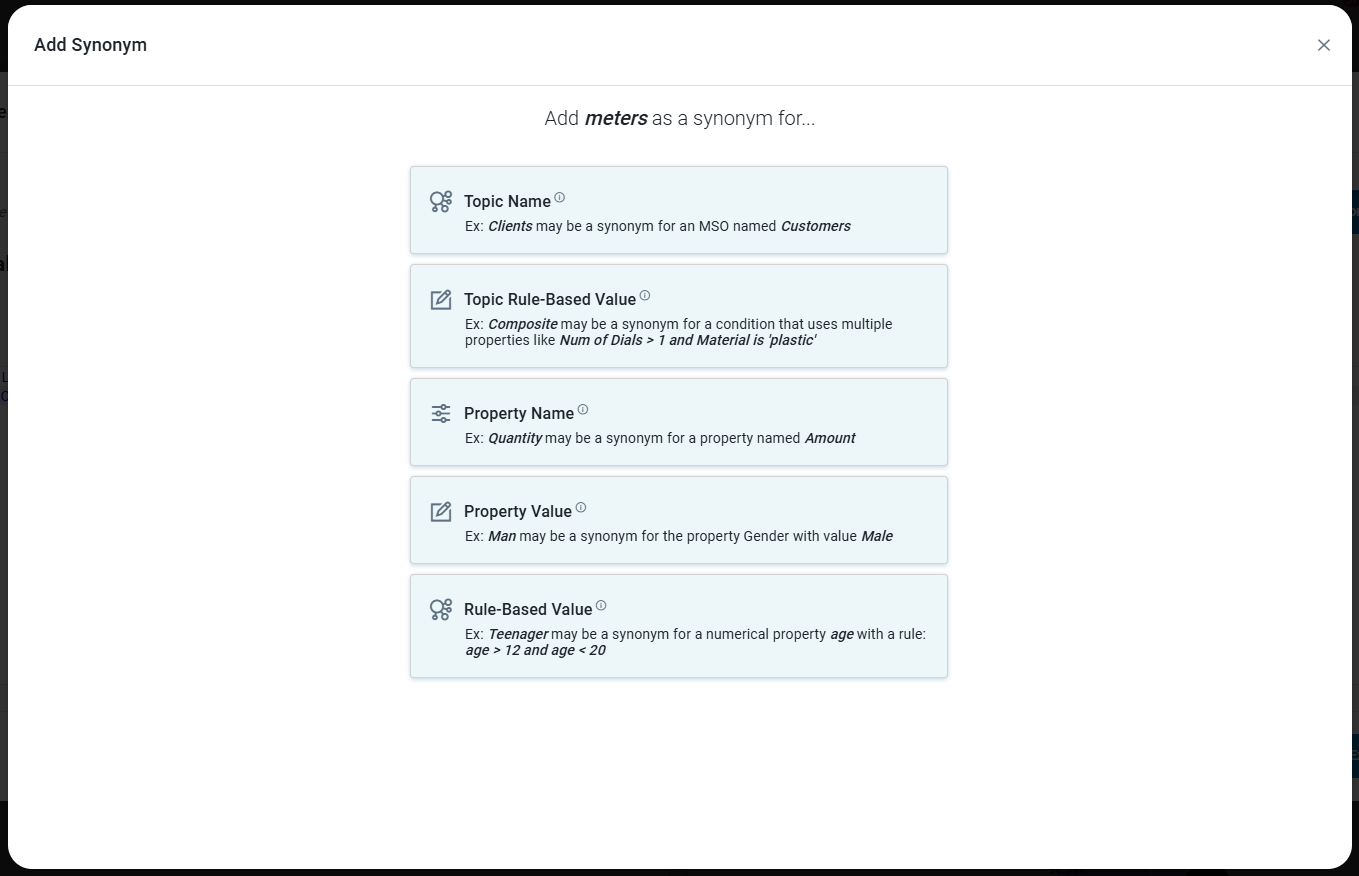
Contact App Orchid | Disclaimer